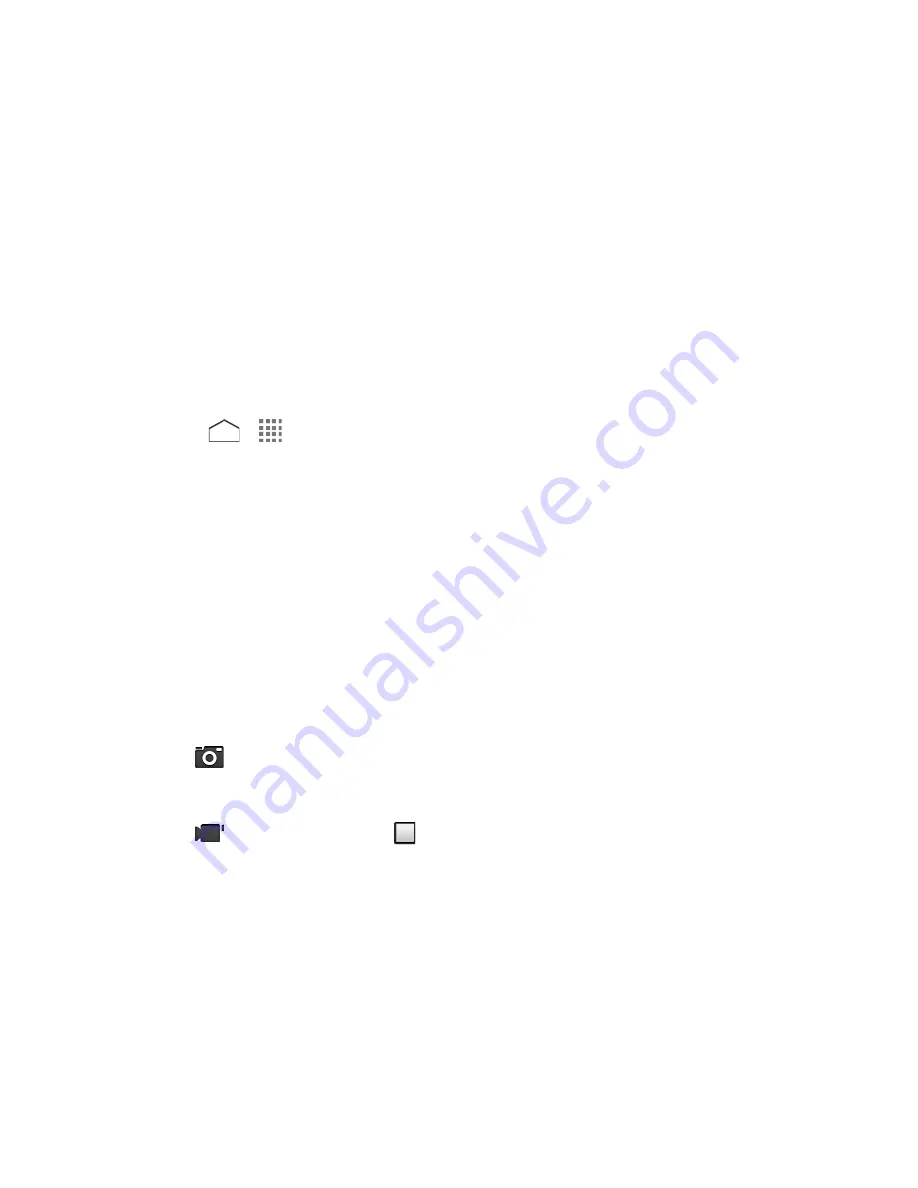
●
Zoom Slider:
Adjusts your zoom level.
●
Thumbnail:
Displays the thumbnail of the latest image. Tap to view and manage.
●
Shutter Button:
Takes a picture.
●
Record Button:
Records a video.
●
Switch Button:
Switches between the back camera and the front camera.
●
Settings Button:
Opens the camera and camcorder settings menu. For more
information, see
Camera and Camcorder Settings
.
Take a Picture or Record a Video
You can record high quality images with your phone's camera and camcorder.
1. Press
>
>
Camera
.
2. Do the following to change the settings:
Tap
Switch to
to switch between the front camera and the back camera.
Tap
Settings
to change the camera and camcorder settings as desired. See
Camera
and Camcorder Settings
.
Tap or drag the zoom slider, or slide the screen parallel to the slider, to zoom in or
out on your subject.
3. Frame your subject on the screen.
Tip:
Hold the phone vertically when taking portrait shots or hold the phone horizontally when
taking landscape shots.
4. Tap
to take a picture.
– or –
Tap
to record a video. Tap
to stop recording.
5. Choose what you want to do with the image you’ve just taken or recorded. See
Review
Screen
.
Review Screen
After taking a picture or video, tap the thumbnail image to see the item in the review screen.
From there, you can instantly share your photos or videos (see
Share Pictures and Videos
) or
tap the Gallery icon to edit your photos or replay your videos (see
View Pictures and Videos
Using Gallery
).
To review the image:
Camera and Camcorder
98






























