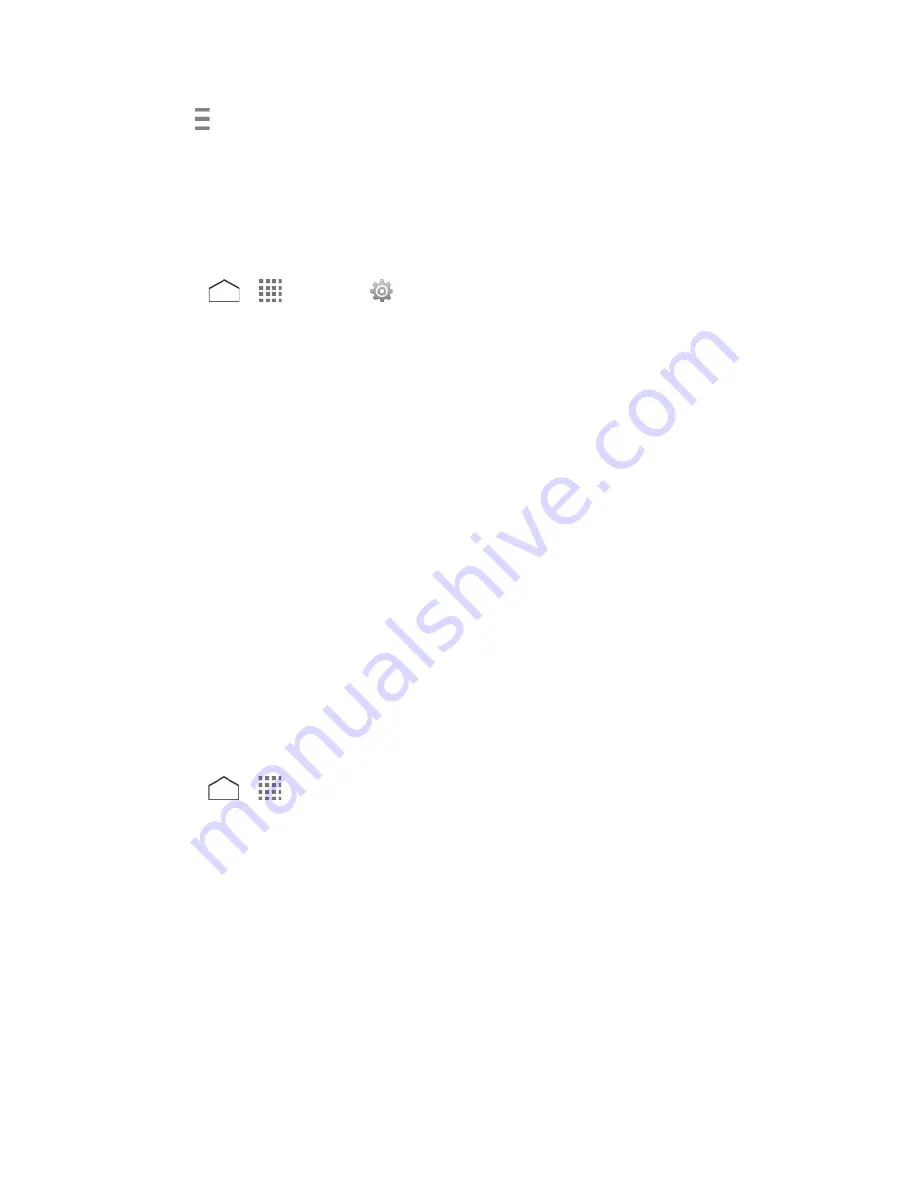
2. Tap
on the top left of the screen, or touch and hold the left end of the screen and slide
it to the right, and tap
My apps
.
3. Tap the app you want to uninstall, and tap
UNINSTALL
.
4. When prompted, tap
OK
to remove the app from your phone.
– or –
1. Press
>
>
Settings
>
Apps
.
2. Tap the
DOWNLOADED
tab, tap the app you want to uninstall, and tap
Uninstall
.
3. When prompted, tap
OK
to remove the app on your phone.
Navigation
Your phone offers a number of location-based navigation programs to help you figure out where
you are and get you where you’re going.
Note:
You may be asked or redirected to enable your phone's location features for using
location-based apps, if you have not enabled them yet. See
Location Settings
.
Google Maps
Use the Google Maps app to determine your location, find directions, browse local businesses
and attractions, rate and review places, and more.
Enable Location Services on Your Phone
Before using any location-based services, you must enable your phone’s GPS location feature.
See
Location Settings
.
Open Google Maps
► Press
>
>
Maps
.
Note:
When you open the Google Maps apps for the first time, the Welcome to Google Maps
screen will appear. Tap
Accept & continue
if you agree to the Terms of Service and
Privacy Policy.
Apps and Entertainment
76






























