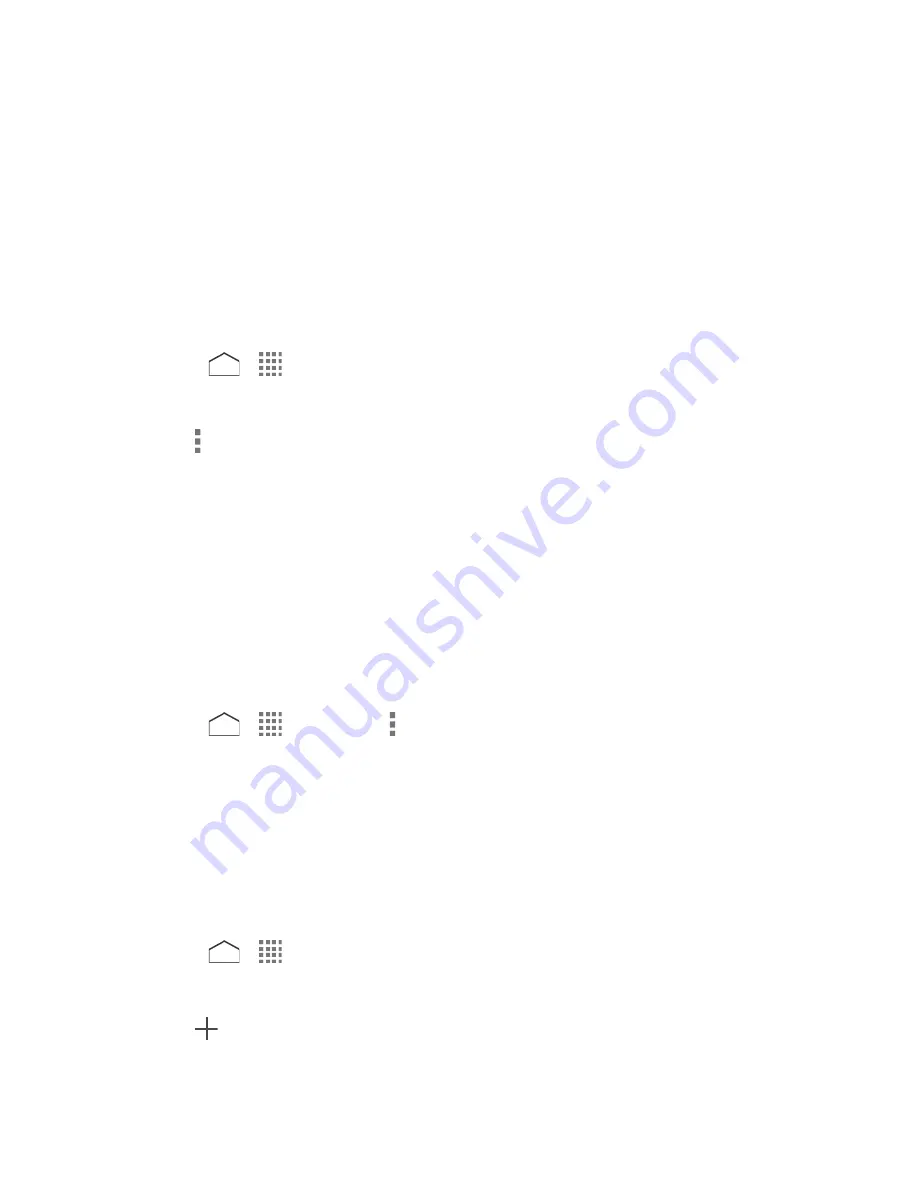
Accounts:
Enables or disables the auto-sync feature.
Settings:
Opens the display settings screen. You can select how your contacts are
displayed. See
Display Options
.
Default location:
Selects the default location to save new contacts.
Change order:
Allows you to change the order of the listed contacts.
Display Options
Select which contacts to be displayed on Contacts.
1. Press
>
>
Contacts
.
2. Tap the
Contacts
tab, if necessary.
3. Tap >
Contacts to display
.
4. Select an account to display its contacts or select one of the following options:
All contacts:
Displays all the contacts you save.
Phone:
Displays the contacts saved in the phone.
SIM:
Displays the contacts saved in the SIM card.
Customize:
Allows you to display the selected types of contacts of the selected
accounts.
You can also select how your contacts will be displayed.
1. Press
>
>
Contacts
> >
Settings
.
2. Set the following options:
Sort list by:
Selects how your contacts are sorted.
View contact names:
Selects how your contact’s names are displayed.
Add a Contact
Enter details such as name, phone numbers, email addresses, mailing addresses, and more.
1. Press
>
>
Contacts
.
2. Tap the
Contacts
tab, if necessary.
3. Tap
.
Contacts
47






























