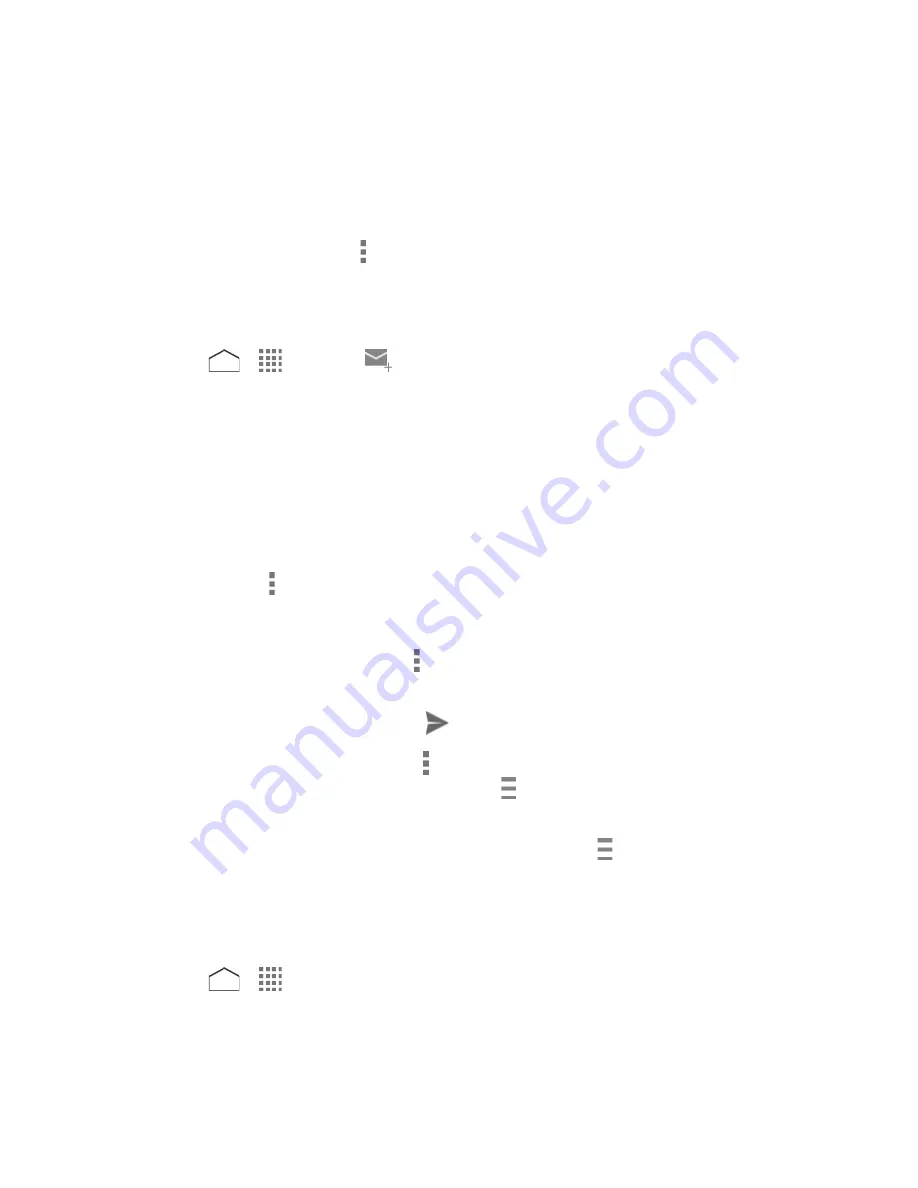
Select messages and conversations: Tap the box next to the email or conversation.
View the inbox of your other Gmail account:
•
Tap the account name at the top of the screen, and then tap the account you
want to view.
Refresh the inbox: Tap >
Refresh
.
Send a Gmail Message
Use your phone to send Gmail messages.
1. Press
>
>
Gmail
>
.
2. Enter the message recipient’s email address in the
To
field. If you are sending the email
message to several recipients, separate the email addresses with a comma. As you
enter email addresses, any matching addresses from your contacts list are displayed.
Tap a match to enter that address directly.
Tip:
You can enter a name saved in Contacts to call up the email address. Tap a match from
an available list.
3. If you want to send a carbon copy (Cc) or a blind carbon copy (Bcc) of the email to other
recipients, tap >
Add Cc/Bcc
.
4. Enter the subject, and then compose your email.
Note:
If you want to attach a picture, tap >
Attach file
. Locate and tap the picture you want to
attach.
5. After composing your message, tap
.
Note:
While composing the message, tap >
Save draft
to save it as a draft. To view your
draft messages, tap the account name next to
at the top of the folder screen and tap
Drafts
.
Note:
To view your sent messages, tap the account name next to
at the top of the folder
screen and tap
Sent
.
Read and Reply to Gmail Messages
Your phone allows you to access, read, and reply to all your Gmail messages.
1. Press
>
>
Gmail
.
2. Tap a message to display it.
Accounts and Messaging
58






























