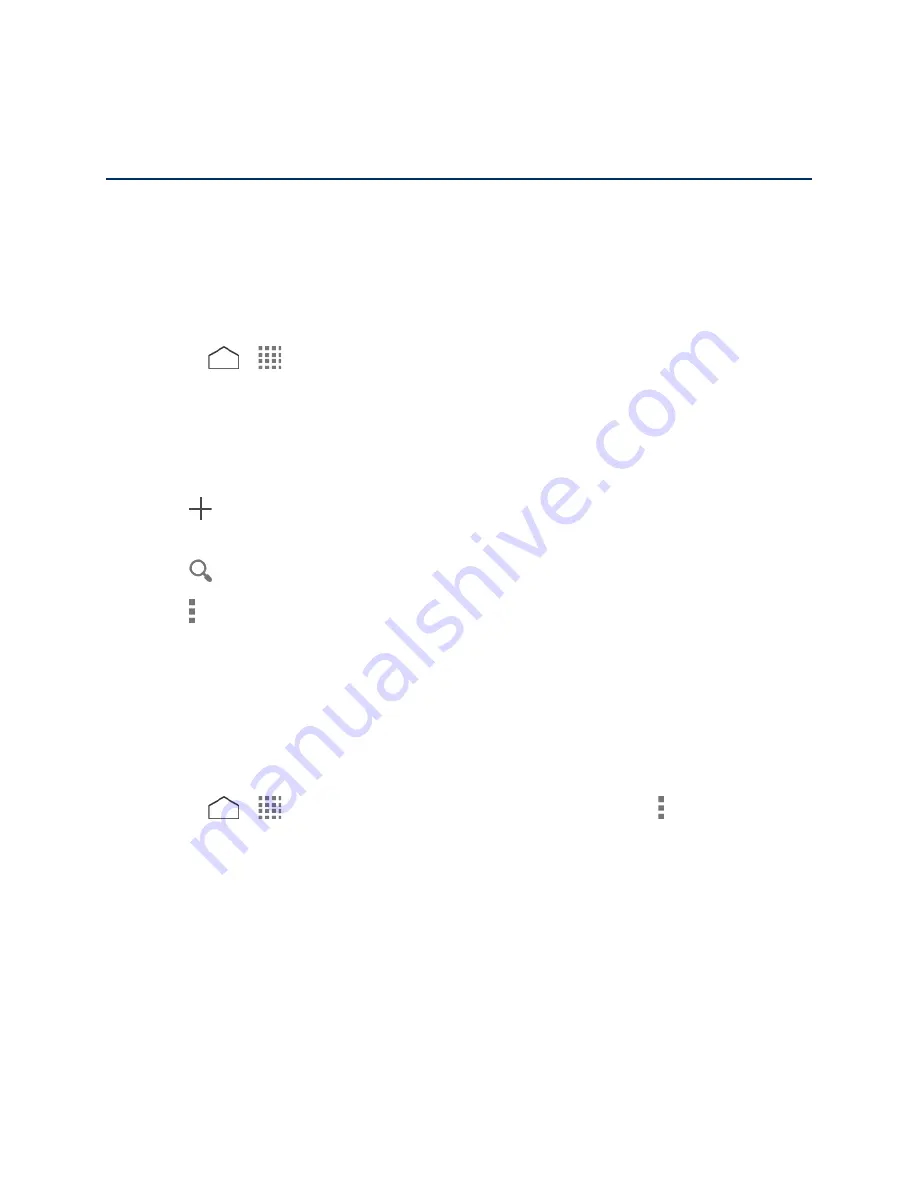
Contacts
The Contacts application lets you store and manage contacts from a variety of sources,
including contacts you enter and save directly in your phone as well as contacts synchronized
with your Google Account, your PC, and compatible email programs.
Contacts List
Scroll through the list to view all your contacts. To see a specific entry, tap it.
► Press
>
>
Contacts
.
Favorites:
Tap to display your favorite contacts.
Contacts:
Tap to display the individual contacts.
Groups:
Tap to display the group contacts.
:
Tap to add a new individual or group contact. See
Add a Contact
and
Add a
Group Contact.
:
Tap to search a contact.
:
Tap to display the contacts list options. See
Contacts List Options
.
Tip:
You will see letters in alphabetical order when you drag the slider on the right of the
screen. Release your finger to display the entries starting with a specific letter when you
see it.
Contacts List Options
Available options vary depending on the selected tab.
► Press
>
>
Contacts
>
Favorites
or
Contacts
or
Groups
> .
Contacts to display:
Selects contacts to be displayed on Contacts. See
Display
Options
.
Speed dial setup:
Opens the Speed dial setup screen.
Delete:
Allows you to select and delete the contacts.
Import/export:
Imports/exports contacts from/to the SIM card or microSD card, or
shares your visible contacts.
Merge contacts:
Moves all contacts to one account. Select the destination account.
Contacts
46






























