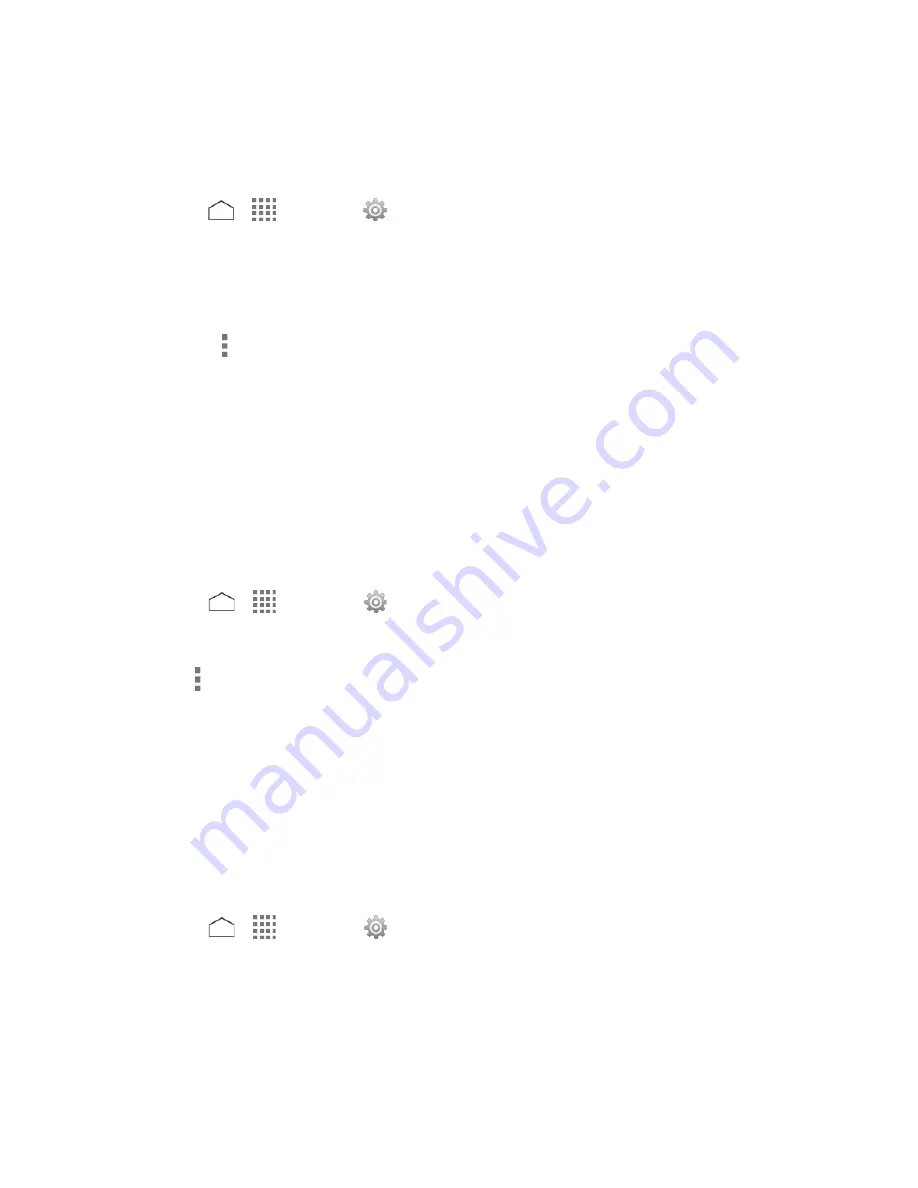
The Bluetooth Settings Menu
The Bluetooth settings menu gives you access to information and controls for your phone’s
Bluetooth feature.
► Press
>
>
Settings
>
Bluetooth
.
Tap your phone name at the top of the list to make your phone visible to other
devices. Tap again to cancel it. The duration your phone is visible can be changed.
Tap
SEARCH FOR DEVICES
to search for other visible in-range Bluetooth devices.
Tap for the following menus:
•
Rename phone
to rename your phone for Bluetooth access.
•
Visibility timeout
to select the duration your phone is visible to other devices.
•
Show received files
to view all files you have received via Bluetooth.
•
Save to
to select the location to store the files to be received via Bluetooth.
Change the Phone Name
The phone name identifies your phone to other devices.
1. Press
>
>
Settings
>
Bluetooth
.
2. If Bluetooth is not switched on, tap the
OFF
icon to turn Bluetooth on.
3. Tap >
Rename phone
.
4. Enter the name for your phone in the dialog box and then tap
Rename
.
Connect a Bluetooth Headset or Car Kit
You can listen to music over a Bluetooth stereo headset, or have hands-free conversations
using a compatible Bluetooth headset or car kit. It’s the same procedure to set up stereo audio
and hands-free devices.
To listen to music with your headset or car kit, the headset or car kit must support the A2DP
Bluetooth profile.
1. Press
>
>
Settings
>
Bluetooth
.
2. If Bluetooth is not switched on, tap the
OFF
icon to turn Bluetooth on. Your phone will
show a list of nearby Bluetooth devices.
3. If you don’t see your device listed, tap
SEARCH FOR DEVICES
. Your phone will start to
scan for Bluetooth devices within range.
Tools and Calendar
121






























