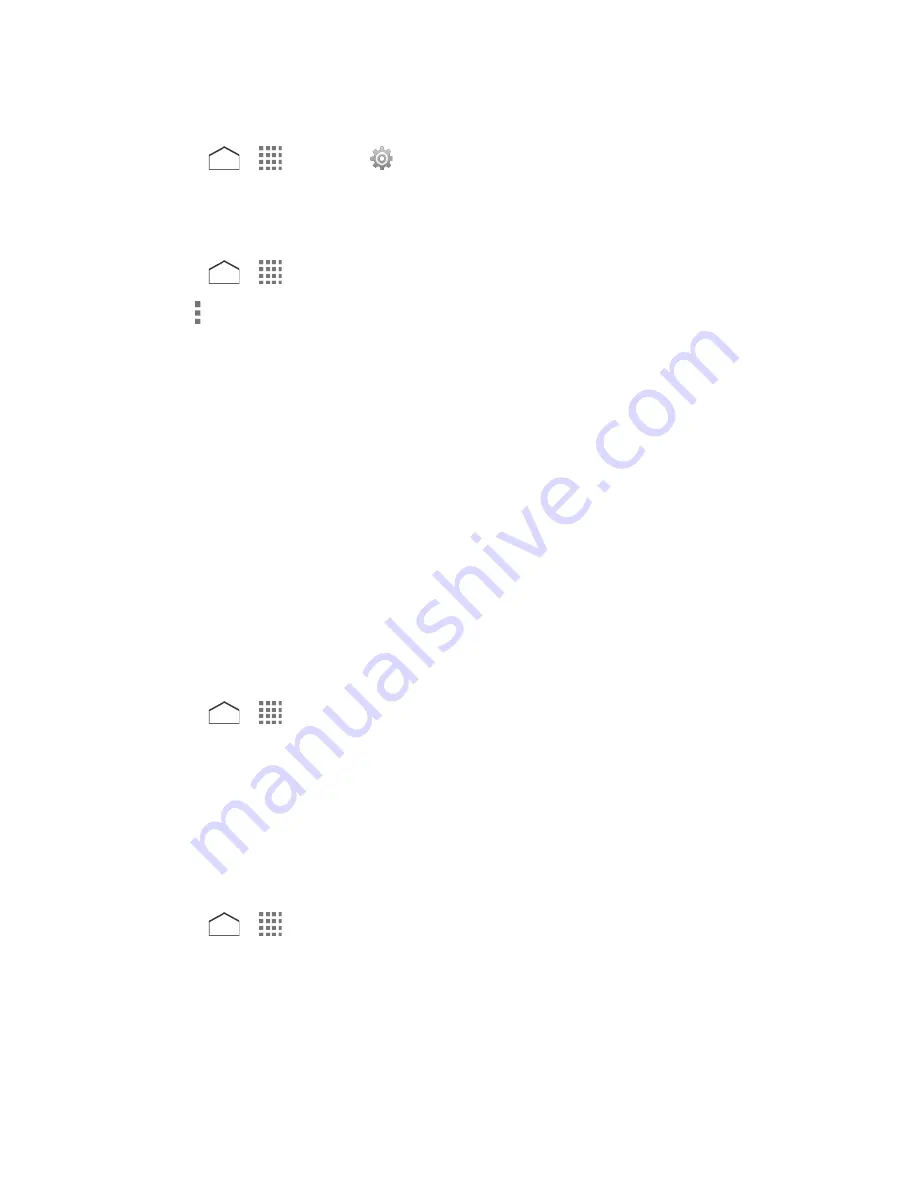
Synchronize a Google Calendar
1. Press
>
>
Settings
>
.
2. Tap the account you want to sync with.
3. Select the
Calendar
check box.
4. Press
>
>
Calendar
.
5. Tap >
Calendars to display
>
Calendars to sync
.
6. Select the check box next to the Google Calendar you wish to synchronize.
7. Tap
OK
.
Synchronize a Corporate Calendar
If you have set up a corporate account on your phone, you can also synchronize corporate
calendar events on your phone. Calendar events on your corporate account will also show in
Calendar if you chose to synchronize with the Exchange ActiveSync Server.
Clock
The Clock application functions as a desk clock that shows the date and time. You can also use
it to turn your phone into an alarm clock, a countdown timer, or a stopwatch.
Desk Clock
Your phone works as a desk clock.
1. Press
>
>
Clock
.
2. Tap the
Clock
tab to display the Clock screen, if necessary.
You will see the current date and time on the screen. You will also see an alarm information if
you set an alarm in the Alarms screen.
Night Mode
The current date and time will be displayed on a dimmed screen.
1. Press
>
>
Clock
.
2. Tap the
Clock
tab to display the Clock screen, if necessary.
3. Touch and hold the screen.
– or –
Tools and Calendar
113






























