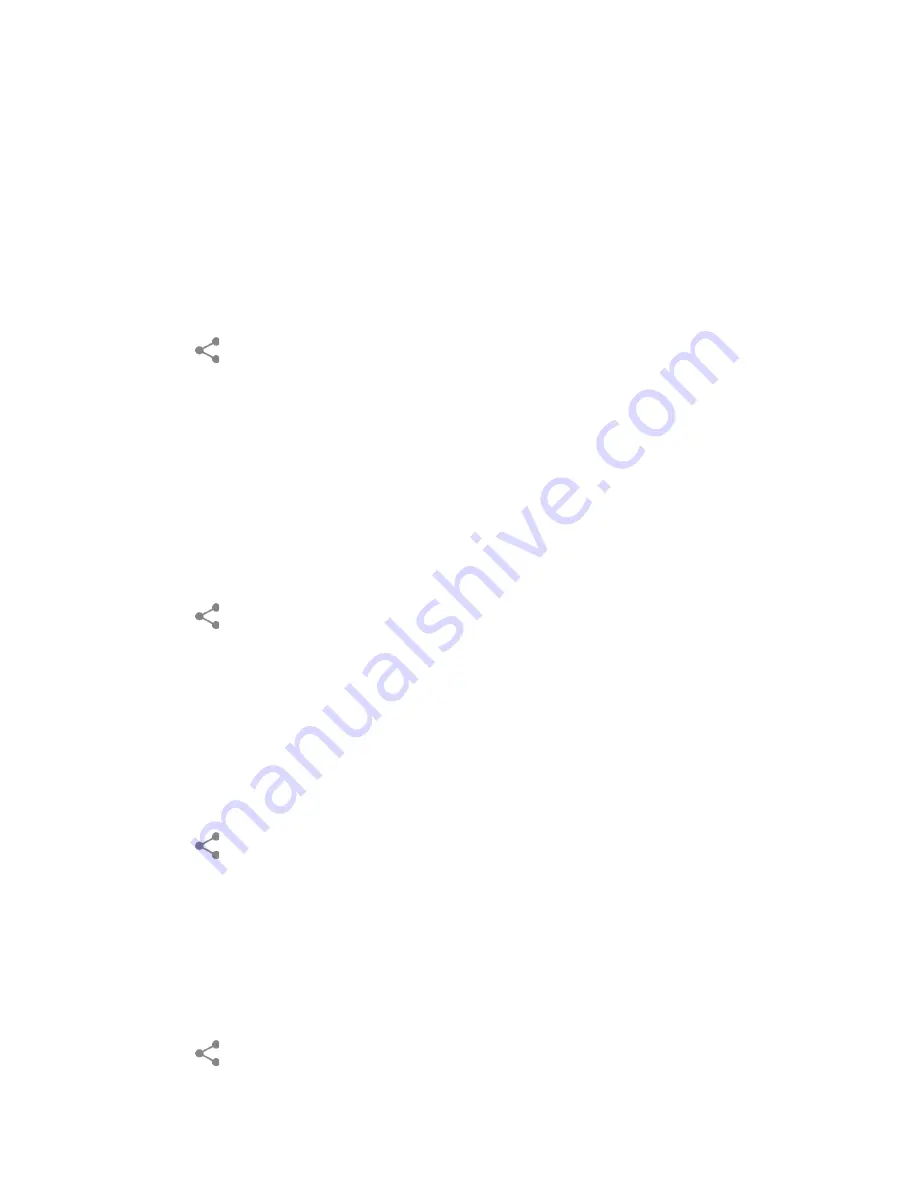
For more information about sending email and Gmail, see
Send an Email Message
or
Send a
Gmail Message
.
Send Pictures or Videos by Messaging
You can send pictures and videos using the Messaging app. Although you can send several
pictures or videos, it may be better to just send one at a time, especially if the files are large in
size.
1. Touch and hold the picture or video to place a check mark on it. Tap multiple pictures
and videos to select them.
2. Tap
>
Messaging
.
3. Compose your message and then tap
Send
.
For more information about multimedia messages, see
Text and Multimedia Messaging
.
Send Pictures or Videos Using Bluetooth
You can select several pictures, videos, or both and send them to another phone or your
computer using Bluetooth.
1. Touch and hold the picture or video to place a check mark on it. Tap multiple pictures
and videos to select them.
2. Tap
>
Bluetooth
.
3. You’ll be asked to turn on Bluetooth on your phone and connect to the receiving
Bluetooth device so the files can be sent. For more information, see
Bluetooth
.
Share Pictures and Videos on
You need to be signed in to a Google Account to share pictures and videos on .
1. Touch and hold the picture or video to place a check mark on it. Tap multiple pictures
and videos to select them.
2. Tap
>
.
3. Follow the instructions on the screen.
Share Videos on YouTube
You can share your videos by uploading them to YouTube™. Before you do this, you must
create a YouTube account and sign in to that account on your phone.
1. Touch and hold the video to place a check mark on it. Tap multiple videos to select them.
2. Tap
>
YouTube
.
Camera and Camcorder
106






























