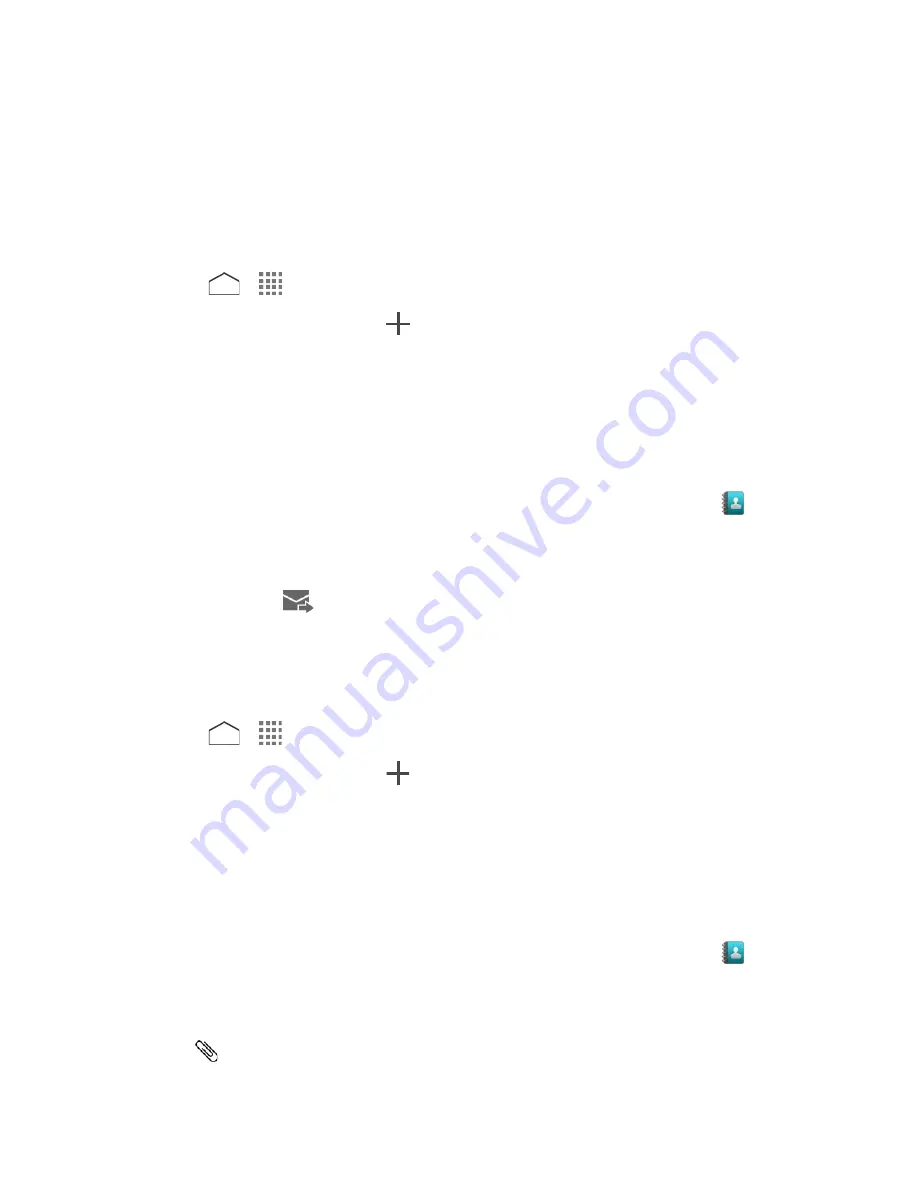
Multimedia messages, or MMS, can contain text and pictures, audio or video files, picture
slideshows, contact cards (vCard), or appointments (vCalendar).
See your service plan for applicable charges for messaging.
Send a Text Message
Quickly compose and send text messages on your phone.
1. Press
>
>
Messaging
.
2. On the Messaging screen, tap
. The Compose screen opens.
3. Fill in one or more recipients. You can:
Enter phone numbers or email addresses in the
To
field. If you’re sending the
message to several recipients, separate the phone numbers or email addresses with
a comma. As you enter information, any matching phone numbers or addresses from
your contacts list are displayed. Tap a match to enter that number or address.
Tip:
You can enter a name saved in Contacts to call up the email address, or tap
to
access your Contacts.
4. Tap the
Type message
field and then start composing your message.
5. When done, tap
to send the text message.
Send a Multimedia Message (MMS)
When you need to add a little more to a text message, you can send a multimedia message
(MMS) with pictures, audio or video files, slideshows or vCard/vCalendar.
1. Press
>
>
Messaging
.
2. On the Messaging screen, tap
. The Compose screen opens.
3. Fill in one or more recipients. You can:
Enter phone numbers or email addresses in the
To
field. If you’re sending the
message to several recipients, separate the phone numbers or email addresses with
a comma. As you enter information, any matching phone numbers or addresses from
your contacts list are displayed. Tap a match to enter that number or address.
Tip:
You can enter a name saved in Contacts to call up the email address, or tap
to
access your Contacts.
4. Tap the
Type message
field and then start composing your message.
5. Tap
and select from the following file attachments:
Accounts and Messaging
65






























