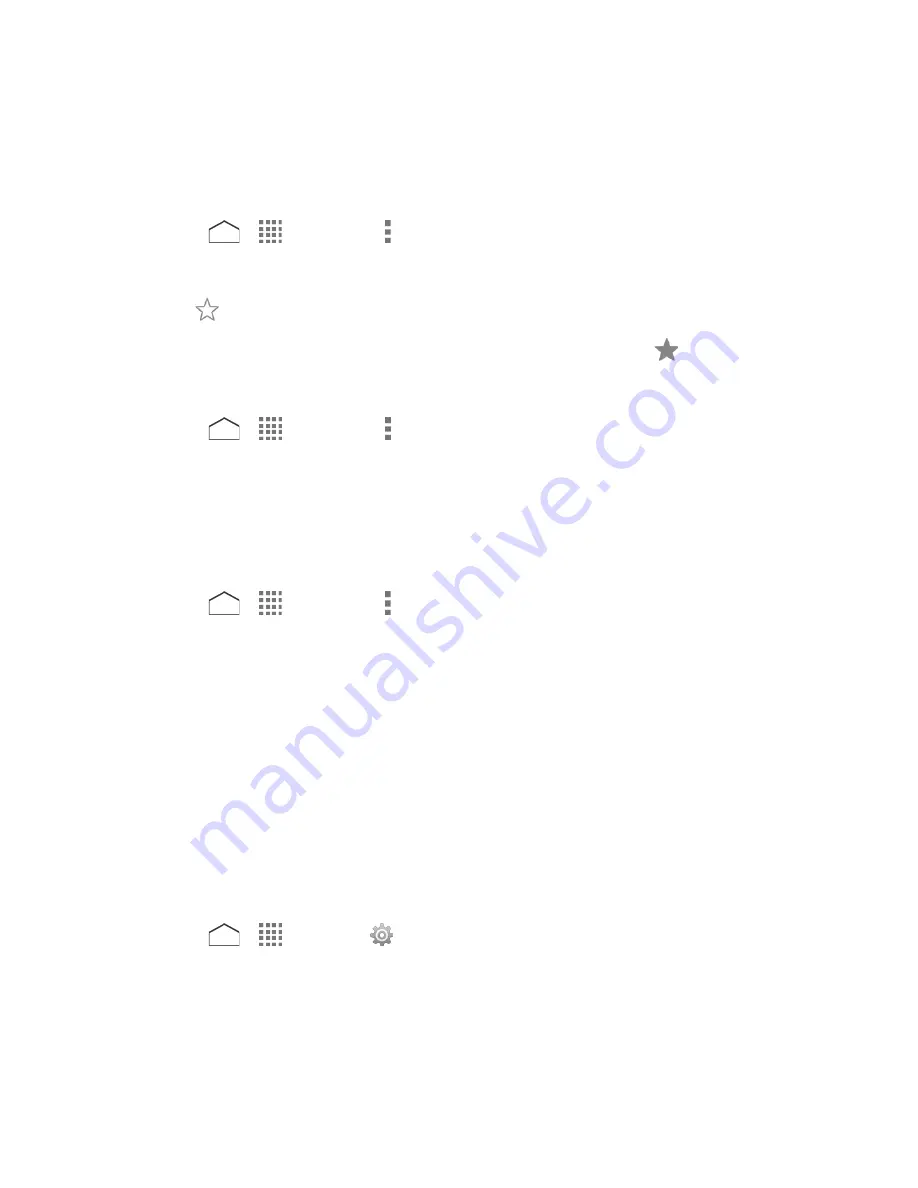
4. Select an account you want to add the bookmark to.
5. Select where to save the bookmark and tap
OK
.
Create Bookmarks from History
1. Press
>
>
Browser
> >
Bookmarks
.
2. Tap the
HISTORY
tab.
3. Tap
next to the page you want to bookmark.
4. Edit the necessary information and tap
OK
. The star now turns into
.
Set a Bookmarked or Browsed Page as Homepage
1. Press
>
>
Browser
> >
Bookmarks
.
2. Touch and hold an entry under the
BOOKMARKS
or
HISTORY
tab to display an
onscreen popup menu.
3. Tap
Set as homepage
to assign the entry as your new homepage.
Add a Bookmark to Your Home Screen
1. Press
>
>
Browser
> >
Bookmarks
.
2. Touch and hold an entry under the
BOOKMARKS
tab to display an onscreen popup
menu.
3. Tap
Add shortcut to home
to add the selected entry to your Home screen.
Mobile Hotspot
Mobile Hotspot allows you to turn your phone into a Wi-Fi hotspot. The feature works best when
used in conjunction with 4G LTE data services.
Note:
Use of this service requires a subscription. Follow the onscreen instructions to subscribe
this service.
Set Up Mobile Hotspot
1. Press
>
>
Settings
>
More…
>
Tethering & Mobile Hotspot
.
2. Tap
Mobile Hotspot
to place a check mark in the adjacent field to activate the service.
3. Read the message displayed and tap
Close
.
Using both 4G LTE service and hotspot drains your phone’s battery at a much faster
rate than when using any other feature combination.
Web and Data
94






























