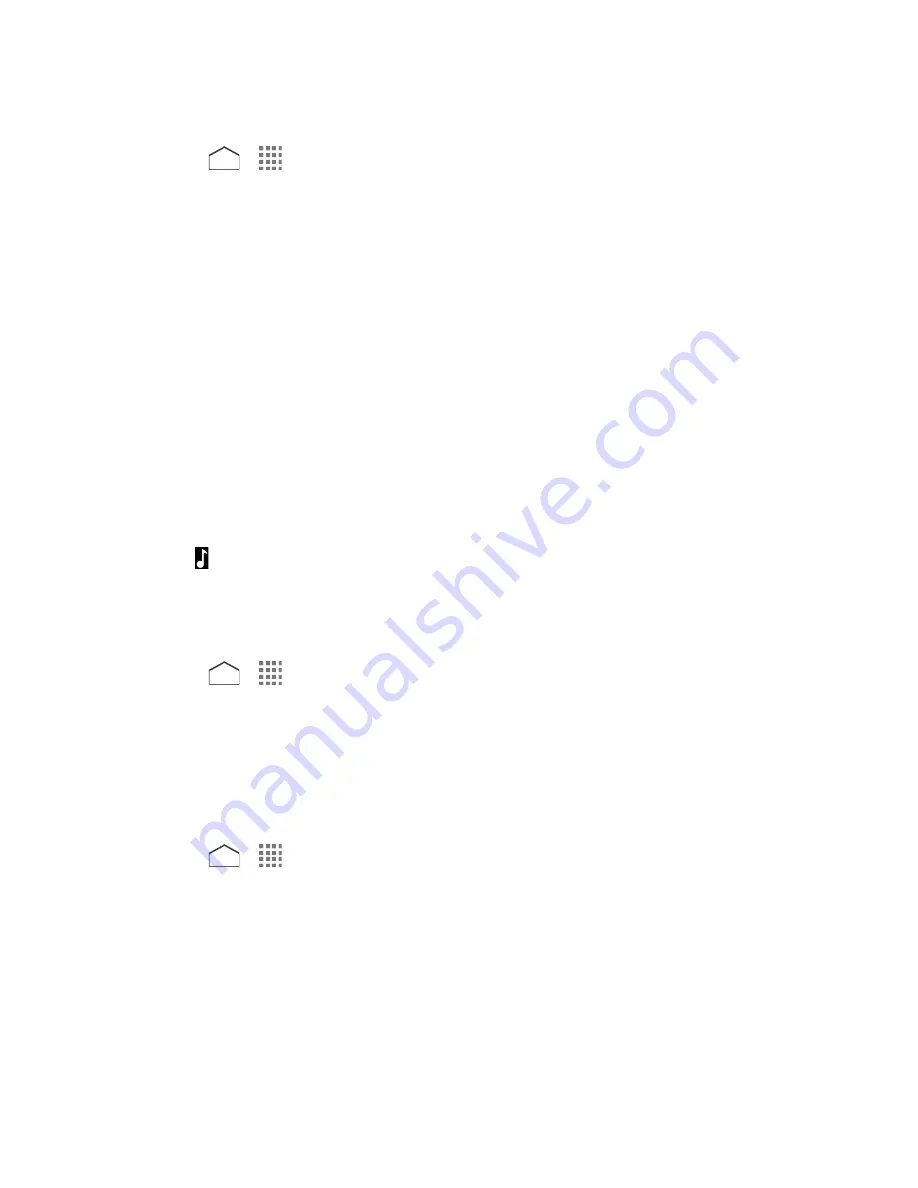
Set an Alarm
1. Press
>
>
Clock
.
2. Tap the
Alarms
tab to display the Alarms screen, if necessary.
Note:
When you first open the alarms, two alarms are set up by default and ready for you to
customize. These alarms are turned off by default.
3. Tap an existing alarm time to change the settings.
– or –
Tap
Add new
to add a new alarm.
4. Set the time to set off the alarm and tap
Done
. You will see the
ON
icon displayed next
to the time you have set.
5. Tap
Add label
to add a description to the alarm.
6. To set the alarm on a regular basis, select the
REPEAT
check box and select the day(s)
of the week to repeat the alarm.
7. Tap to select a ringtone that will play as an alarm.
8. Select the
VIBRATE
check box to add a vibration feature to the alarm.
Delete an Alarm
1. Press
>
>
Clock
.
2. Tap the
Alarms
tab to display the Alarms screen, if necessary.
3. Tap
Delete
on the alarm you want to delete.
Timer
You can use your phone as a countdown timer.
1. Press
>
>
Clock
.
2. Tap the
Timer
tab to display the Timer screen, if necessary.
3. Set the countdown time and tap
START
to start the countdown.
4. The following options are available:
Add label
to add a description to the timer.
STOP
to stop the countdown.
Tools and Calendar
115






























