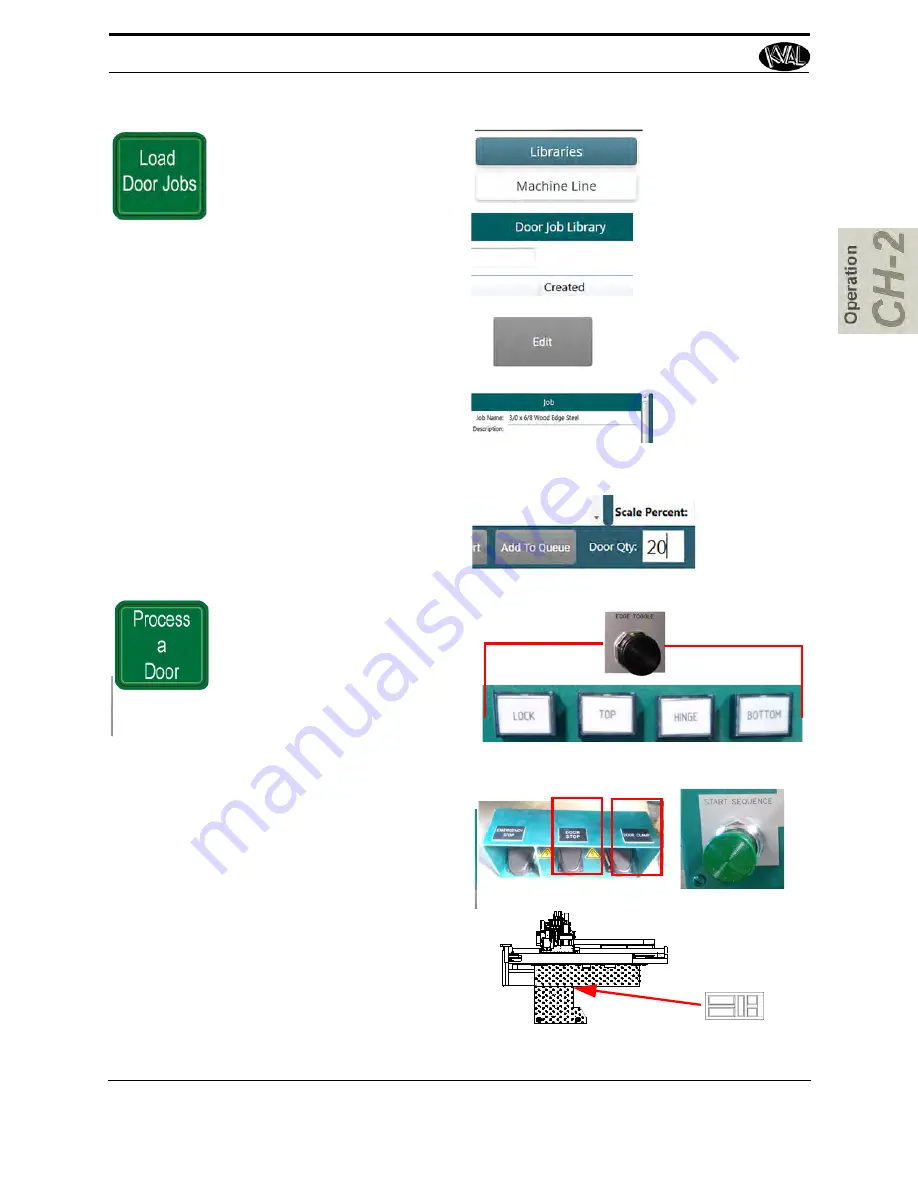
After the door has completed the
Home
sequence:
Select the
Libraries Tab
Select a door job from the
Door
Job Library
list.
Select the
Edit
button
From the
Door Job Creation
Screen, make sure the door job is
correct.
Note:
(If needed create or add a feature
to the door job. For example select the
Add From Library
button to add a pre-
determined template
.)
Add the Quantity of Doors in the
Door Qty: box
Select the
Add to Queue
button.
Select a Door
Job
Select (Libraries
Tab)
Select (Edit)
Verify or Modify
Job
Enter Qty. Select
(Add to Queue)
Choose which door edge to pro-
cess first. Check the Edge posi-
tion lights, and use the Edge
toggle button to select the desired
edge.
Note:
Edge cut sequence
defaults to optimal usage
and favors hinge cuts
last.
Press the
1. DOOR STOP
pedal (accord-
ing to set-up)
2.
Position the door.
(See “How
to position the door for cutting:”
on page 2-7.
)
3. DOOR CLAMP
(after secur-
ing the door)
4. START SEQUENCE
button
Position
Door
1
3
4
2
Machine Start Summary
KVAL Operation/Service Manual
2-20
Summary of Contents for Edge-SS
Page 5: ...KVAL Edge SS Operation Service Manual ...
Page 12: ...KVAL Edge SS Line Operation Service Manual ...
Page 32: ...Safety Sign Off Sheet 1 20 KVAL Operation Service Manual ...
Page 35: ...Definitions 2 45 KVAL Operation Service Manual ...
Page 91: ...Definitions KVAL Operation Service Manual 2 56 ...
Page 109: ...System IT Administration 4 4 KVAL Operation Service Manual ...
Page 142: ...Collet Torque Values 5 33 KVAL Operation Service Manual ...
Page 143: ...Troubleshooting Electrical Problems 6 30 KVAL Operation Service Manual ...
Page 173: ......
Page 177: ......
Page 178: ......
Page 179: ......
















































