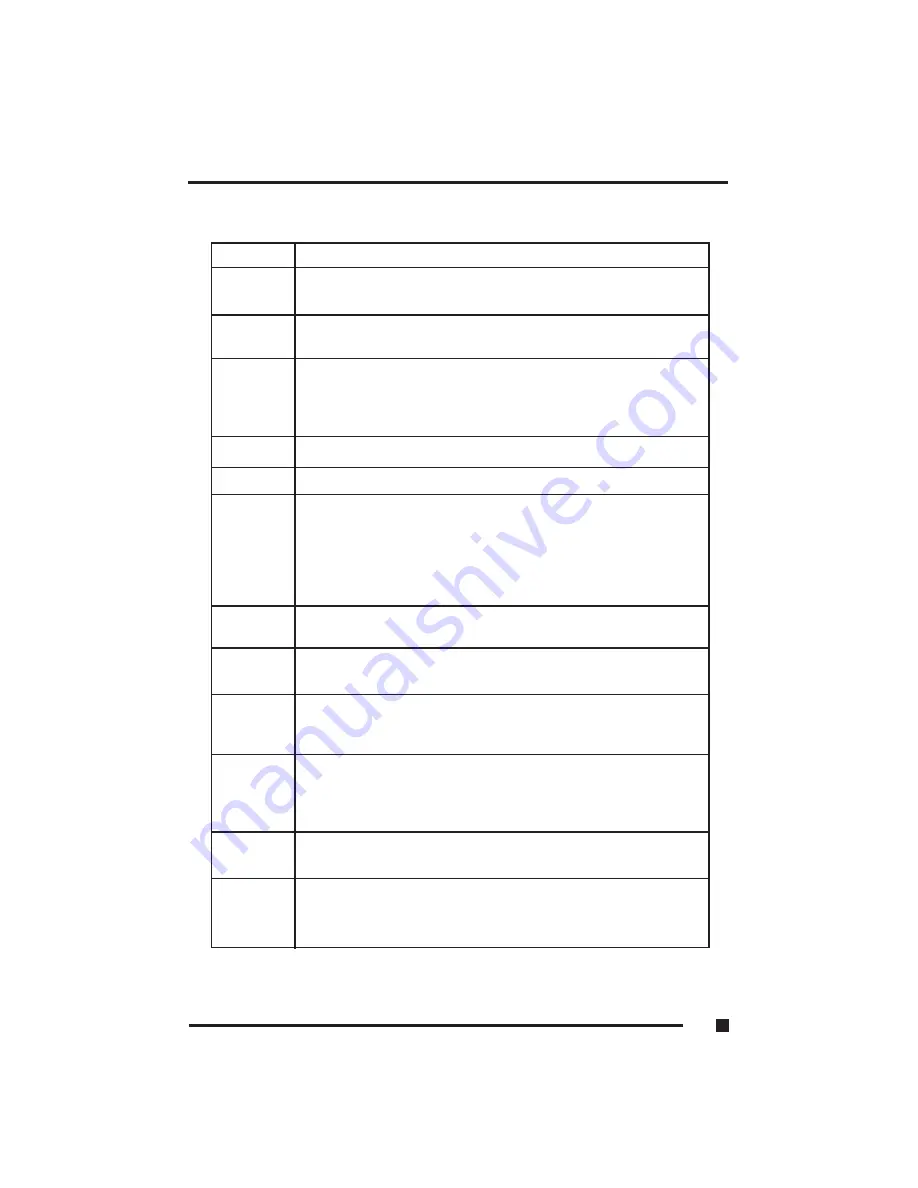
Keyboard Keys
Key Function
Enter
Moves the cursor to the start of a new line. In most application
programs, it also executes a command.
Caps Lock
When this key is engaged, the letter keys produce upper case
letters.
Shift
When this key is pressed down along with another key, it
produces upper case letters (or the upper case character on
the keys). Also performs special functions when used in
combination with other keys.
Tab
Moves the cursor horizontally to the next tab stop.
Esc
Cancels or escapes from a command or a function.
F1 - F12
The keys on the top row of the keyboard labeled F1 through
F12 are called “function keys.” Special commands are defined
for each key. Refer to the user’s manual to determine the
function of each of these keys for a particular application
program. The BIOS also uses function keys to set some
configuration parameters.
Numeric
These keys function as calculator keys when the “Num Lock”
light is on.
Keypad
When the numeric keypad is active, the system disables the
alphabet keys doubling as numeric keypad keys.
Num Lock
This key toggles the number pad between acting as numeric
keys or editing keys. When the keyboard “Num Lock” indicator
is lit, the number pad is active.
Prt Sc
Sends the current information, showing on the display, to a
Sys Req
connected printer. Pressing this key in conjunction with the
<Ctrl> key sends all output to a connected printer. Press this
key combination again to stop the function.
Back Space
Deletes characters as it moves the cursor to the left. Use it to
correct typing mistakes.
Scroll Lock
In some applications, information will move across the screen
differently when this key is engaged. It can change the text
scroll up and down feature.
1
■
Getting Started
1.13
Summary of Contents for FlexPAC
Page 1: ...FlexPAC Portable Add In Computer Document Revision 1 0...
Page 12: ......
Page 13: ...1 Getting Started...
Page 37: ...Figure 1 12 External Audio Jacks 1 Getting Started 1 24...
Page 38: ...2 System Description...
Page 48: ...3 Configuration...
Page 79: ...4 Display Drives...
Page 83: ...Figure 4 1 Removable Hard Disk Drive Option 4 Display Drives 4 4...
Page 87: ...Figure 4 4 Loading a CD 3 Inserted CD 4 Loading Tray 4 Display Drives 4 8...
Page 90: ...5 Expanding the FlexPAC...
Page 101: ...6 Maintenance Troubleshooting...
Page 107: ...Figure 6 1 Removable Fan Cover Grills 6 Maintenance Troubleshooting 6 6...
Page 125: ...6 Maintenance Troubleshooting 6 24...
Page 126: ...6 Maintenance Troubleshooting 6 25...
Page 127: ...A Appendix...






























