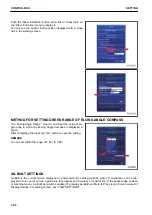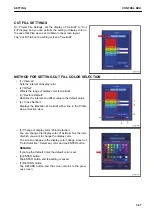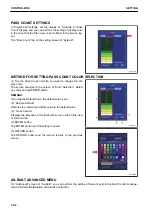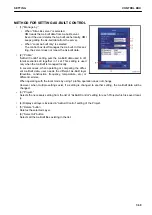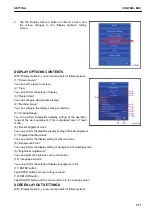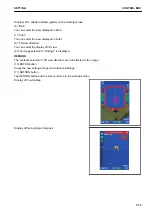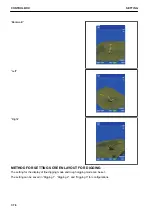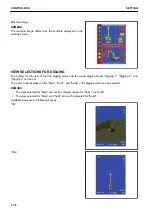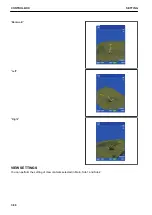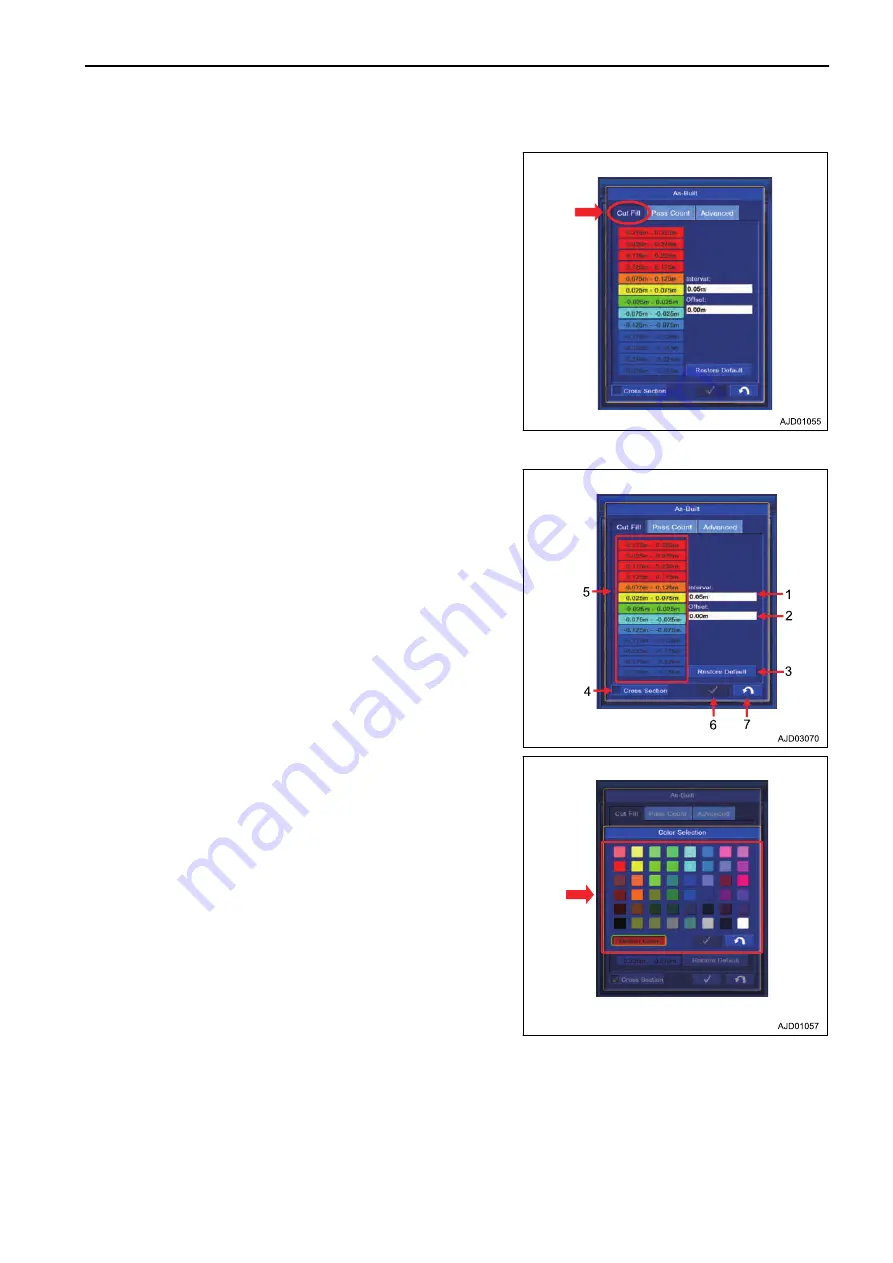
CUT FILL SETTINGS
On Project File Settings, set the display of “As-Built” to “Cut
Fill” display, and you can perform the setting of display color in
the case that Plan view is set to Main in the screen layout.
Tap “Cut Fill” tab on the setting screen of “As-Built”.
METHOD FOR SETTING CUT FILL COLOR SELECTION
• (1) “Interval:”
Sets the interval of display color.
• (2) “Offset”
Offsets the range of display color for As-Built.
• (3) “Restore Default”
Restores the interval and offset value to the default value.
• (4) “Cross Section”
Displays the Elevation of As-Built with a line in the Profile
view or Section view.
• (5) Change of display color “Color Selection”
You can change the display color of As-Built. Tap the item
of which you want to change the display color.
The screen changes to the display color change screen of
“Color Selection”. Select any color and tap ENTER button.
REMARK
If you tap the Default Color, the default color is set.
• (6) ENTER button
Tap ENTER button and the setting is saved.
• (7) RETURN button
Tap RETURN button and the screen returns to the previ-
ous screen.
SETTING
CONTROL BOX
7-67
Summary of Contents for A31001
Page 12: ...LOCATION OF SAFETY LABELS Options are shown with marks in the figure SAFETY LABELS SAFETY 2 4...
Page 106: ......
Page 107: ...SPECIFICATIONS 5 1...
Page 110: ......
Page 116: ......
Page 117: ...SETTING 7 1...
Page 311: ...EXECUTIONS 8 1...
Page 376: ...PC360LCi 11 PC390LCi 11 HYDRAULIC EXCAVATOR Form No CEAM032703...