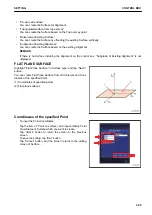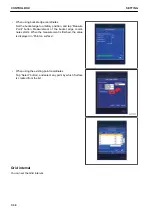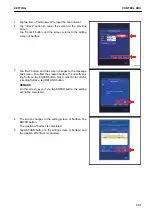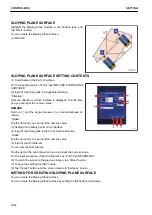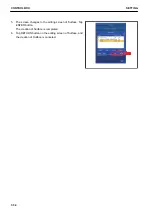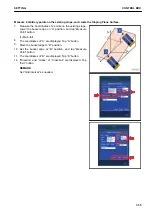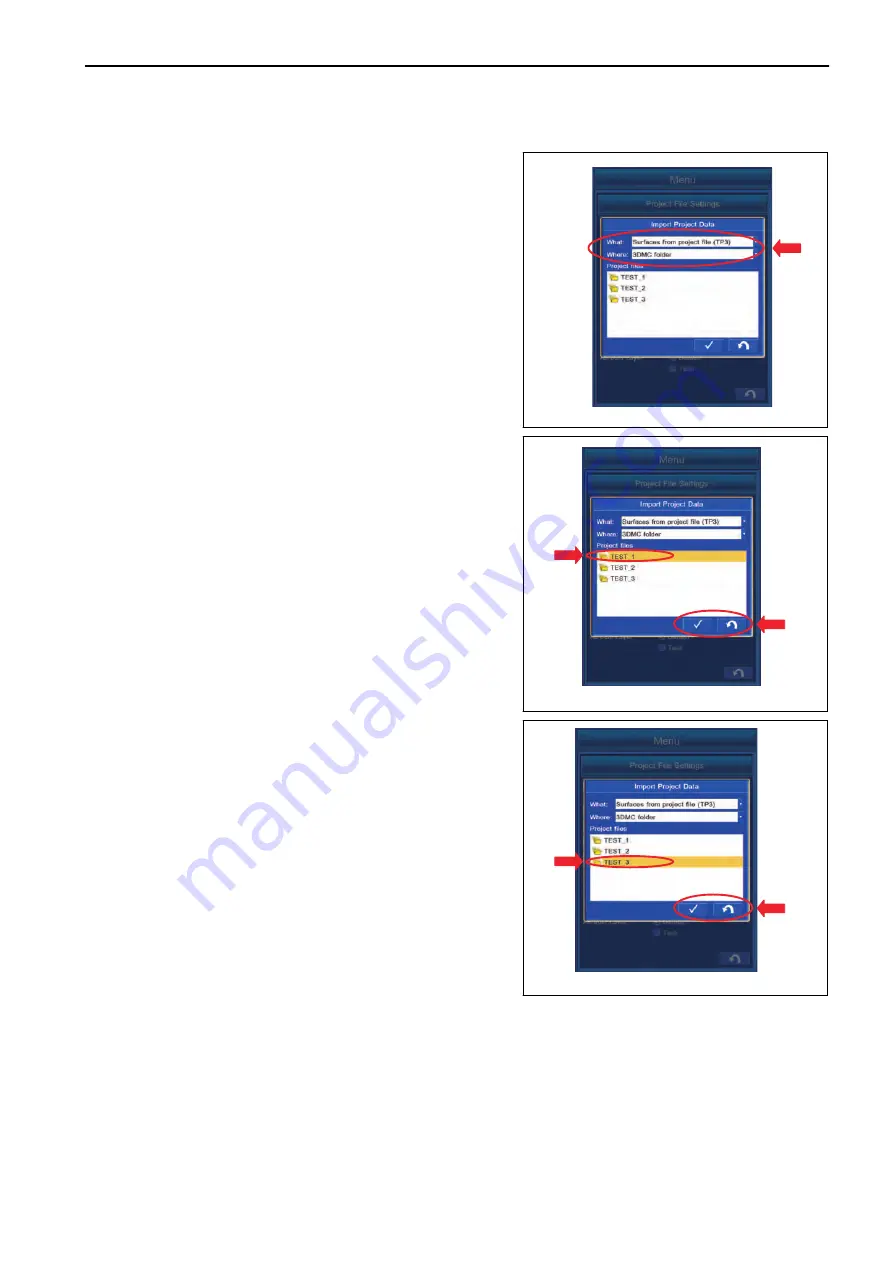
METHOD FOR IMPORTING SURFACES FROM PROJECT FILE
1.
With “What:”, select “Surfaces from project file (TP3)”.
REMARK
“Surfaces from Autocad file (DWG)” can also be selected
with “What:”.
2.
With “Where:”, select “3DMC folder”.
REMARK
• When copying the Surface from the Project File saved
in the USB flash drive, select the drive “F:” (to where
the USB flash drive is connected) with “Where:”.
• The extension of Surface is “.tn3”.
• Display of the drive name depends on the connecting
condition of USB flash drive.
• Project File is saved in “3DMC folder” of the control
box.
• Save the Project file directly to the USB flash drive
(root directory).
If it is saved in the folder made in the USB flash drive
(sub directory), the control box cannot recognize the
Project file.
• The USB flash drive with password function cannot be
used.
3.
Select the Project File which contains the Surface to be
imported, and tap ENTER button.
If you tap RETURN button, and the screen returns to the
editing screen of “Surfaces”.
SETTING
CONTROL BOX
7-43
Summary of Contents for A31001
Page 12: ...LOCATION OF SAFETY LABELS Options are shown with marks in the figure SAFETY LABELS SAFETY 2 4...
Page 106: ......
Page 107: ...SPECIFICATIONS 5 1...
Page 110: ......
Page 116: ......
Page 117: ...SETTING 7 1...
Page 311: ...EXECUTIONS 8 1...
Page 376: ...PC360LCi 11 PC390LCi 11 HYDRAULIC EXCAVATOR Form No CEAM032703...