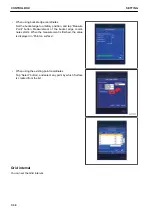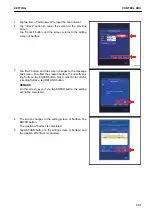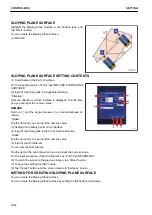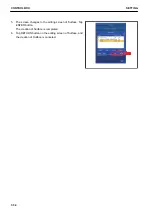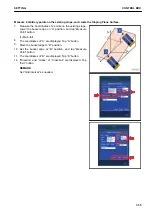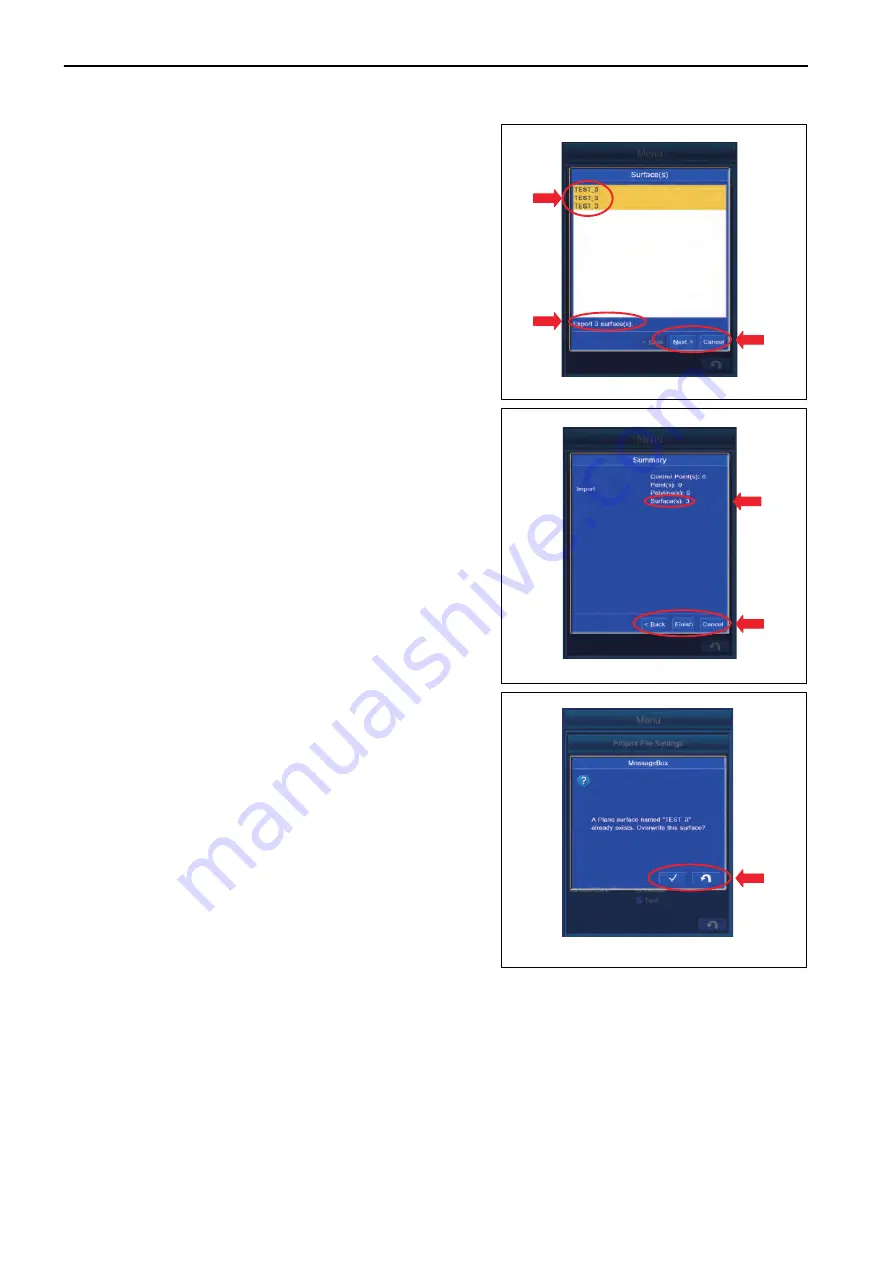
4.
Select the Surface to be imported, and tap “Next>” button.
The screen changes to “Summary” screen.
5.
If you tap “Cancel” button, and the screen returns to the
editing screen of “Surfaces”.
REMARK
• You can select the multiple Surfaces to be imported.
Tap all the Files to be imported to highlight them.
• If you import and set the file with large capacity, oper-
ation of the intelligent Machine Control may become
slow.
6.
Check that the number of the Surface(s) to be imported is
displayed in the column of the Surface(s), and tap “Finish”
button.
7.
If you tap “<Back” button, and the screen returns to the ed-
iting screen of “Surfaces”.
8.
If Surface with the same name exists in the folder to where
Surface will be saved, the display changes to “Message-
Box” screen.
9.
To overwrite, tap ENTER button.
10. Not to overwrite, tap RETURN button.
“MessageBox” is displayed for each extension of File, select whether you need to overwrite or not for each.
CONTROL BOX
SETTING
7-44
Summary of Contents for A31001
Page 12: ...LOCATION OF SAFETY LABELS Options are shown with marks in the figure SAFETY LABELS SAFETY 2 4...
Page 106: ......
Page 107: ...SPECIFICATIONS 5 1...
Page 110: ......
Page 116: ......
Page 117: ...SETTING 7 1...
Page 311: ...EXECUTIONS 8 1...
Page 376: ...PC360LCi 11 PC390LCi 11 HYDRAULIC EXCAVATOR Form No CEAM032703...