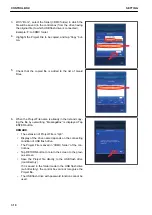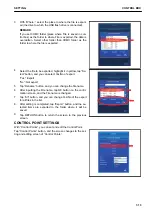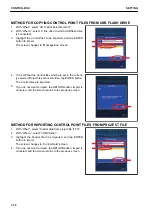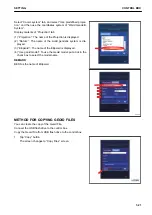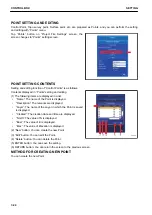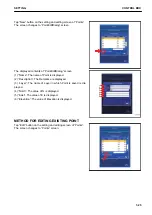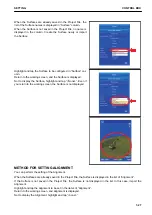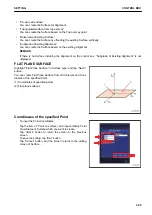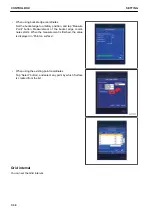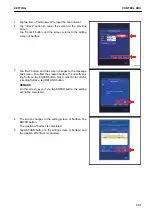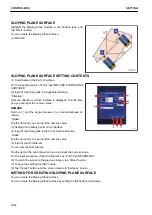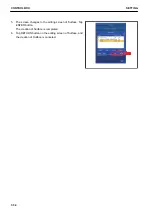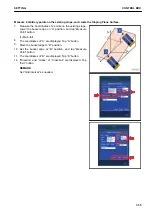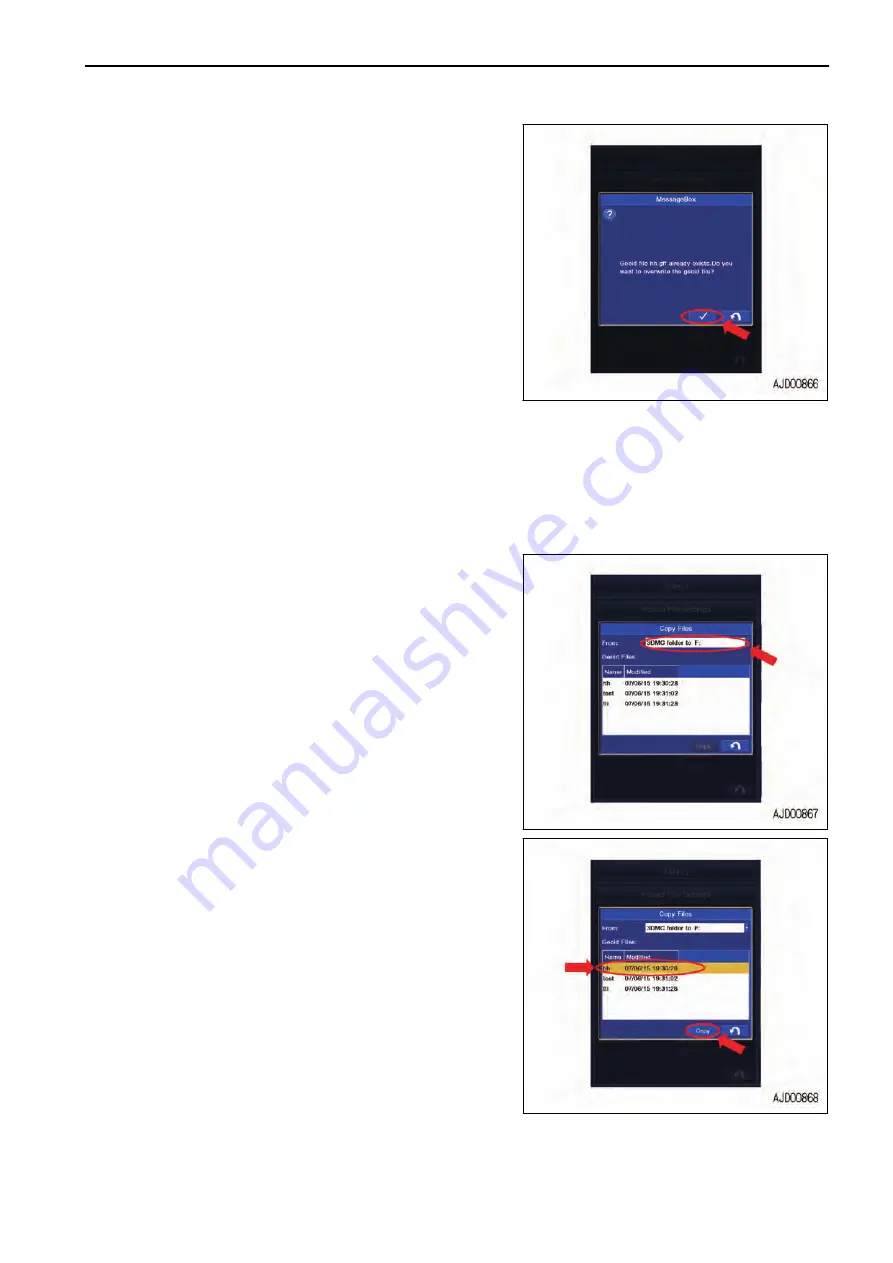
5.
When the Geoid File name is already in the list and copy-
ing the file by overwriting, “MessageBox” is displayed. Tap
ENTER button.
REMARK
• Display of the drive name depends on the connecting
condition of USB flash drive.
• The Geoid File is saved in “3DMC folder” of the con-
trol box.
• Tap RETURN button to return the screen to the previ-
ous screen.
• Save the Geoid File directly to the USB flash drive
(root directory).
If it is saved in the folder made in the USB flash drive
(sub directory), the control box cannot recognize the
Geoid File.
• The USB flash drive with password function cannot be
used.
METHOD FOR COPYING GEOID FILES TO USB MEMORY
When copying the Geoid File saved in the control box to USB flash drive, follow the following procedure.
1.
Select the drive to which the file will be copied (to which
USB flash drive is connected) from the folder (in the con-
trol box) in which the Geoid File is saved.
Example: “3DMC folder to F:”
2.
Highlight the Geoid File to be copied, and tap the Copy
button.
Geoid File is added in the USB flash drive.
REMARK
• Display of the drive name depends on the connecting
condition of USB flash drive.
• The Geoid File is saved in “3DMC folder” of the con-
trol box.
• Tap RETURN button to return the screen to the previ-
ous screen.
3.
When the Geoid File name is already in the list and copy-
ing the file by overwriting, a message box is displayed. Tap
ENTER button.
SETTING
CONTROL BOX
7-23
Summary of Contents for A31001
Page 12: ...LOCATION OF SAFETY LABELS Options are shown with marks in the figure SAFETY LABELS SAFETY 2 4...
Page 106: ......
Page 107: ...SPECIFICATIONS 5 1...
Page 110: ......
Page 116: ......
Page 117: ...SETTING 7 1...
Page 311: ...EXECUTIONS 8 1...
Page 376: ...PC360LCi 11 PC390LCi 11 HYDRAULIC EXCAVATOR Form No CEAM032703...