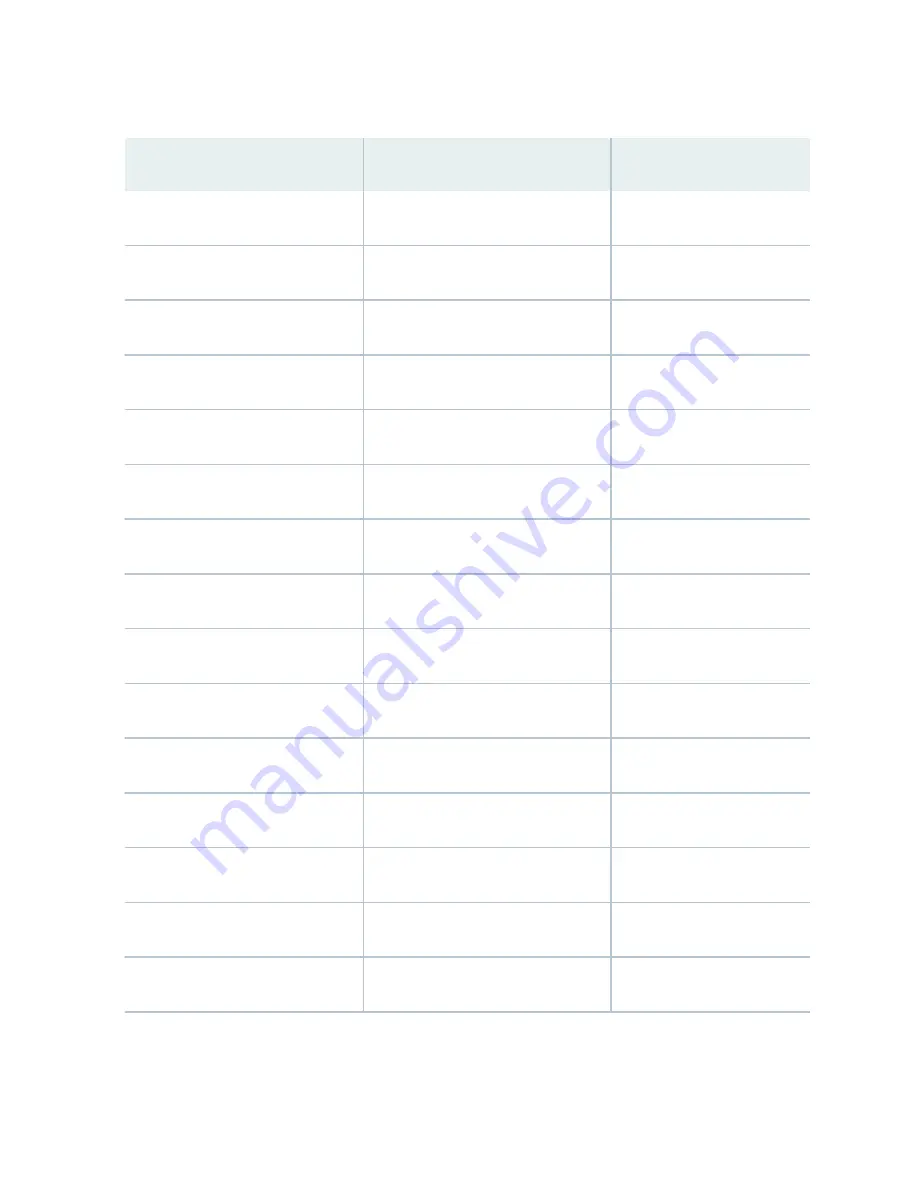
Table 57: DWDM Module Wavelengths
(Continued)
Frequency (THz)
Wavelength (nm)
Offset (GHz)
193.78
1547.12
12.5
193.79
1547.02
12.5
193.8
1546.92
12.5/50/100
193.81
1546.82
12.5
193.83
1546.72
12.5
193.84
1546.62
12.5
193.85
1546.52
12.5/50
193.86
1546.42
12.5
193.88
1546.32
12.5
193.89
1546.22
12.5
193.9
1546.12
12.5/50/100
193.91
1546.02
12.5
193.93
1545.92
12.5
193.94
1545.82
12.5
193.95
1545.72
12.5/50
140
Summary of Contents for QFX10016
Page 1: ...QFX10016 Switch Hardware Guide Published 2022 09 09...
Page 10: ...Compliance Statements for Environmental Requirements 428 x...
Page 15: ...Figure 1 on page 5 shows a front and rear view of the QFX10016 4...
Page 16: ...Figure 1 QFX10016 Front and Rear 5...
Page 239: ...RELATED DOCUMENTATION QFX10008 Installation Overview QFX10002 System Overview 228...
Page 270: ...1 ESD point Figure 113 ESD Point on QFX10016 Chassis Rear 1 ESD point 259...
Page 287: ...Figure 130 Installing a JNP10K PWR AC2 in a QFX10016 276...
Page 322: ...Figure 159 Installing a JNP10K PWR DC2 in QFX10016 311...
Page 366: ...5 CHAPTER Troubleshooting Troubleshooting QFX10000 Modular Chassis 356...















































