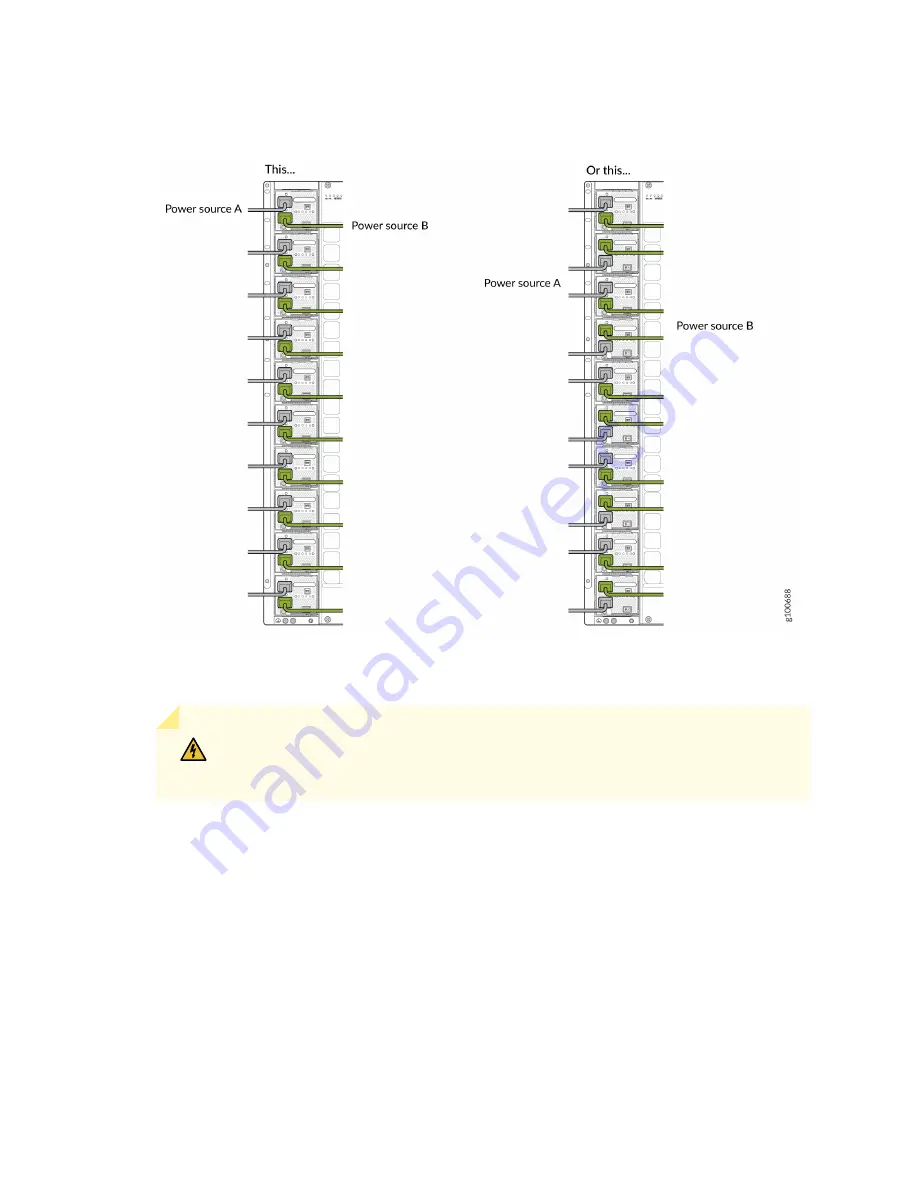
Figure 132: Proper Load Balancing for QFX10000-PWR-AC2 Power Cables on QFX100016
12. For each power cable, insert the end of the cable with the Anderson connector into the JNP10K-
PWR-AC2 power supply module. The connector snaps and locks the cable into position.
WARNING: Ensure that the power cords do not block access to switch components
or drape where people can trip on them.
13. If the AC or DC power source outlets have a power switch, set them to the on (|) position.
14. Set the three DIP switches to set the inputs and whether the power supply is running at 3000 W,
5000 W, or 5500 W. See
Set both enable switches to the on position when using both source inputs. When not using source
redundancy, set the unused source to the O (off) position. The LED turns red and indicates an error
if a source input is not in use and the enable switch is | (on).
278
Summary of Contents for QFX10016
Page 1: ...QFX10016 Switch Hardware Guide Published 2022 09 09...
Page 10: ...Compliance Statements for Environmental Requirements 428 x...
Page 15: ...Figure 1 on page 5 shows a front and rear view of the QFX10016 4...
Page 16: ...Figure 1 QFX10016 Front and Rear 5...
Page 239: ...RELATED DOCUMENTATION QFX10008 Installation Overview QFX10002 System Overview 228...
Page 270: ...1 ESD point Figure 113 ESD Point on QFX10016 Chassis Rear 1 ESD point 259...
Page 287: ...Figure 130 Installing a JNP10K PWR AC2 in a QFX10016 276...
Page 322: ...Figure 159 Installing a JNP10K PWR DC2 in QFX10016 311...
Page 366: ...5 CHAPTER Troubleshooting Troubleshooting QFX10000 Modular Chassis 356...
















































