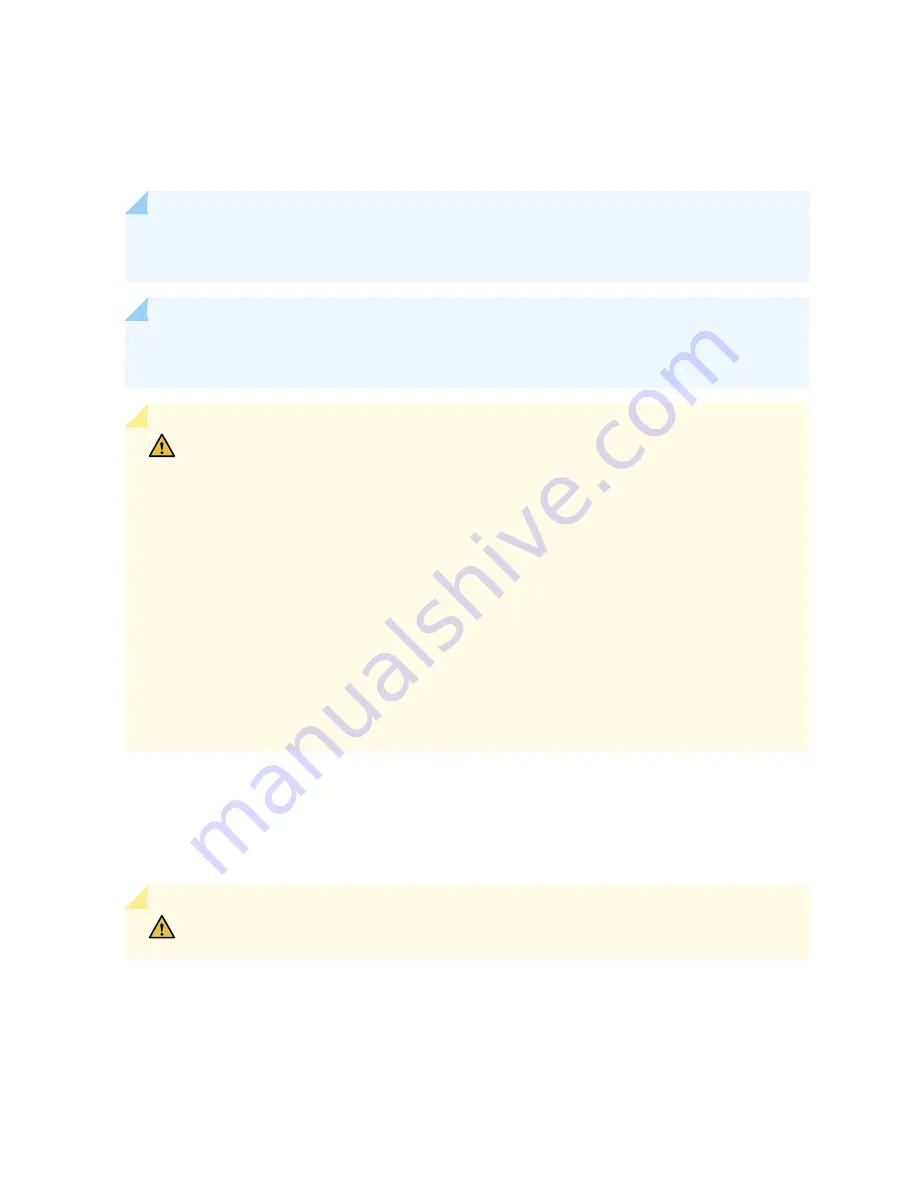
The transceivers for Juniper Networks devices are hot-removable and hot-insertable field-replaceable
units (FRUs). You can remove and replace them without powering off the device or disrupting the device
functions.
NOTE: After you insert a transceiver or after you change the media-type configuration, wait for
6 seconds for the interface to display operational commands.
NOTE: We recommend that you use only optical transceivers and optical connectors purchased
from Juniper Networks with your Juniper Networks device.
CAUTION: The Juniper Networks Technical Assistance Center (JTAC) provides
complete support for Juniper-supplied optical modules and cables. However, JTAC does
not provide support for third-party optical modules and cables that are not qualified or
supplied by Juniper Networks. If you face a problem running a Juniper device that uses
third-party optical modules or cables, JTAC may help you diagnose host-related issues if
the observed issue is not, in the opinion of JTAC, related to the use of the third-party
optical modules or cables. Your JTAC engineer will likely request that you check the
third-party optical module or cable and, if required, replace it with an equivalent
Juniper-qualified component.
Use of third-party optical modules with high-power consumption (for example,
coherent ZR or ZR+) can potentially cause thermal damage to or reduce the lifespan of
the host equipment. Any damage to the host equipment due to the use of third-party
optical modules or cables is the users’ responsibility. Juniper Networks will accept no
liability for any damage caused due to such use.
shows how to install a QSFP+ transceiver. The procedure is the same for all
types of transceivers except the QSFP28 and CFP transceivers. Note that this procedure is the same for
SFP+ and SFP28 transceivers which will be used in EX4100.
To install a transceiver:
CAUTION: To prevent electrostatic discharge (ESD) damage to the transceiver, do not
touch the connector pins at the end of the transceiver.
1. Wrap and fasten one end of the ESD wrist strap around your bare wrist, and connect the other end
of the strap to the ESD point on the switch.
2. Remove the transceiver from its bag.
344
Summary of Contents for QFX10016
Page 1: ...QFX10016 Switch Hardware Guide Published 2022 09 09...
Page 10: ...Compliance Statements for Environmental Requirements 428 x...
Page 15: ...Figure 1 on page 5 shows a front and rear view of the QFX10016 4...
Page 16: ...Figure 1 QFX10016 Front and Rear 5...
Page 239: ...RELATED DOCUMENTATION QFX10008 Installation Overview QFX10002 System Overview 228...
Page 270: ...1 ESD point Figure 113 ESD Point on QFX10016 Chassis Rear 1 ESD point 259...
Page 287: ...Figure 130 Installing a JNP10K PWR AC2 in a QFX10016 276...
Page 322: ...Figure 159 Installing a JNP10K PWR DC2 in QFX10016 311...
Page 366: ...5 CHAPTER Troubleshooting Troubleshooting QFX10000 Modular Chassis 356...
















































