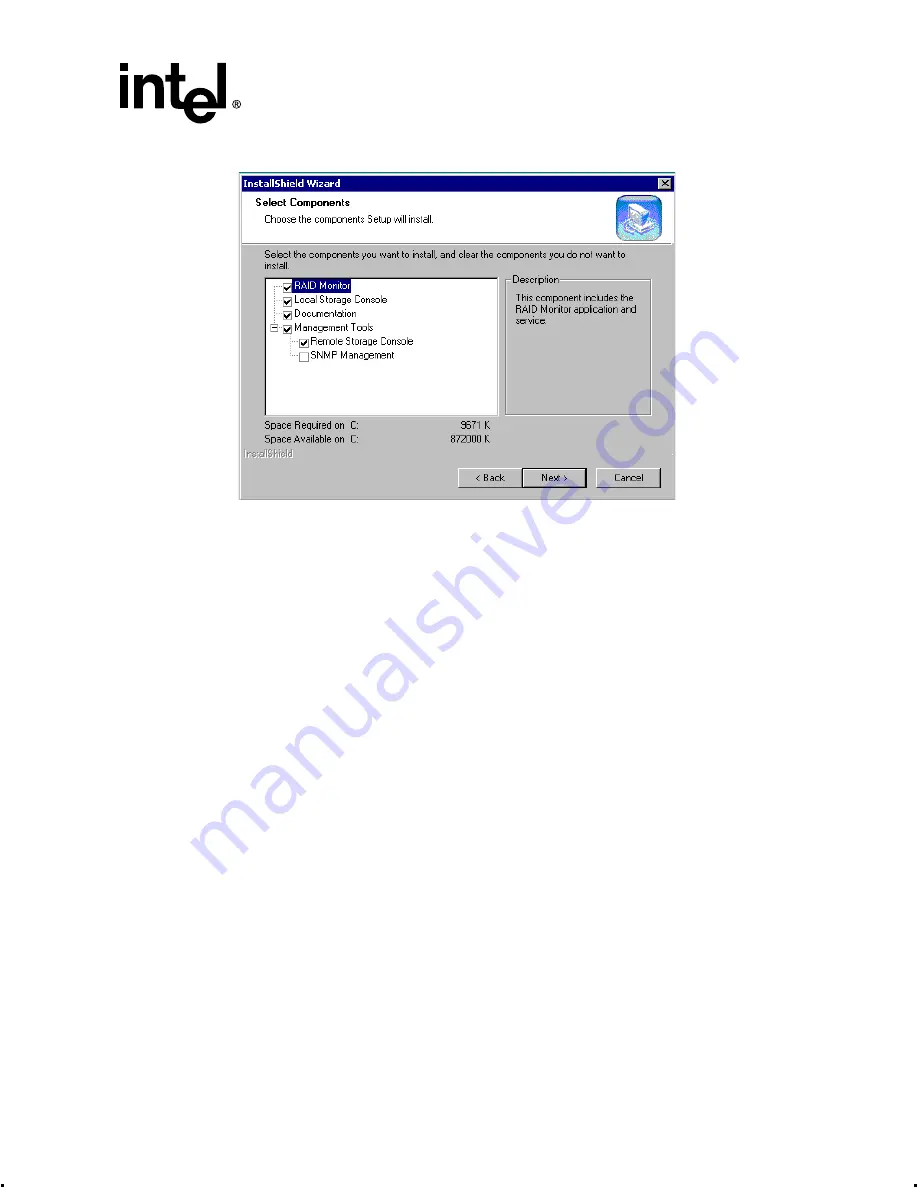
Intel® Integrated RAID Controller GSU31 User’s Manual
Rev 1.0
2-31
Advanced Installation Steps
Figure 2-26. Adding Components
6. The RAID Software Suite installation will complete. Reboot when prompted.
7. Log onto Windows. The Found New Hardware Wizard window will auto-launch.
8. When the Install Hardware Device Drivers window (see
) launches for the Generic
I
2
O Disk, click Next to continue the installation.
9. Uncheck the Floppy Disk and CD-ROM Drives boxes and check the Specify Location box and
continue.
See
.
10. Type in the following path for the location of the drivers: C:\Program Files\RAID Software
Suite\Drivers, click OK to continue. Restart the computer when finished.
11. If you installed the remote Storage Console, configure Internet Information Services. See
Section 2.5.7.1, Configuring Internet Information Services 5.0 for Microsoft Windows 2000
Server
For More Information
The SNMP component is not selected by default. Refer to section
Software Component Installation” on page 4-3
chapter for
information on SNMP installation.
Refer to section
“Intel® Integrated RAID Software Component Installation” on page 4-3
of the
chapter for information on HP Openview and RAID Monitor.
See
chapter to customize your RAID volumes
using Storage Console.






























