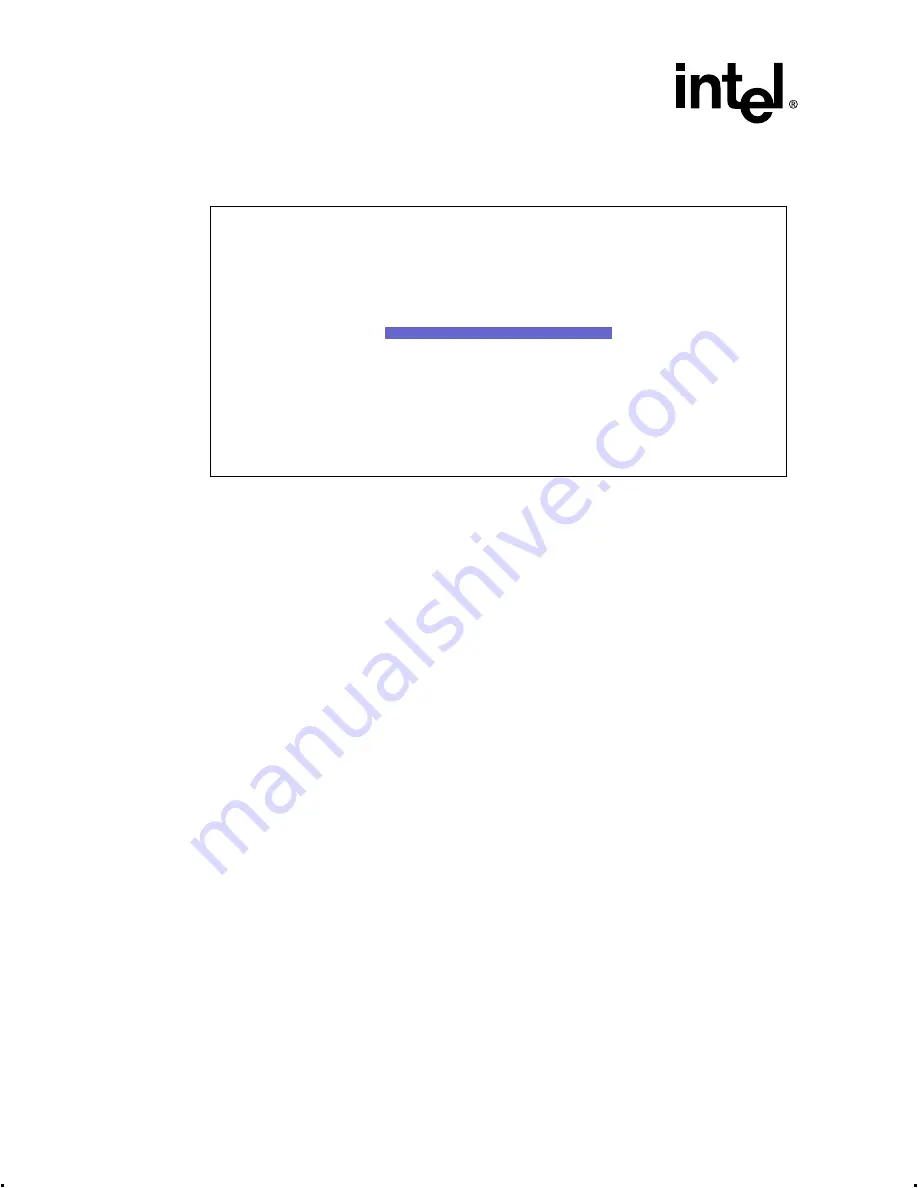
2-14
Intel® Integrated RAID Controller GSU31 User’s Manual
Rev 1.0
Advanced Installation Steps
2.3.4.1
Define Pass Through Disks
Figure 2-12. Custom Configuration - Define Pass Through Disks
Pass Through refers to a drive that is not controlled by the RAID firmware and thus cannot be a
part of a RAID volume. The drive is available to the operating system as an individual disk.
To define a pass-through disk, follow the procedure below.
1. From the main menu select Custom Configuration and press Enter.
2. Highlight the disk to be configured as a Pass Through Drive and press Enter (Disks are listed
by SCSI ID). An X will appear next to the drive selected. (To unselect the drive, highlight the
drive with a X in the Select? column and press Enter. This will unselect the drive from being a
pass-though drive. To exit the Custom Configuration utility and return back to the Main Menu,
press ESC and the utility will exit without saving changes.)
3. Highlight the Submit option and press Enter to view which disk will be configured as Pass-
through Disks and which disks will be used by Intel Integrated RAID.
4. Highlight Yes and press Enter to confirm the selection. A message appears as the drive is
prepared: Disk Pass-Through in progress. Please wait. After completion, another message
appears: Pass-Through Complete. Press any key. Press Enter to return to the Main menu.
5. The selected drive(s) is now configured as a pass through disk(s). See
for an explanation of how a pass through disk can be used as a boot device.
Intel(R) Integrated RAID - RAID Configuration Utility Version 4.05
Copyright(c) Intel Corporation 1998-2000 All Rights Reserved
Select the disks to Pass Through to the host:
Disk ID
Size(MB) Select?
-------
--------
-------
0:0 4291
x
0:2 4291
0:3
8678
0:4
4291
0:5
4291
SUBMIT
Arrow Keys to Highlight, ENTER to Select.
Esc for previous menu






























