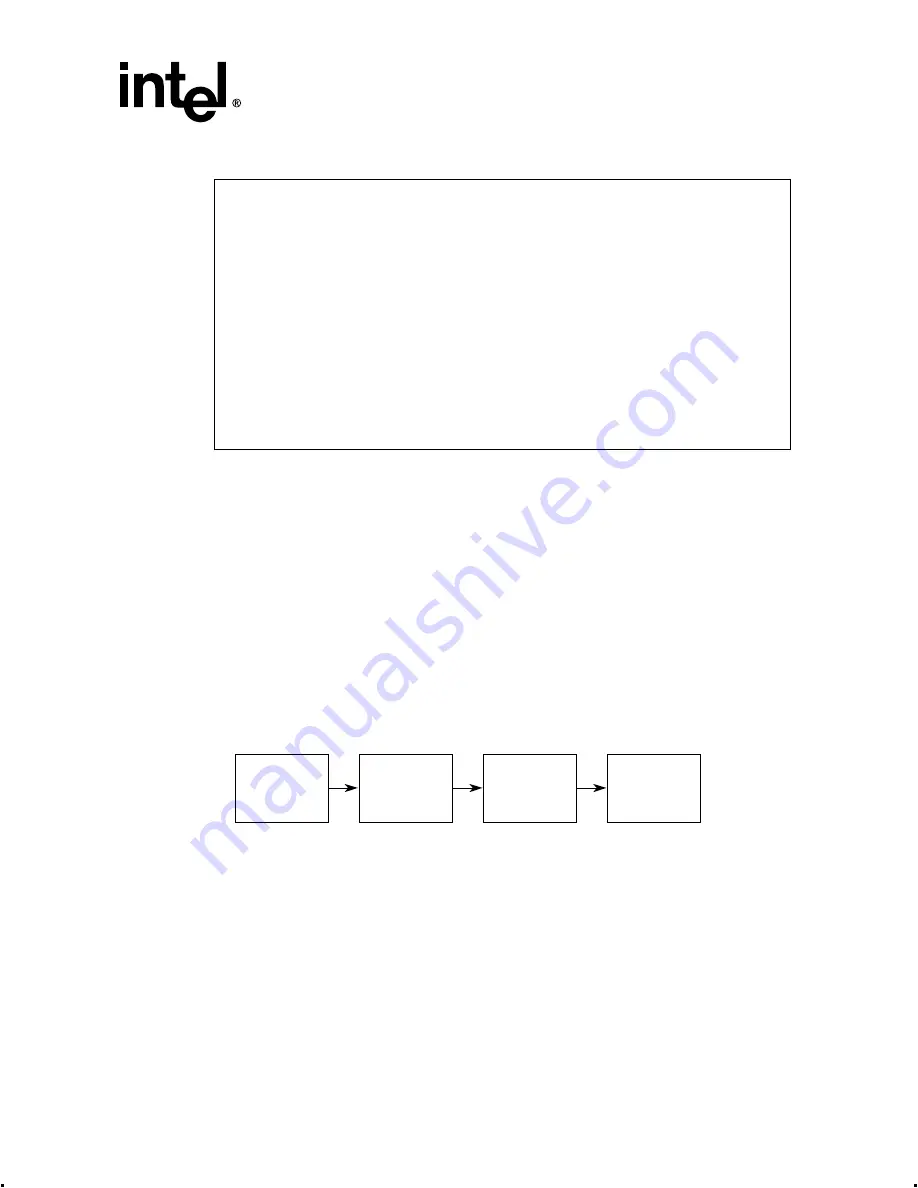
Intel® Integrated RAID Controller GSU31 User’s Manual
Rev 1.0
3-5
Exploring the Utilities
Figure 3-4. RAID Firmware Download Successful
3.2.1.4
Advanced RAID Configuration Utility
The Advanced RAID Configuration Utility (RCU)is used to create and configure multiple volumes
before installing the operating system. See
Section 2.4, “Advanced RAID Configuration Utility
for
complete instructions for starting and working in Advanced RCU.
3.2.1.5
RAID Recovery (Recover Flash)
The RAID Recovery utility (RRU) erases and writes a new binary image in the flash memory of
GSU31 hardware. Note that this procedure requires that you manually open the server and change
jumper settings. The RRU requires that the array and volumes are in a normal status.
illustrates the Flash Recovery process.
Figure 3-5. RAID Firmware Recovery Overview
Follow the procedure below to flash the GSU31 hardware.
1. Back up the data from the disk connected to the GSU31 before recovering the firmware
to flash memory.
2. Set the Jumpers to Flash Mode
To reprogram the GSU31 hardware, you must change jumper settings.
If you are using the GSU31 adapter card, change the jumper settings as follows:
a. Take all precautions to prevent ESD damage before handling the GSU31 adapter card.
Intel (R) Integrated RAID - Firmware Update Utility
Copyright(c) Intel Corporation 1998-99 All Rights Reserved
RAID Firmware download successful.
Please reboot the system now to use the new firmware.
Discover
Bad Firmware
Flash Memory
is corrupted
Download
the Firmware
Image
from
CD-ROM
Set Jumpers
to
Flash Mode
Reset Jumper
to Normal
Operating
Mode






























