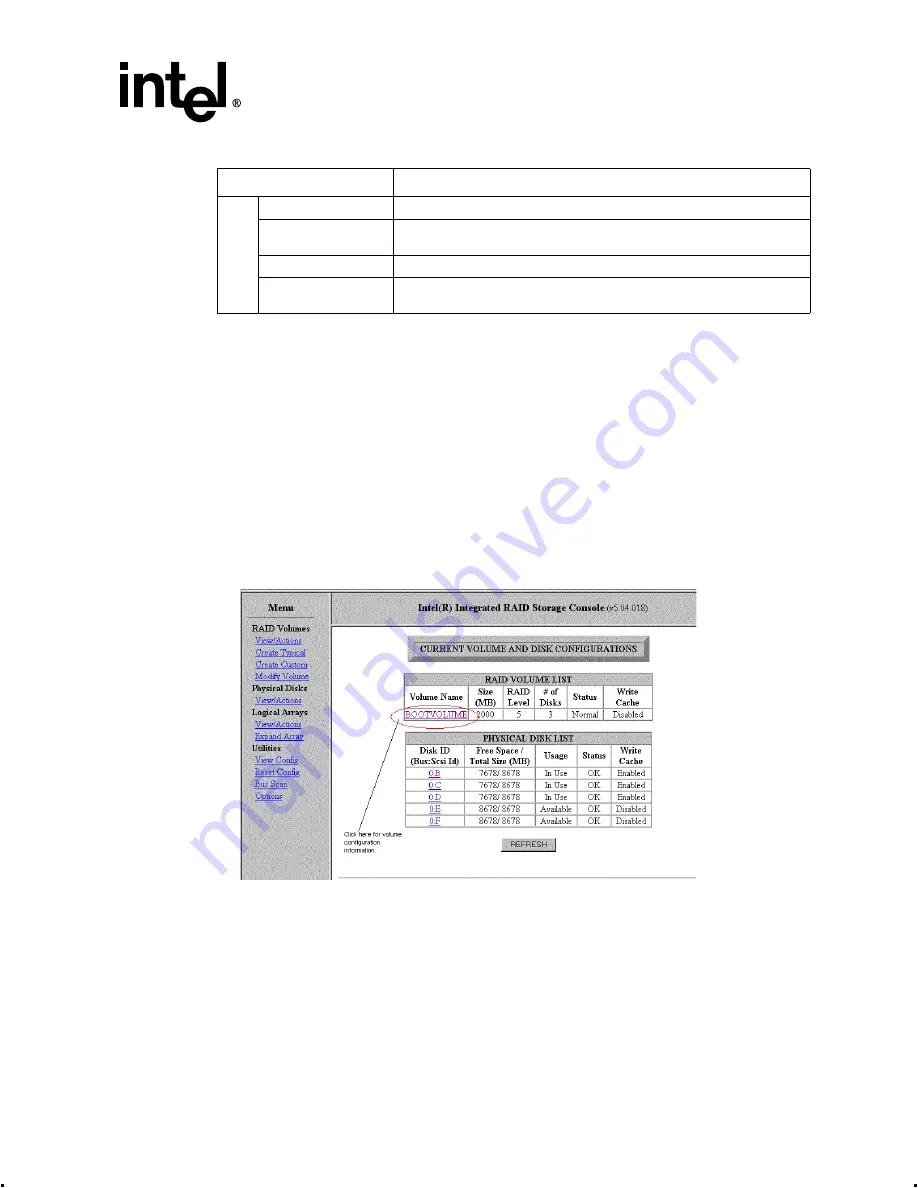
Intel® Integrated RAID Controller GSU31 User’s Manual
Rev 1.0
4-15
Using the Storage Console
The following sections describe the Storage Console Menu functions.
4.3.5
RAID Volumes
4.3.5.1
View/Actions
Use this feature to view RAID volume information: volume name, volume size, RAID level,
number of disks, volume status and volume write cache status (
). Click on a volume
name to view volume attributes and the member disks list. Actions include Enable Sequential Write
Cache, Enable Full Write Cache, Modify a Volume (see
) or Delete
a Volume. Delete a volume from the RAID Volume List or Volume Configuration screens. Select
Delete in the action menu and click on the Submit button.
Figure 4-6. RAID Volume List
Click on Volume Name (
) to open the Volume Configuration screen (
U
tilit
ie
s
View Config
View the current configuration of all volumes.
Reset
Reconfigure your system. All volumes are deleted and all data is lost and
spares are reset to normal.
Bus Scan
Scans drives to recognize a failed or newly installed drive.
Options
Support information for the product. Allows the user to select the type of bus
scan used to bring new drives online.
Table 4-4. Intel® Integrated RAID Storage Console Menu
Category
Description






























