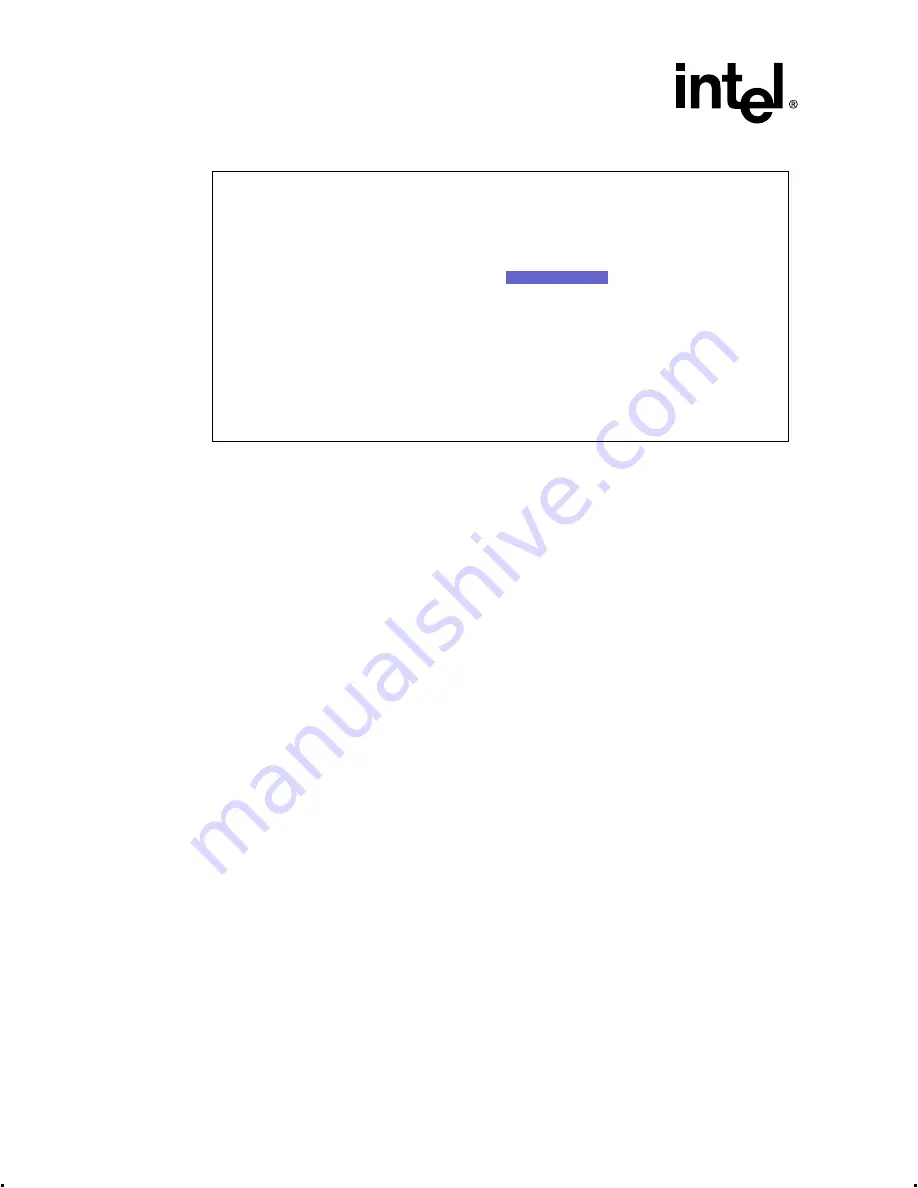
2-10
Intel® Integrated RAID Controller GSU31 User’s Manual
Rev 1.0
Advanced Installation Steps
Figure 2-7. Create RAID 1 Volume
Select Submit. The RAID 1 confirmation screen appears. If you are satisfied with the selections
you have made for your RAID 1 volume, select Yes in the confirmation screen and the volume
creation process begins.
2.3.3.5
Create a RAID 5 Volume (with 3 Disks)
shows the RAID 5 volume creation screen with 3 SCSI disks available.
Naming the RAID Volume
In
, RAID 5 volume is named Volume1. By default, the first RAID volume name will
always appear as Volume1. You are free to rename the RAID volume providing it starts with an
alpha character between A and Z in upper or lower case and does not exceed the 15 character limit.
The name may include an “_” (underscore) character. Rename the existing volume name if needed.
Choosing the Size of the RAID Volume
In
, the maximum volume size available (by default the maximum size always appears),
12873, has been selected. Another way to allocate the maximum size available to a RAID volume
is to enter a size value of 0. A value of 0 will automatically allocate all available space to a new
RAID volume. Enter the appropriate volume size.
Choosing the RAID Volume as a Boot Device
In
the RAID 5 Volume being created is selected by default to become the boot device.
To select the RAID 5 Volume as a boot device select Yes, or select No to create the volume without
selecting it as the boot device. For more information about selecting a boot device see
. The RAID 5 confirmation screen appears.
Intel(R) Integrated RAID - RAID Configuration Utility Version 4.05
Copyright(c) Intel Corporation 1998-2000 All Rights Reserved
RAID 1 Volume Creation
Enter the name of the RAID Volume:
Volume1
Enter the size of the RAID Volume: 8582
Maximum RAID Volume Size: 8582
Is this the Boot Device? *YES NO
*YES
NO
SUBMIT
Create with Hot Spare? *YES NO
Arrow Keys to Highlight, ENTER to Select.
Esc for previous menu






























