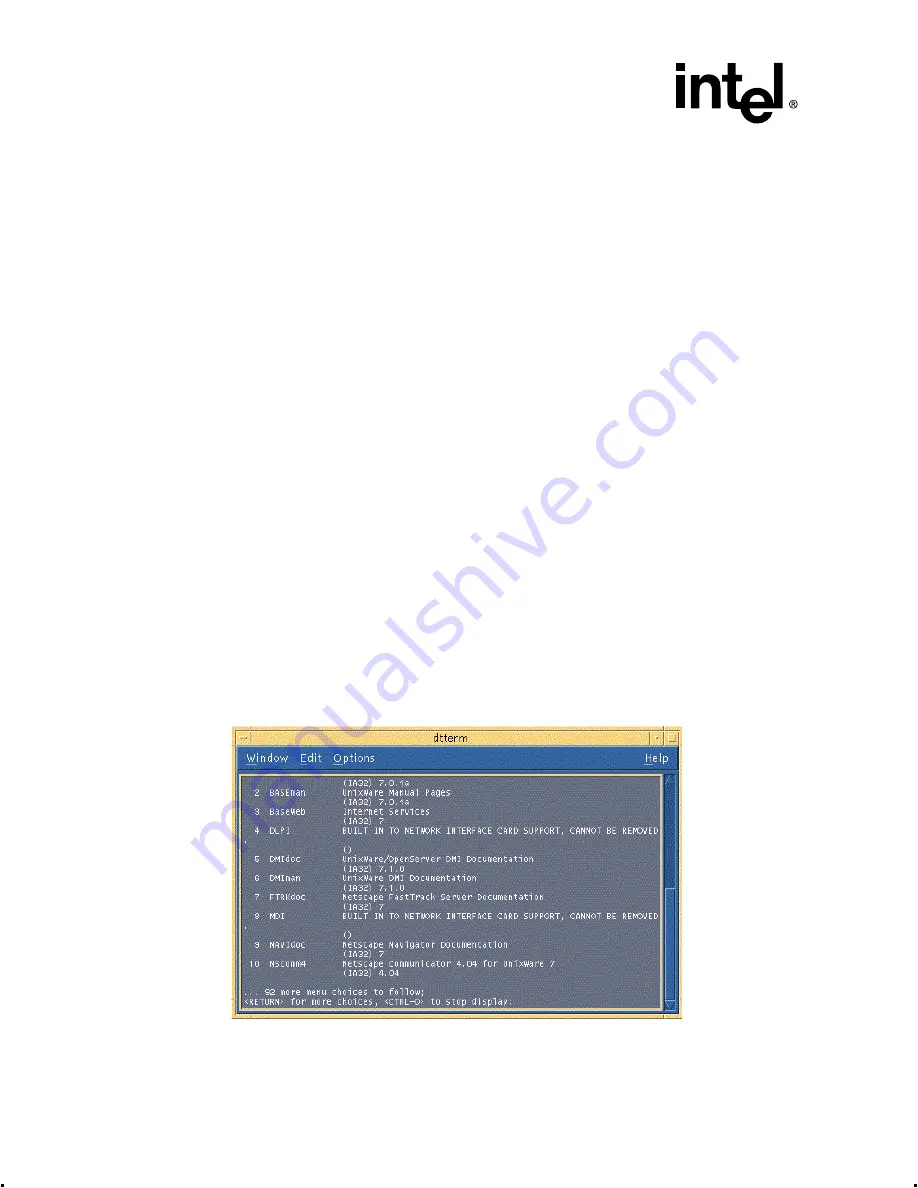
2-84
Intel® Integrated RAID Controller GSU31 User’s Manual
Rev 1.0
Advanced Installation Steps
5. After completing the installation of the components launch the application using the
commands in
Launching Storage Console
1. Log on to the server as root or equivalent. Launch Netscape, type http://localhost:360/ and hit
Enter.
2. Click on the IOP # card that you want to configure; for example, IOP0, IOP1 etc.
3. Click on the RAID Storage Console link. The Storage Console appears.
2.5.11.6
Uninstalling GSU31 from UnixWare
1. Insert the GSU31 CD-ROM and mount the CD-ROM drive as follows:
a. Create a directory to mount the file. For example type “mkdir cdfiles” at the prompt.
b. Mount the CD-ROM to the folder by typing “mount -F cdfs -r /dev/cdrom/cdrom1 /cdfiles
2. To uninstall the GSU31 components for UnixWare:
a. Type “cd /cdfiles/os_setup/unixware”
b. Type “sh install” and select option 2 for uninstallation. See
3. All the packages installed on the components are displayed. Hit CTRL-D after you know the
number of components to uninstall.
4. Packages can be individually uninstalled by typing the package number listed on the screen as
. To uninstall multiple packages type <package number>, <package
number> etc. For example, 1,2,3,6 etc. Remove all GSU31 components and packages/services
listed in
. Hit Enter. After completing the uninstall type quit and hit Enter to return to
the main menu.
The launched uninstall scripts are shown in
Figure 2-55. Launched Uninstall Scripts






























