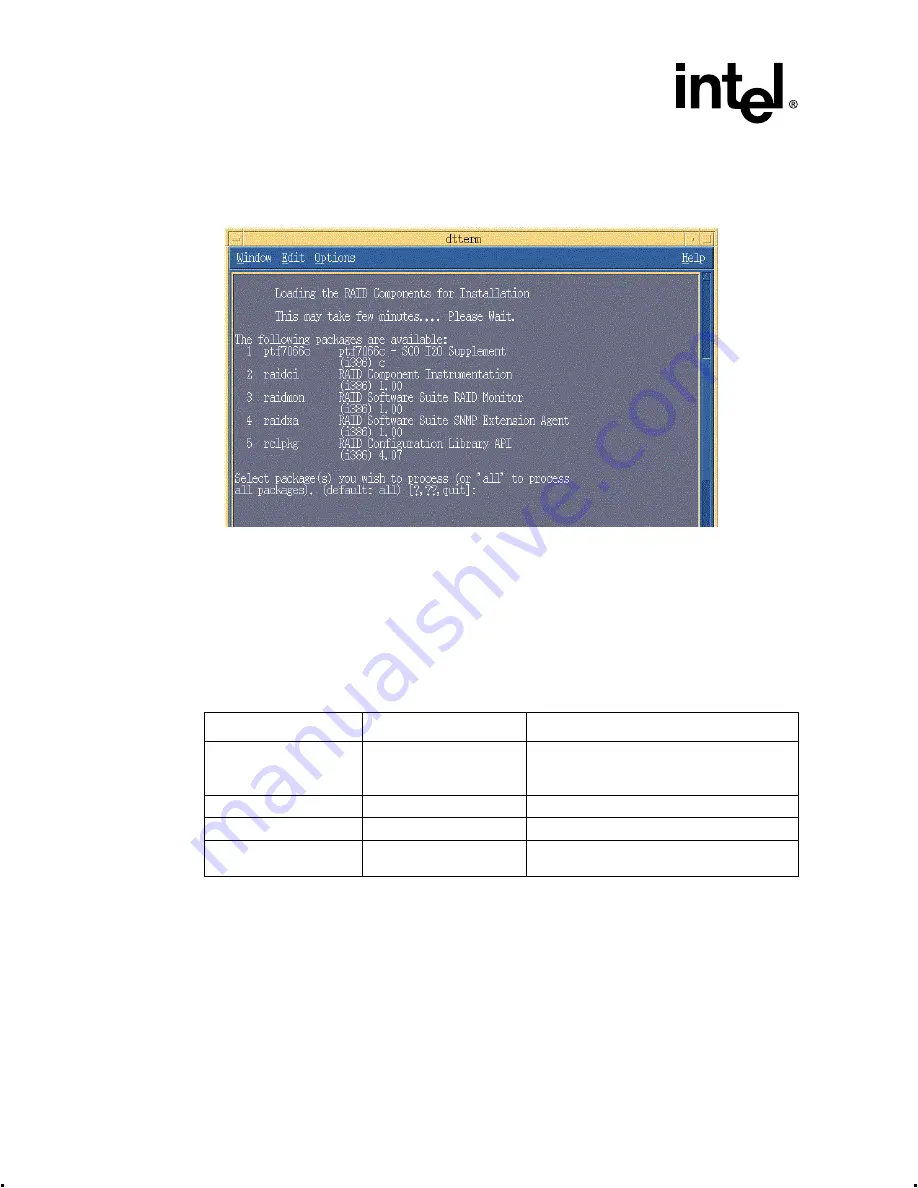
2-80
Intel® Integrated RAID Controller GSU31 User’s Manual
Rev 1.0
Advanced Installation Steps
c. Select option 1 (by typing 1) to install the requirements and components (
The launched scripts are shown in
Figure 2-54. Install Components
Packages can be individually installed by typing the package number listed on the screen
as shown in
. To select all packages, press Enter. To install multiple packages,
type <package number>, <package number> etc. For example, 1,2,4 etc., then press Enter.
After completing the installation type quit and hit Enter to return to the main menu.
Packages which have been previously installed will only be updated if the revision
number of the currently installed package is older or newer.
7. After completing the installation of the components launch the application using the
commands in
Launch Storage Console
1. Log on to the server as root or equivalent. Launch Netscape, type http://localhost:360/ and hit
Enter.
2. Click on the IOP # card that you want to configure; for example, IOP0, IOP1 etc.
3. Click on the RAID Storage Console link. The Storage Console appears.
Table 2-6. Component Launch Commands
Component Name
Path to Add in .cshrc file
Launch by Typing
Storage Console
N/A
Launch the browser and type the following in the
http address box:
“http://localhost:360/”
RAID Monitor
/opt/rss/bin
Type “.raidmon” (if path set)
SNMP Extension Agent
/opt/rss/bin
Type “.iraidxa” (if path set)
DMI Component
Instrumentation
/opt/rss/bin
Type “raidci” (if path is set)






























