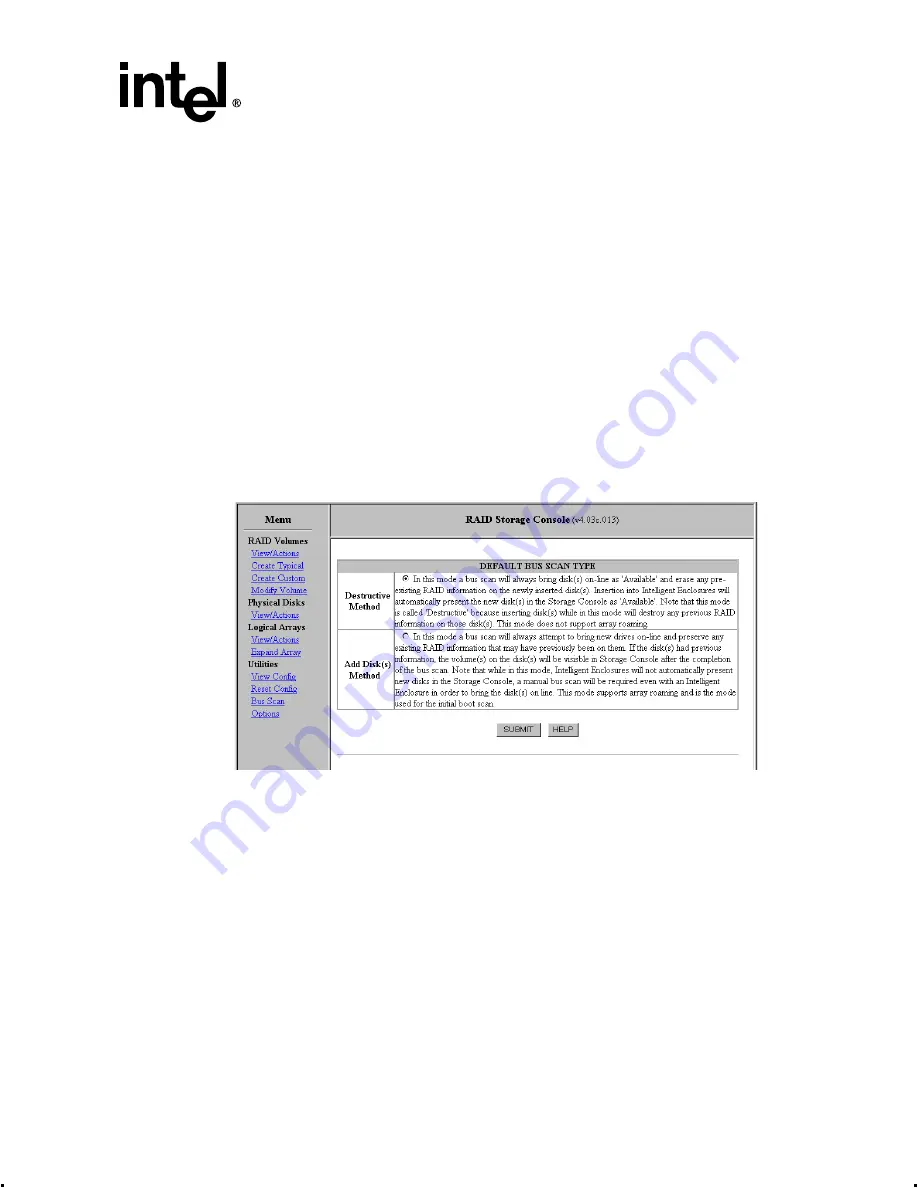
Intel® Integrated RAID Controller GSU31 User’s Manual
Rev 1.0
4-29
Using the Storage Console
4.3.9.3
Bus Scan
Use the Bus Scan feature to scan the SCSI buses to recognize a newly inserted disk(s). There are
two modes for bus scan: Destructive and Add Disk(s) methods. Unless changed by the user,
Destructive method is always used.
Changing the Default Bus Scan Method
To change the default mode of Bus Scan use the following instructions to manually configure the
default mode.
1. Click on Options from the Menu. The Options page appears. See
. Click on the
Default Bus Scan Type link. You are presented with two bus scan types. See
.
2. Click on the Bus Scan Type radial button that you would like to set as the default bus scan,
then click on submit. Your default bus scan selection is confirmed.
The most recently selected method is the default bus scan method. You may select the non default
bus scan method during a a bus scan but your non default settings will only be valid for one bus
scan session.
Figure 4-23. Default Bus Scan Type
Destructive Method
In this mode a bus scan will always bring disk(s) on-line as Available and erase any pre-existing
RAID information on the newly inserted disk(s). Insertion into intelligent enclosures will
automatically present the new disk(s) in the Storage Console as Available. Note that this mode is
called Destructive because inserting disk(s) while in this mode will destroy any previous RAID
information on those disk(s). Destructive mode does not support array roaming.
This is the default method selected when bus scan is run for the first time following a RAID
recovery. See
for details about RAID recovery utility.
Performing a Bus Scan using the Destructive Method
1. Ensure disks are inserted into the system.






























