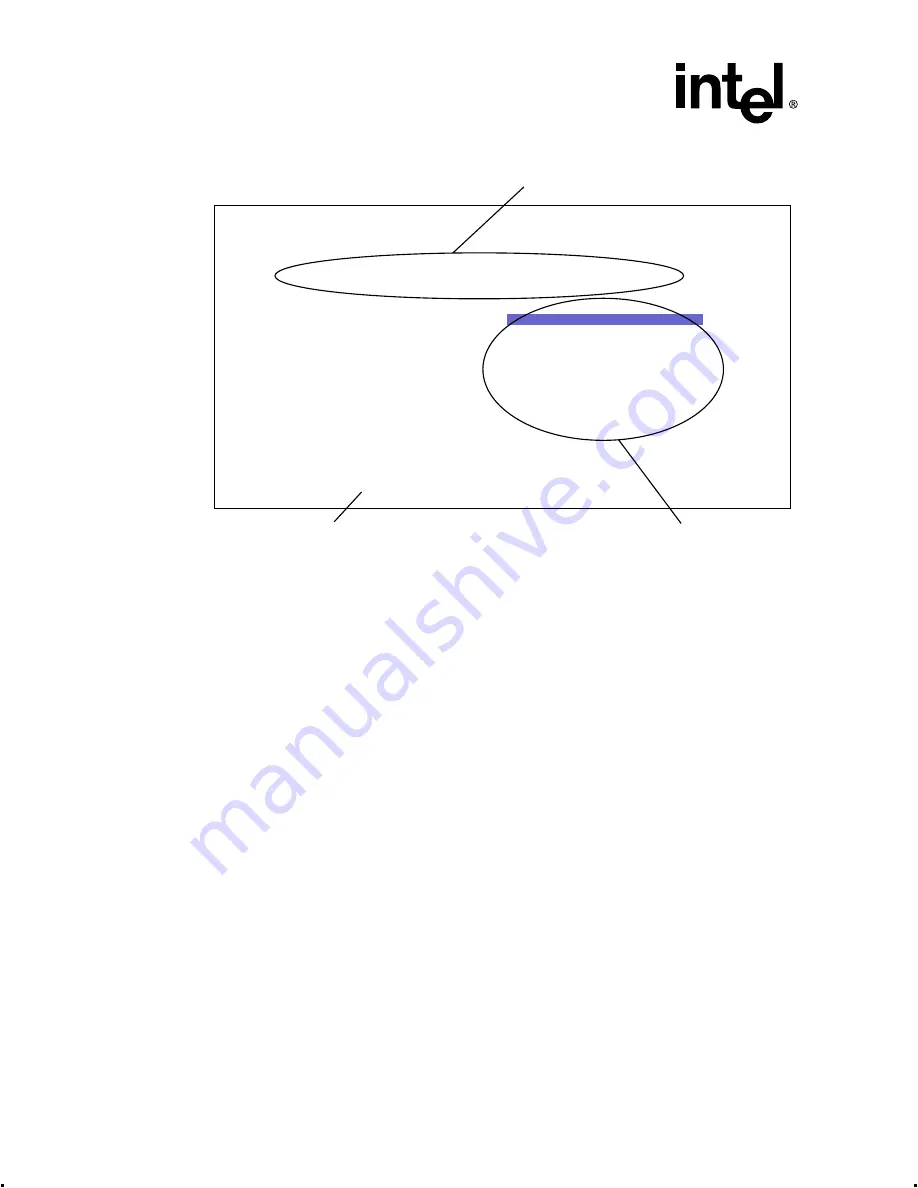
2-6
Intel® Integrated RAID Controller GSU31 User’s Manual
Rev 1.0
Advanced Installation Steps
Figure 2-2. RAID Configuration Utility - Main Menu
2.3.2.1
Exiting RAID Configuration Utility
There are two ways to exit the RAID Configuration Utility.
•
Select EXIT. The system reboots after exiting the utility.
•
Hit the Esc key. The confirmation screen appears. Select YES to exit RAID Configuration
Utility; the system continues booting. If you wish to remain in the RAID Configuration Utility,
Select NO and you will return to the RAID Configuration Utility main menu.
2.3.3
Creating a RAID Volume in RAID Configuration Utility
To create a new RAID volume in RAID Configuration Utility, highlight the Create RAID Volume
option in the RAID Configuration Utility main menu and press Enter.
Note:
The RAID Configuration Utility will automatically use ALL the disk drives available to the Intel
Integrated RAID hardware for the creation of a volume. However, you can choose how large to
make the RAID volume.
2.3.3.1
RAID Configuration Utility RAID Level Volume Selection
The number of drives present in your system determines the type of menu the user sees when a
RAID volume is created. For example, when one SCSI disk is available, the user has the option of
creating a RAID 0 level volume. When two SCSI disks are available, then the user has the option
of creating a RAID 0 or 1 level volume. When three or more SCSI disks are available in your
system, it is possible to create a RAID 0, RAID 1 or RAID 5 level volume. RAID 5 is the typical
configuration for systems with three or more SCSI disks. See
.
Intel(R) Integrated RAID - RAID Configuration Utility Version 4.05
Copyright(c) Intel Corporation 1998-2000 All Rights Reserved
STATUS:
5 Disks found.
0 RAID Volumes attached.
CONFIGURATION OPTIONS:
Create RAID Volume
Display Volume Information
Custom Configuration
Delete RAID Volume
Display Help Text
EXIT
Status Line
Instruction Line
Configuration Options
Arrow Keys to Highlight, ENTER to Select.






























