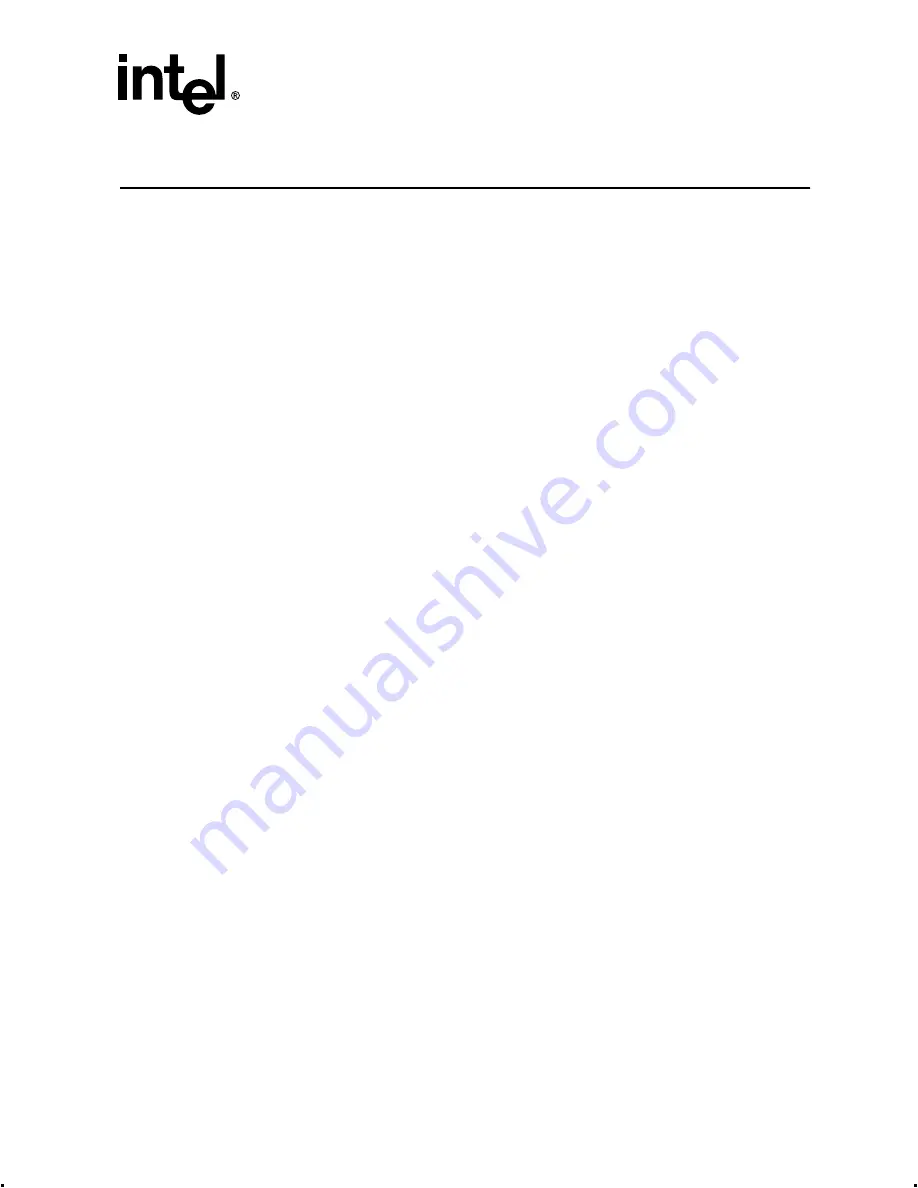
Intel® Integrated RAID Controller GSU31 User’s Manual
Rev 1.0
B-1
Troubleshooting Scenarios
B
B.1
Summary of Contents
•
•
•
•
•
Browser Configuration During Initial Installation
•
Running a Browser on the Unixware Server
•
B.2
Hardware Troubleshooting
Problem:
The system does not recognize the adapter card after it is inserted into the server.
Solution:
If the system does not list the card as one of the PCI devices in the BIOS, then:
•
Ensure the adapter card is inserted correctly into the PCI slot.
•
Ensure 3.3 Volts are being supplied to the PCI slot.
•
Try another PCI slot.
•
Ensure the PCI slot is not specified for any special purpose other than standard PCI
configuration.
Problem:
The boot device cannot be found.
Solution:
Enter the system BIOS utility per manufacturer directions and configure it so that the RAID
volume is once again selected as the primary boot device (or first in the boot device list).
If the RAID card is physically moved from one PCI slot to another and the boot device is a RAID
volume controlled by the RAID card, some systems will automatically reconfigure some of the
system BIOS settings (boot device order). This issue is related to how the system BIOS operates
and may not occur with all systems.
Problem:
If you have two RAID adapters installed in the system, there is no hyperlink in Storage Console to
view the second card.
Using two adapters in one system is a supported configuration, however, there are some caveats
that must be understood before setting up two GSU31 adapters in one system. Only the advanced
user should configure two RAID adapters in one system. It is important to understand how to use
the following tools and software when working with or configuring two RAID adapters in the same






























