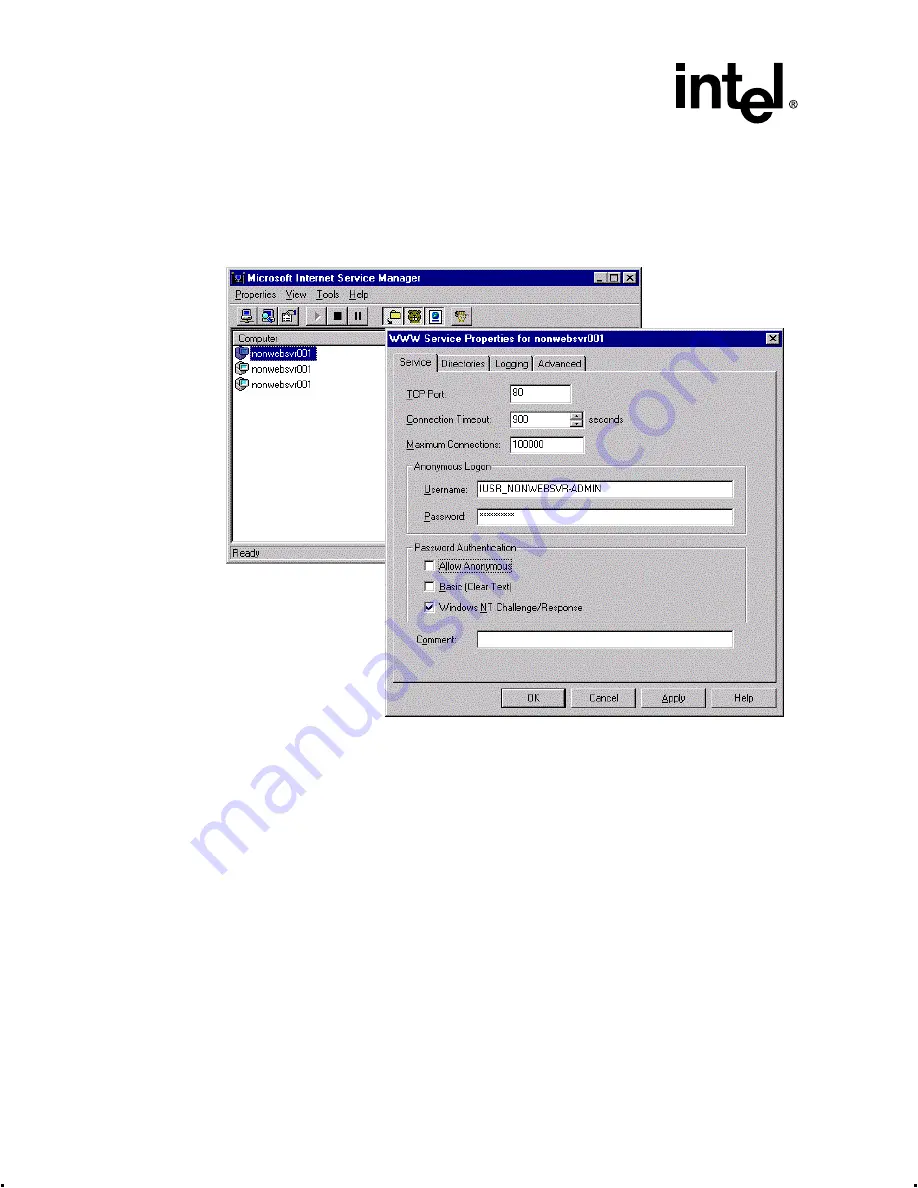
2-54
Intel® Integrated RAID Controller GSU31 User’s Manual
Rev 1.0
Advanced Installation Steps
a. Start Internet Services Manager from the Microsoft Internet Server program group.
b. Double-click on the server name in the WWW Service row (top computer name).
c. Under the Service tab in the WWW Service Properties window, clear the Allow
Anonymous checkbox in the Password Authentication section. See
.
Figure 2-42. WWW Service Properties Window
d. Select OK and close Internet Service Manager.
7. If Netscape is used as the default browser, follow the procedure in
IIS for use with Netscape Navigator
and then return to this procedure. If Microsoft Internet
Explorer is used continue with this procedure.
8. Install the GSU31 software (run the GSU31 setup).
Note:
You must have administrative level permissions to install GSU31 software. This
procedure assumes that the GSU31 hardware and Windows NT server are installed and
operational in your system.
a. Insert the GSU31 CD-ROM in the CD-ROM drive. If the Software Installation Main
Menu does not appear, then run the setup.exe file that resides at:
<CD-ROM root>\os_setup\winnt\setup.exe on the CD-ROM.
b. Click on the Setup button. See
. Follow the on-screen prompts to complete
installation.






























