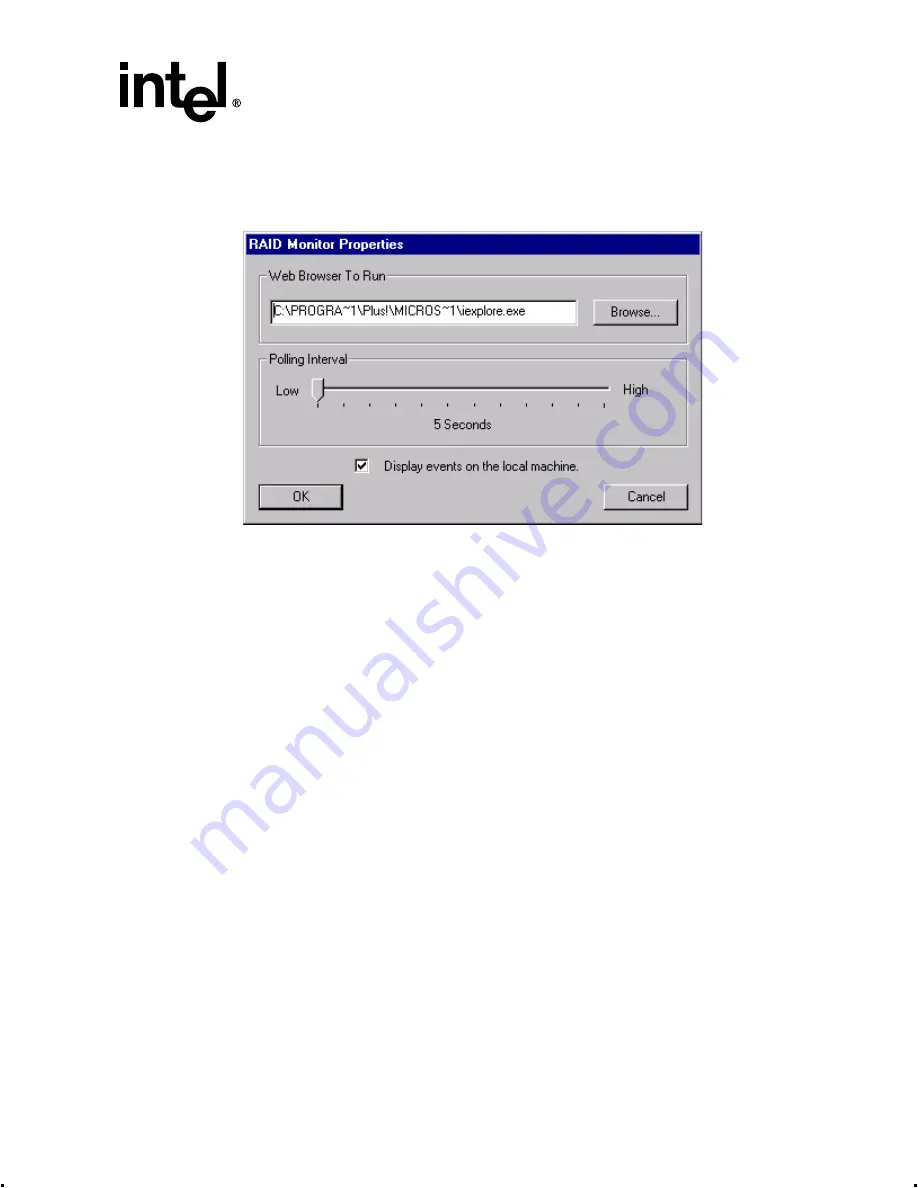
Intel® Integrated RAID Controller GSU31 User’s Manual
Rev 1.0
4-5
Using the Storage Console
•
Check or uncheck the check box to enable or disable the RAID monitor service, respectively.
Unchecking the box disables RAID events from displaying a message on the screen.
Figure 4-2. RAID Monitor Application Configuration Dialog
4.2.1.4
DMI Monitoring
Select this option to install the DMI Component Instrumentation (CI) for GSU31. This allows the
GSU31 subsystem to be monitored from a local or remote DMI Browser. A DMI browser and
Service Layer must be installed on the machine before the CI will load and function. The DMI
browser and Service Layer are not supplied with GSU31 software. DMI components are not
selected by default to be installed. Install the GSU31 DMI Component Instrumentation (CI) using
the procedure below.
Note:
You must have administrative level permissions to install GSU31 DMI CI software.
1. Insert the GSU31 CD-ROM in the CD-ROM drive. (If the RAID Installer Menu does not
appear, then run the setup.exe file that resides at: <CD-ROMroot>\os_setup\winnt\setup.exe
on the CD-ROM).
2. Click on the Setup button and follow the prompts to the Preselected Components window.
3. Three components in the Preselected Components window below are preselected. See
. If the RAID device drivers, RAID monitor or local or remote storage console are
already installed, then uncheck the appropriate boxes. If the RAID device drivers, RAID
monitor or local or remote storage console are not installed, then proceed to step
.
4. Select the DMI Management checkbox to install the DMI CI. Follow the on-screen prompts to
complete installation.
DMI Installation for NetWare






























