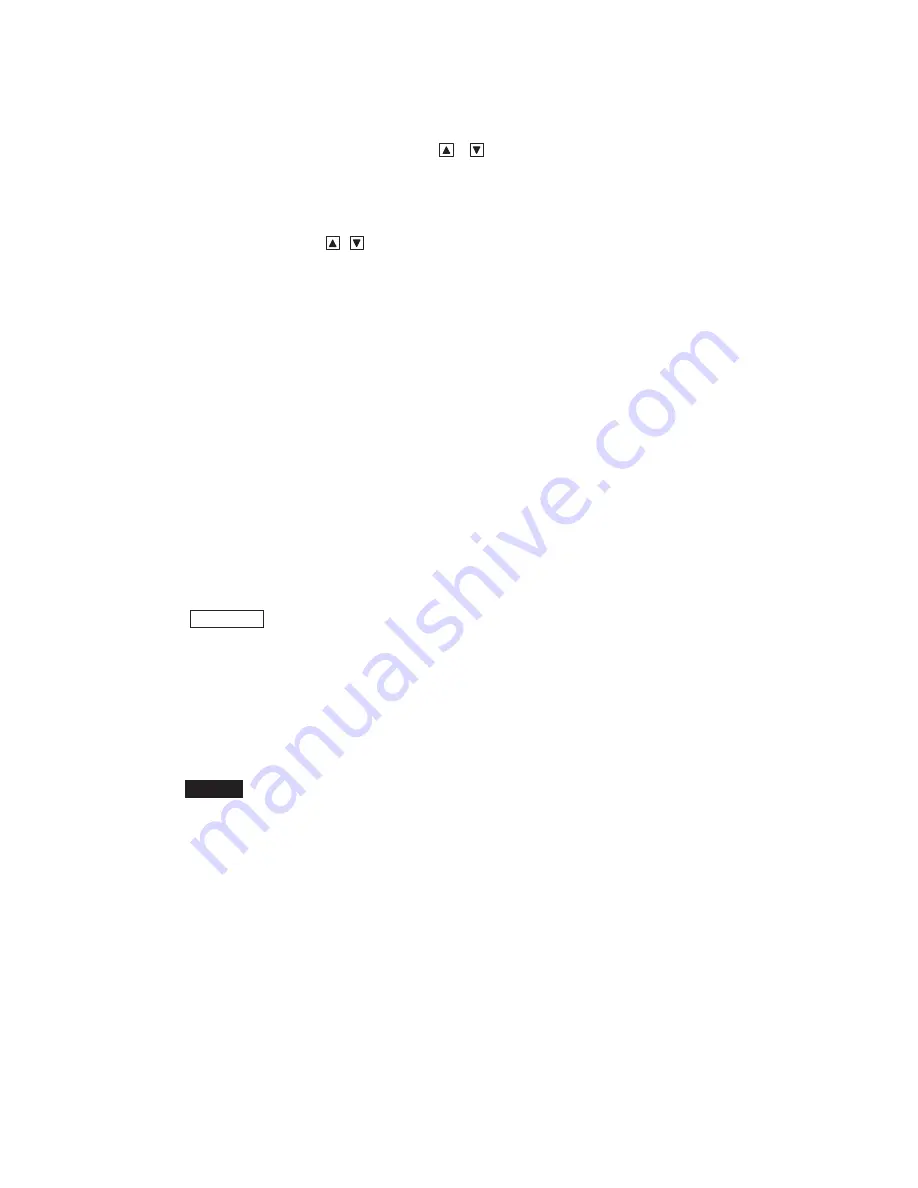
2-8 2. The Name and Function of Each Part
Moreover, when OCP has an option
or , if long push is done on the switch, the
switch will blink. If the switch is pushed for about 1 second after blinking, the confirm
call sounds and the option can be moved from the OCP side to the camera head.
Status of the switch
of ND, CC and EFF
࣭
Lighting:
since the option is on the OCP side, the change of OCP to the
filter position is possible.
࣭
Putting out lights: since the option is on the camera head side, the change of OCP
to the filter position is impossible.
࣭
Blink:
if long push is done when the option is on the OCP side, it will
sound. If it is pushed for about 1 second from the wink start,
the option will move to the camera head side.
As the initial state, the change of ND/CC/Gain is arranged on page 1, EFF/Gamm/Bkst
on page 2 and the AWB channel on page 3, and the change of the page is performed by
the PAGE switch.
By pushing the PAGE switch while pushing the KNOB FREE switch, you can also
return to the front page.
Moreover, the composition for every page can be changed arbitrarily and can be created
up to page 5.
Reference
: Please refer to "21.2.1 UP/DOWN SEL" for the change of the composition
of each page.
ղ
SCENE FILE switch
Reads the scene files 1-8. Changes the files No.1 - No.4, and the files No.5 - No.8 with
the SHIFT switch. The read-out can read the scene file, if the switch of the file number
to read is pushed.
Caution
: Conventionally, there was a function made not to feel after the scene file
read-out until the control knob is moved to the center position. Since
OCP-300 differs in the disposal method of the control knob, it does not
commit the function. After the scene file read-out, please use the knob free
function in returning the control knob to the center.
ճ
STORE switch
Sets up the scene files 1-8. If the switch of the SCENE FILE number to set up is pushed
in the status that the STORE switch is pushed and the switch is made to turn on, the
setup will be completed and the STORE switch will go out.
Summary of Contents for OCP-300
Page 1: ...OCP 300 Operation Control Panel Products conforming to RoHS directive...
Page 2: ......
Page 3: ...OCP 300 Operation Control Panel Products conforming to RoHS directive 1406 1st Edition U E...
Page 9: ...SAFETY PRECAUTIONS v...
Page 10: ...vi SAFETY PRECAUTIONS...
Page 12: ......
Page 19: ...1 Overview 1 3 1 3 External view 1 VR TYPE...
Page 20: ...1 4 1 Overview 2 JOYSTICK TYPE...
Page 46: ...3 5 3 Network Example OCP 300 JOYSTICK TYPE CPH 200...
Page 59: ...4 LCD Menu 4 9 A gray item is adjusted by the rotary encoder knob...
Page 60: ...4 10 4 LCD Menu A gray item is adjusted by the rotary encoder knob...
Page 61: ...4 LCD Menu 4 11 A gray item is adjusted by the rotary encoder knob...
Page 62: ...4 12 4 LCD Menu A gray item is adjusted by the rotary encoder knob...
Page 64: ...4 14 4 LCD Menu A gray item is adjusted by the rotary encoder knob...
Page 66: ...4 16 4 LCD Menu...
Page 67: ...4 LCD Menu 4 17 A gray item is adjusted by the rotary encoder knob...
Page 68: ...4 18 4 LCD Menu A gray item is adjusted by the rotary encoder knob...
Page 75: ...4 LCD Menu 4 25 A gray item is adjusted by the rotary encoder knob...
Page 76: ...4 26 4 LCD Menu A gray item is adjusted by the rotary encoder knob...
Page 77: ...4 LCD Menu 4 27 A gray item is adjusted by the rotary encoder knob...
Page 160: ...12 3 12 Operation Range Setting Function...
Page 163: ...12 Operation Range Setting Function 12 6...
Page 167: ...13 Standard Function 13 2...
Page 168: ...13 3 13 Standard Function...
Page 257: ...23 Specification 23 4 Camera select input signal Camera select output...
Page 262: ...23 9 23 Specification...
Page 271: ...KDQJLQJ WKH QIRUPDWLRQ 25 Changing the Information...
Page 272: ......
















































