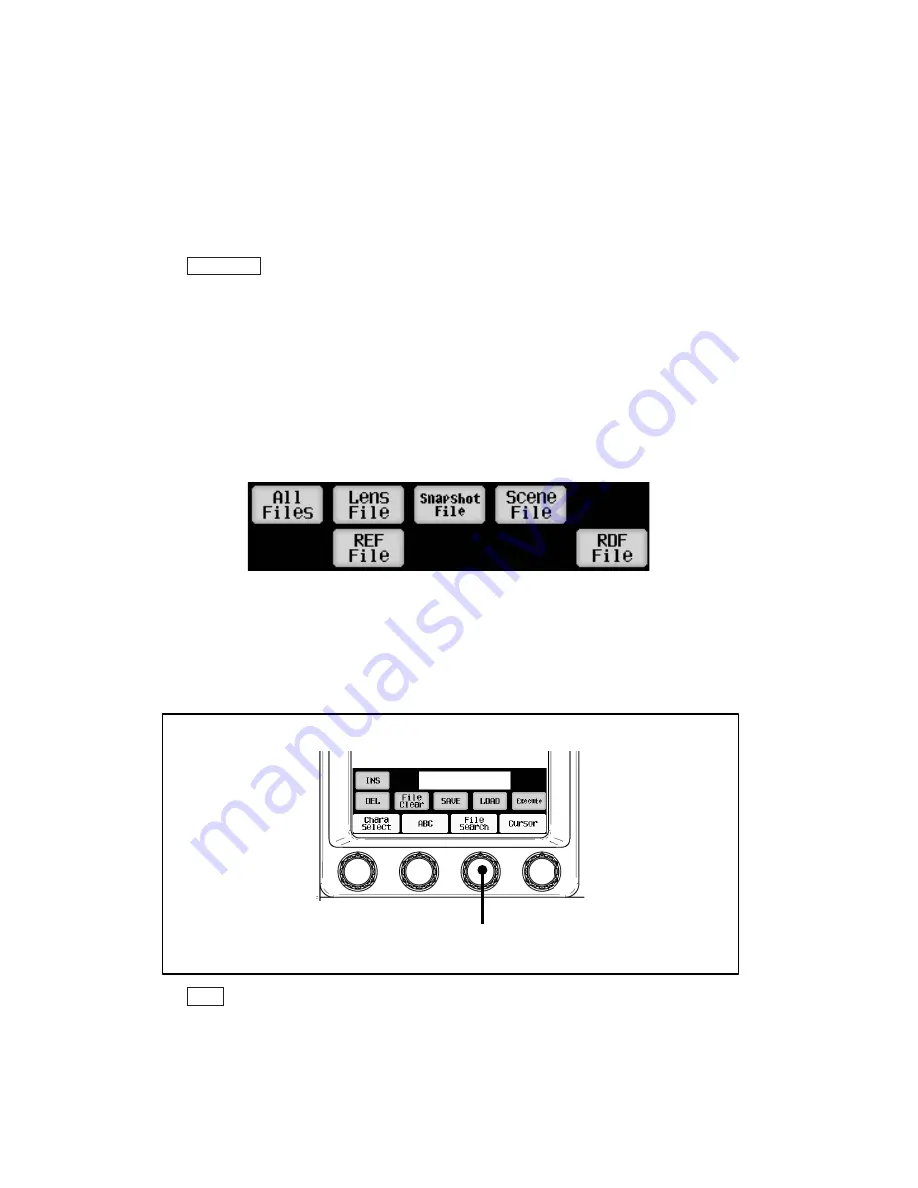
24-6
24. Updating the Firmware
24.2 Updating the Firmware of the Connected Device
You can update the firmware of the connected device from OCP-300. Updating is
possible only for the device with the update function using the command connection.
In addition, there are cases that menu setting and/or internal switch setting of the
updating device are required at the time of updating.
Reference
: Refer to the operation manual of each device when updating the device.
In this section, only the operation procedure at the OCP-300 side is described.
1. Insert the memory card to the memory card slot.
2. Press the [SETUP] switch from the FUNCTION switches on the top of the LCD
screen. Press [Memory Card] on the Setup page 2/2 to open MEM.Card Save/Load
screen.
3. Press the [RDF File] switch.
4. Turn on the [Load] switch.
5. Turn the file search control knob to select the desired file.
$%&'()*+$//
䝣䜯䜲䝹᳨⣴䝁䞁䝖䝻䞊䝹
Note
: Searching the RDF file is executed only when the extension of the file is RDF in
the default. Pressing the file data name on the LCD screen displays the file
data information. You can check the model name of the camera and the file
type. In addition, turning the file search control knob in this condition displays
the information of the file data in the card continuously.
$%&'()*+$//
File search Control
Summary of Contents for OCP-300
Page 1: ...OCP 300 Operation Control Panel Products conforming to RoHS directive...
Page 2: ......
Page 3: ...OCP 300 Operation Control Panel Products conforming to RoHS directive 1406 1st Edition U E...
Page 9: ...SAFETY PRECAUTIONS v...
Page 10: ...vi SAFETY PRECAUTIONS...
Page 12: ......
Page 19: ...1 Overview 1 3 1 3 External view 1 VR TYPE...
Page 20: ...1 4 1 Overview 2 JOYSTICK TYPE...
Page 46: ...3 5 3 Network Example OCP 300 JOYSTICK TYPE CPH 200...
Page 59: ...4 LCD Menu 4 9 A gray item is adjusted by the rotary encoder knob...
Page 60: ...4 10 4 LCD Menu A gray item is adjusted by the rotary encoder knob...
Page 61: ...4 LCD Menu 4 11 A gray item is adjusted by the rotary encoder knob...
Page 62: ...4 12 4 LCD Menu A gray item is adjusted by the rotary encoder knob...
Page 64: ...4 14 4 LCD Menu A gray item is adjusted by the rotary encoder knob...
Page 66: ...4 16 4 LCD Menu...
Page 67: ...4 LCD Menu 4 17 A gray item is adjusted by the rotary encoder knob...
Page 68: ...4 18 4 LCD Menu A gray item is adjusted by the rotary encoder knob...
Page 75: ...4 LCD Menu 4 25 A gray item is adjusted by the rotary encoder knob...
Page 76: ...4 26 4 LCD Menu A gray item is adjusted by the rotary encoder knob...
Page 77: ...4 LCD Menu 4 27 A gray item is adjusted by the rotary encoder knob...
Page 160: ...12 3 12 Operation Range Setting Function...
Page 163: ...12 Operation Range Setting Function 12 6...
Page 167: ...13 Standard Function 13 2...
Page 168: ...13 3 13 Standard Function...
Page 257: ...23 Specification 23 4 Camera select input signal Camera select output...
Page 262: ...23 9 23 Specification...
Page 271: ...KDQJLQJ WKH QIRUPDWLRQ 25 Changing the Information...
Page 272: ......





















