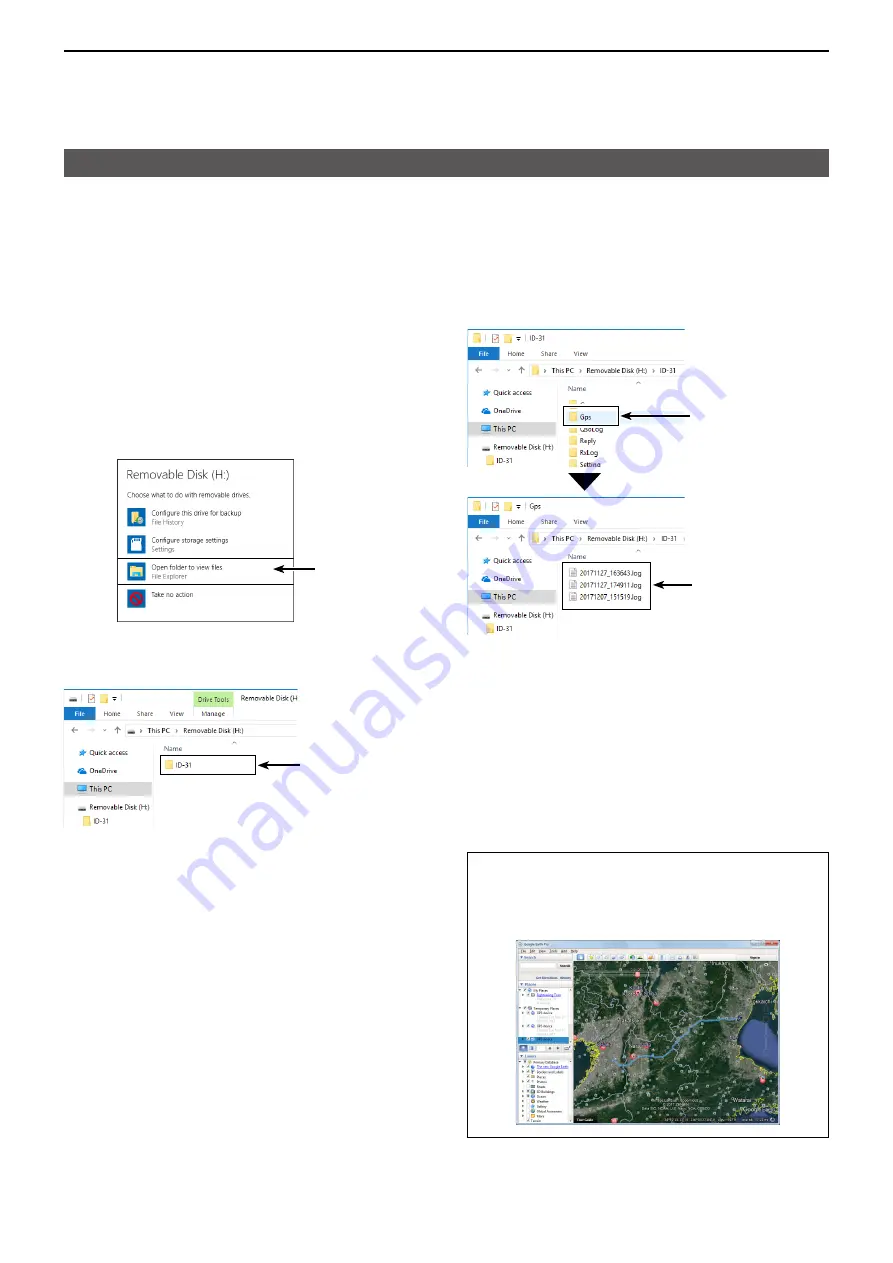
5
GPS OPERATION
5-30
GPS Logger function
D
Viewing the log data on a PC Map
If you want to display your log data, copy the log file to
your PC.
L
Windows 10 is used for these instructions.
1�
Turn OFF the transceiver, then remove the
microSD card from the transceiver.
L
To remove the card while the transceiver is ON,
unmount it first. (See BASIC MANUAL Section 6)
2�
Insert the card into the microSD card drive or a
memory card reader* on your PC.
*User supplied.
3�
Click the “Open folder to view files” option to
access the card.
Click
• Displays the ‘ID-31’ folder.
4�
Double-click the “ID-31” folder.
Double-click
• Displays 8 folders.
5�
Double-click the “Gps” folder.
Double-click
The log files
are saved here
• The log files are displayed.
L
The files are named with the time the log was
started, in the following format:
yyyymmdd_hhmmss.log
yyyy = year, mm = month, dd = day, hh
=
hour,
mm = minute, ss = second
6�
Import the log file to a mapping software.
• You can see your route on the software map.
L
The file may not be compatible with all mapping
software.
TIP:
You can display your route on Google Earth
(free map software). Select “Open” in the <File>
menu of Google Earth to open the log file.
• Your route is displayed on the map, as shown below.






























