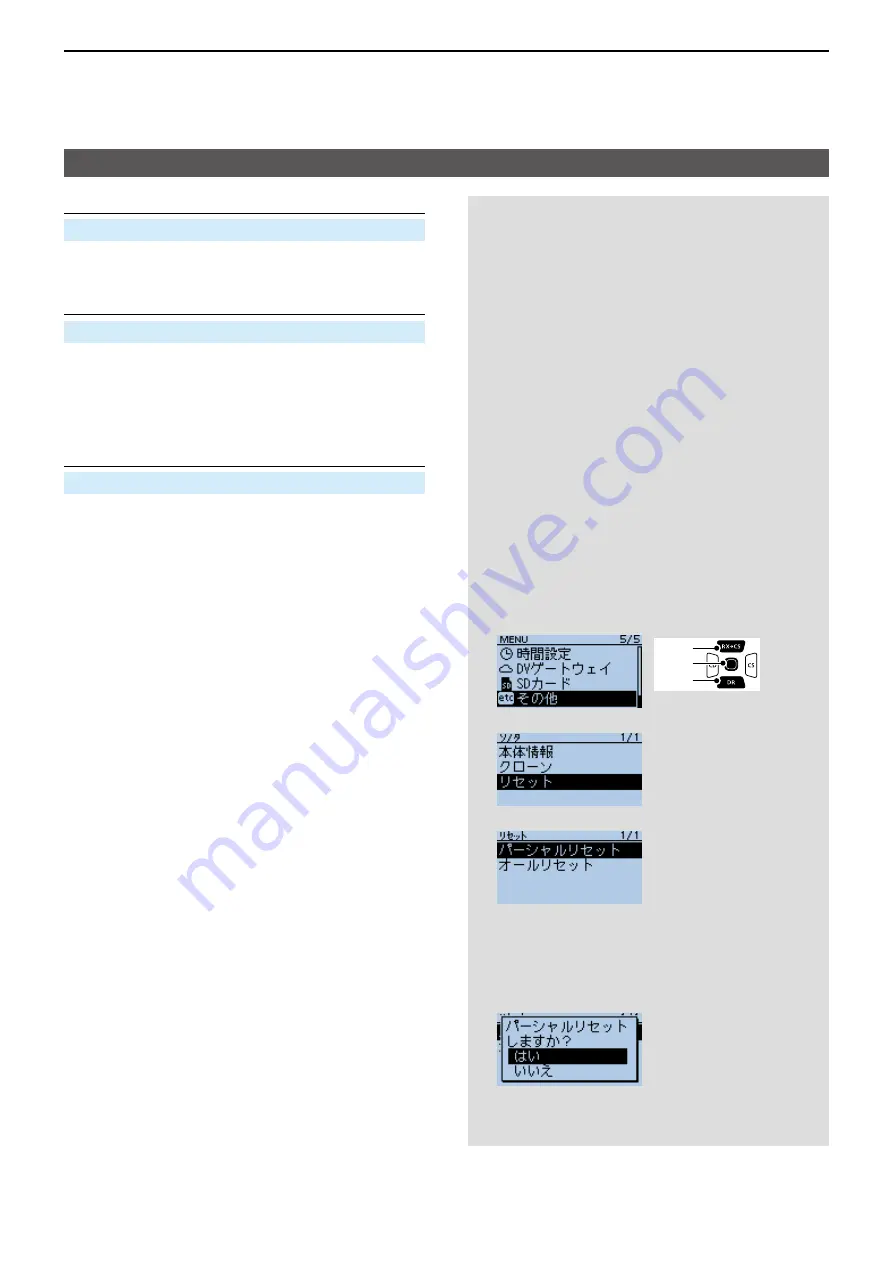
11
MENU SCREEN
11-43
Display items
Wind Speed
(Default: mph)
MENU > Display > Display Unit >
Wind Speed
Select either the m/s, mph, or knots format to display
the wind speed�
Display Language
(Default: English)
MENU > Display >
Display Language
Set the screen display language type in the DR screen
or MENU screen to English or Japanese�
L
This item is displayed only when the
System Language
is set to “Japanese�” See “Choose your language
carefully” to the right about setting cautions�
System Language
(Default: English)
MENU > Display >
System Language
Set the system language of the transceiver�
L
When this item is set to “English,”
Display Language
is
not displayed�
• English: The system language of the transceiver is
English�
Only alphabetical characters (A to Z, a to
z, 0 to 9) and symbols (! " # $ % & ' ( ) * +
, - � / : ; < = > ? @ [ \ ] ^ _ ` { | } ~) can be
displayed� If Japanese characters (Kanji,
Hiragana, and Katakana) are included,
the display shows “=” or “_” instead of
that character� In that case, you can only
delete “=” or “_” in the transceiver’s edit
mode�
• Japanese: The system language of the transceiver is
Japanese�
Kanji, Hiragana and Katakana characters,
and the 2-bytes symbols can be
displayed� To display such characters
in the DR screen or Menu mode, set
Display Language
to “Japanese�”
Choose your language carefully
When the system language of the transceiver is
set to Japanese, the transceiver has the capability
to display both English and Japanese characters�
HOWEVER, if you select Japanese as the display
language, all menu items throughout the transceiver
system are displayed in only Japanese characters�
There will be no English item names� Unless you
are fluent in reading Japanese characters, use this
feature with extreme caution�
If you change the transceiver’s language to
Japanese, and cannot understand the menu
system in the new setting, you have to change the
language back to English in
Display Language
or
System Language
, or by doing a partial reset of the
transceiver CPU� A partial reset will not delete your
call sign databases�
To do a partial reset of the CPU, do the following
steps:
1� Push [MENU]�
2� Push [Up] or [Down] to select the bottom item,
then push [ENT]�
3� Select the bottom item, then push [ENT]�
4� Select the upper item, then push [ENT]�
L
DO NOT select the lower item� The lower item is
for the All reset function, and the All reset clears
all entries and returns all settings to their factory
defaults�
5� The dialog is displayed�
Select the upper option, then push [ENT]�
•
When the partial reset is completed, “PARTIAL
RESET” is displayed, then the display automatically
returns to the default screen�
[ENT]
[Down]
[Up]






























