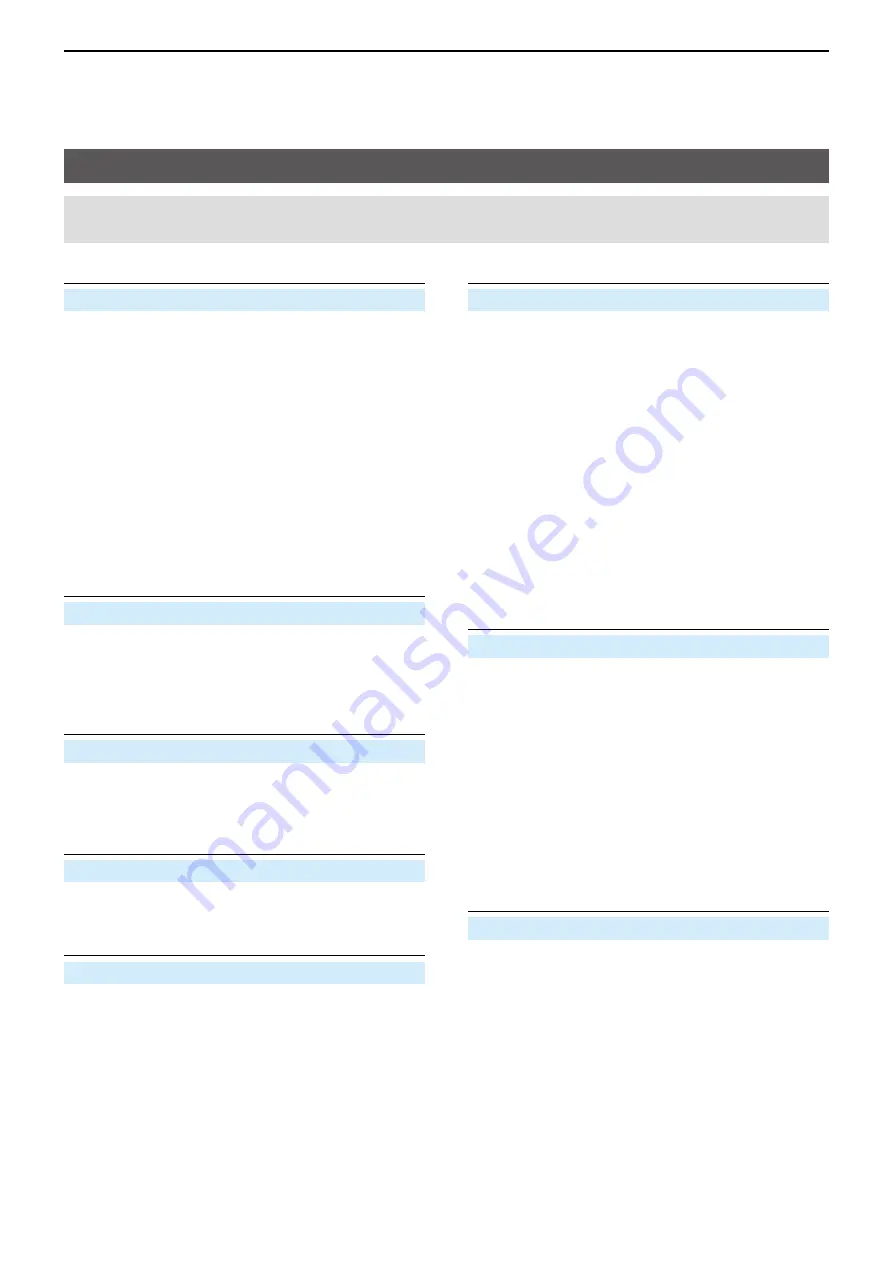
11
MENU SCREEN
11-41
Display items
Backlight
(Default: Auto (DC IN: ON))
MENU > Display >
Backlight
Select an option for the transceiver backlight�
•
OFF:
The backlight does not light�
•
ON:
The backlight lights continuously�
•
Auto:
The backlight lights when you
push a key or rotate [DIAL], and
goes out after the set period of
time in the
Backlight Timer
�
•
Auto (DC IN:ON): The backlight lights when you
push a key or rotate [DIAL], and
goes out after the set period of
time in the
Backlight Timer
�
L
When an external DC power
source is connected, lights
continuously�
Backlight Timer
(Default: 5sec)
MENU > Display >
Backlight Timer
Set the Backlight Timer to 5 or 10 seconds�
Depending on the
Backlight
option, the backlight
lights for this set period of time, and then automatically
goes out�
LCD Dimmer
(Default: Bright)
MENU > Display >
LCD Dimmer
Set the LCD backlight brightness level�
•
Bright: The LCD backlight brightness level is bright�
•
Dark: The LCD backlight brightness level is dim�
LCD Contrast
(Default: 8)
MENU > Display >
LCD Contrast
Set the LCD Contrast level to between 1 (the lowest)
and 16 (the highest)�
Busy LED
(Default: ON)
MENU > Display >
Busy LED
Usually, the TX/RX indicator lights green while
receiving a signal, or the squelch is open� The
indicator can be turned OFF to conserve battery
power�
•
OFF: The indicator does not light, even if a signal
is received�
•
ON: The indicator lights green while receiving a
signal, or the squelch is open�
RX Call Sign
(Default: Auto)
MENU > Display >
RX Call Sign
Select whether or not to display the call sign and the
message of the caller station, when a call is received
in the DV mode�
L
When this item is set to “Auto” or “Auto (RX Hold),” and if
you enter the caller station’s call sign and name in
Your
Call Sign
, the entered name is displayed with “( )” after
the call sign�
(MENU > DV Memory >
Your Call Sign
)
•
OFF:
Turns OFF the function�
•
Auto:
The caller station’s call sign scroll
only once across the display�
•
Auto (RX Hold): The caller station’s call sign scroll
once, and then the call sign is
continuously displayed until the
signal disappears�
RX Message
(Default: Auto)
MENU > Display >
RX Message
Select whether or not to display and scroll a received
message�
•
OFF: Does not display the message� To check the
message, hold down [CD] for 1 second to
display the call record�
•
Auto: Automatically displays and scrolls the
message� The message is automatically
displayed every 30 seconds until the signal
disappears�
When “Auto” or “Auto (RX Hold)” is selected in
RX Call Sign
, the message is displayed after
displaying the caller station’s call sign�
Reply Position Display
(Default: ON)
MENU > Display >
Reply Position Display
Select whether or not to display the caller’s position in
a dialog when the Auto Reply signal contains a caller
station’s position�
•
OFF: Does not display the caller’s position�
•
ON: Displays the caller's position�
NOTE:
The default settings shown below are for the USA transceiver version� The default settings may differ,
depending on your transceiver version� To return to your transceiver version’s default settings, see page 11-3�
















































