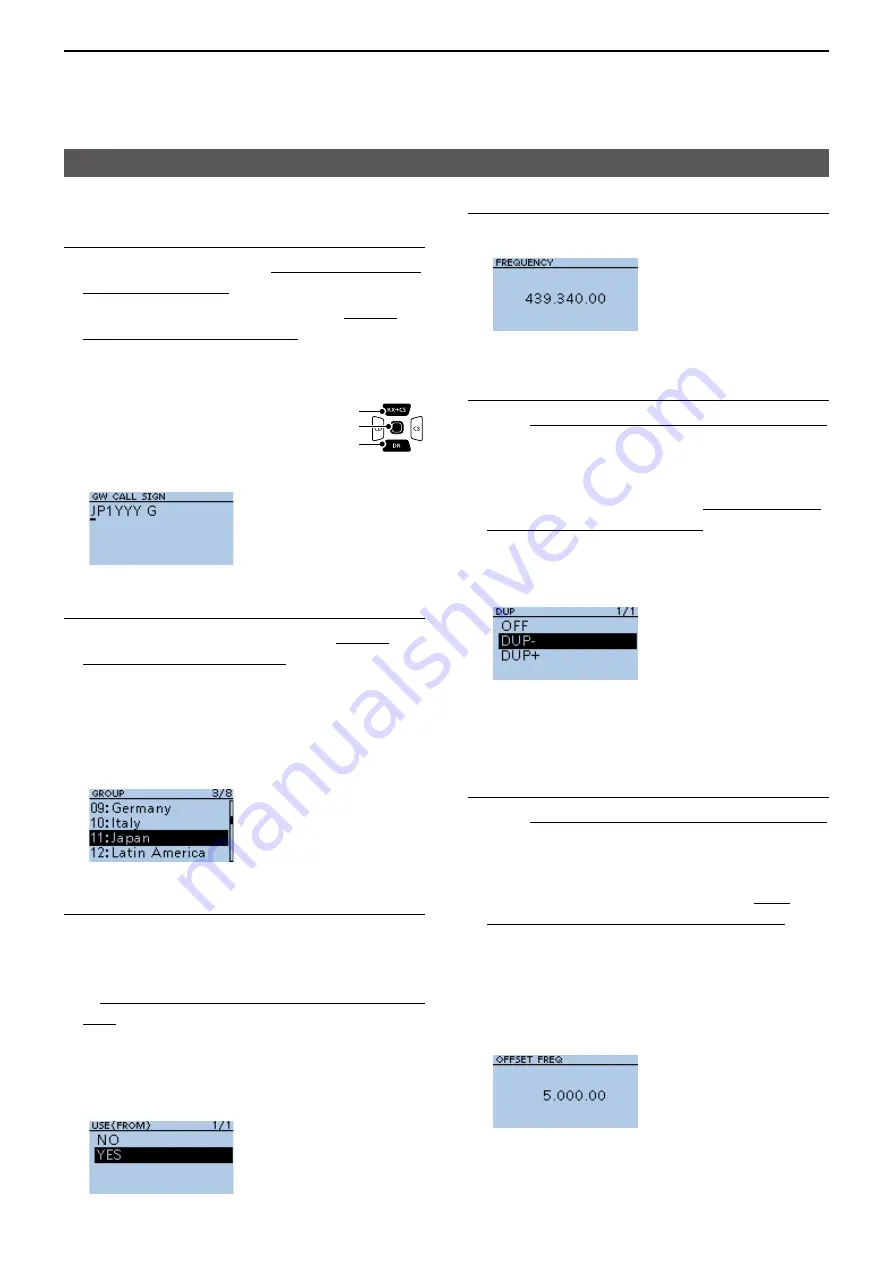
4
D-STAR OPERATION
4-34
Entering new information into the repeater list
Step 9. Entering the access repeater frequency
1 Select “FREQUENCY”
2 Rotate [DIAL] to enter the repeater frequency
L
Push [CD] or [CS] to move the cursor
3 After entering, push [ENT]
Step 10. Selecting the Duplex direction
L
When
Step 2. Selecting the communication type
is set to “DV Simplex” or “FM Simplex,” this item is
not displayed
L
“DUP–” is automatically set when the access
repeater frequency is entered in
Step 9. Entering
the access repeater frequency
If necessary, you
can change the Duplex direction.
1 Select “DUP”
2
Select a Duplex direction.
• OFF: Turn the duplex function OFF.
•
DUP–: The transmit frequency shifts down from the
receive frequency by the offset amount
•
DUP+: The transmit frequency shifts up from the
receive frequency by the offset amount
Step 11. Entering the frequency offset
L
When
Step 2. Selecting the communication type
is set to “DV Simplex” or “FM Simplex,” this item is
not displayed
L
The offset value* is automatically set when the
access repeater frequency is entered in
Step
9. Entering the access repeater frequency
If
necessary, you can change the frequency offset
* The default value differs, depending on the transceiver
version
1 Select “OFFSET FREQ”
2 Rotate [DIAL] to enter the frequency offset
(000000 ~ 5999500 MHz)
L
Push [CD] or [CS] to move the cursor
3 After entering, push [ENT]
D
Entering new information into the repeater list
Step 6. Entering the gateway repeater call sign
L
This item is displayed when
Step 2. Selecting the
communication type
is set to “DV Repeater”
L
The 8th digit in the call sign, entered in
Step 5.
Entering the repeater call sign
is automatically
set to “G” as the gateway port, so you can skip this
setting and go to the next item.
1 Select “GW CALL SIGN”
2 Enter a gateway repeater call sign
of up to 8 characters, including
spaces
L
Only a space or “G” can be entered in the 8th digit
3 After entering, push [ENT]
Step 7. Changing the repeater group
L
The repeater group that is selected in
Step 1.
Selecting the repeater group
is displayed You
can skip this setting and go to the next item. To
change the group, follow the steps, described
below
1 Select “GROUP”
2 Select the repeater group (01 ~ 30)
Step 8. Setting “USE(FROM)” to be used as an
Access repeater
L
You can use the entered repeaters as an access
repeater when using the DR function When not
using as an access repeater, select “NO,” and go
to
Step 15. Selecting the position data accuracy
level
In that case, the entered repeater is not
displayed in “FROM” on the DR screen
1 Select “USE(FROM)”
2 Select “YES” to use the repeater as an access
repeater
► Continued on the next page
[ENT]
[Down]
[Up]






























