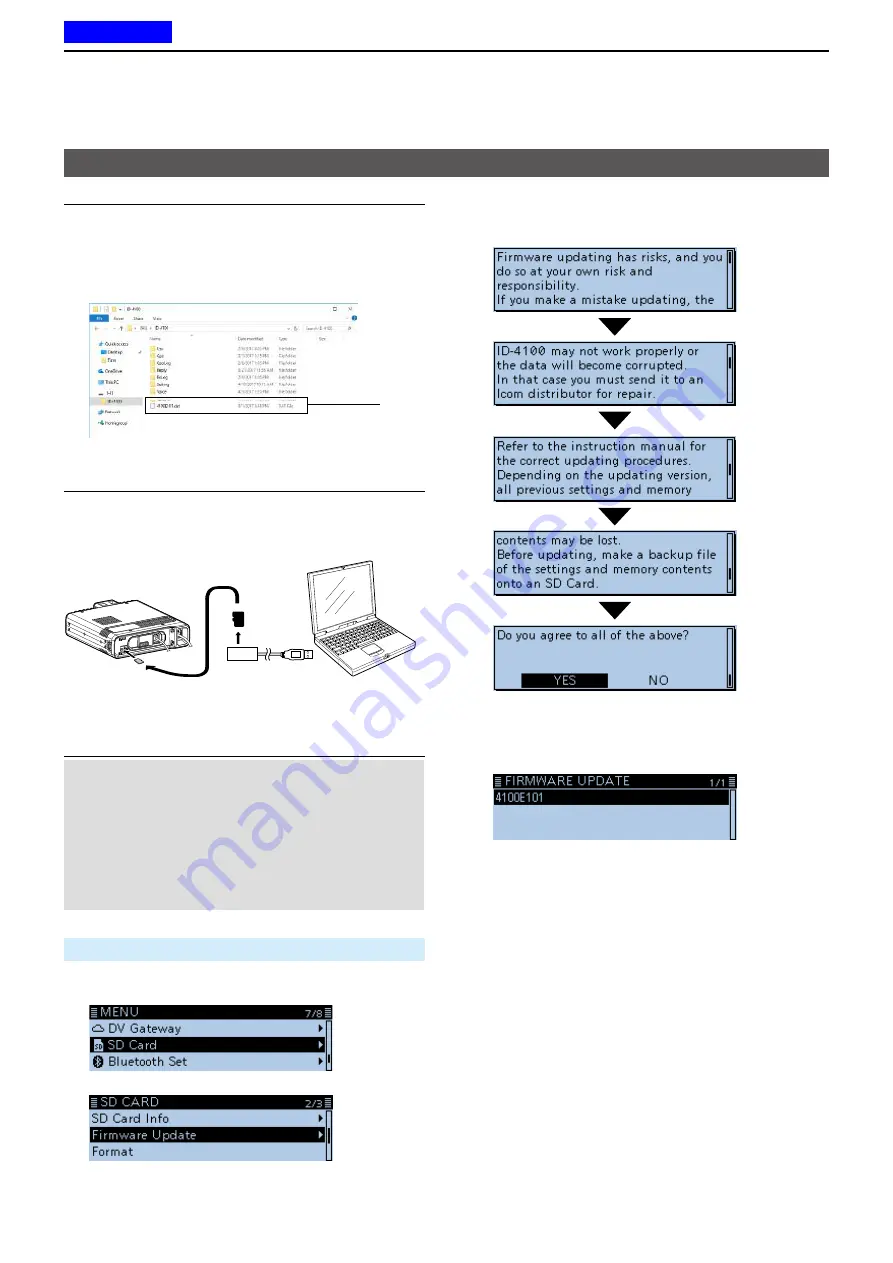
13
UPDATING THE FIRMWARE
13-4
Step 3. Copy the downloaded firmware data
1. Double-click the created folder.
(Example: 4100E101).
2. Copy the downloaded firmware data into the
ID-4100 folder on a microSD card.
(Example: 4100E101.dat).
Click
Step 4: Removing the microSD card
Turn OFF the transceiver, then remove the microSD
card from your PC, and insert it into the transceiver’s
slot.
Transceiver
microSD
card
PC
From the memory
card reader
Step 5: Updating the firmware
CAUTION: NEVER
turn OFF the transceiver while
updating the firmware.
If you turn OFF the transceiver, or if a power failure
occurs while updating, the transceiver firmware
may be damaged and you may have to send the
transceiver back to the nearest Icom distributor for
repair. This type of repair is out of warranty, even if
the transceiver warranty period is still valid.
SD Card >
Firmware Update
1. Push [MENU].
2. Rotate [DIAL] to select “SD Card,” then push [
ï
].
3. Select “Firmware Update,” then push [
ï
].
•
The firmware update agreement screen is displayed.
Updating the firmware (Continued)
4. Carefully read all the displayed precautions.
After you read and agree with all the precautions,
select <YES>, then push [
ï
].
L
Rotate [DIAL] to scroll the screen.
L
To cancel the updating, select <NO>.
5. Select the Firmware, then push [
ï
].
(Example: 4100E101).
•
The final confirmation screen is displayed.
☞
Continued on the next page.
Previous view






















