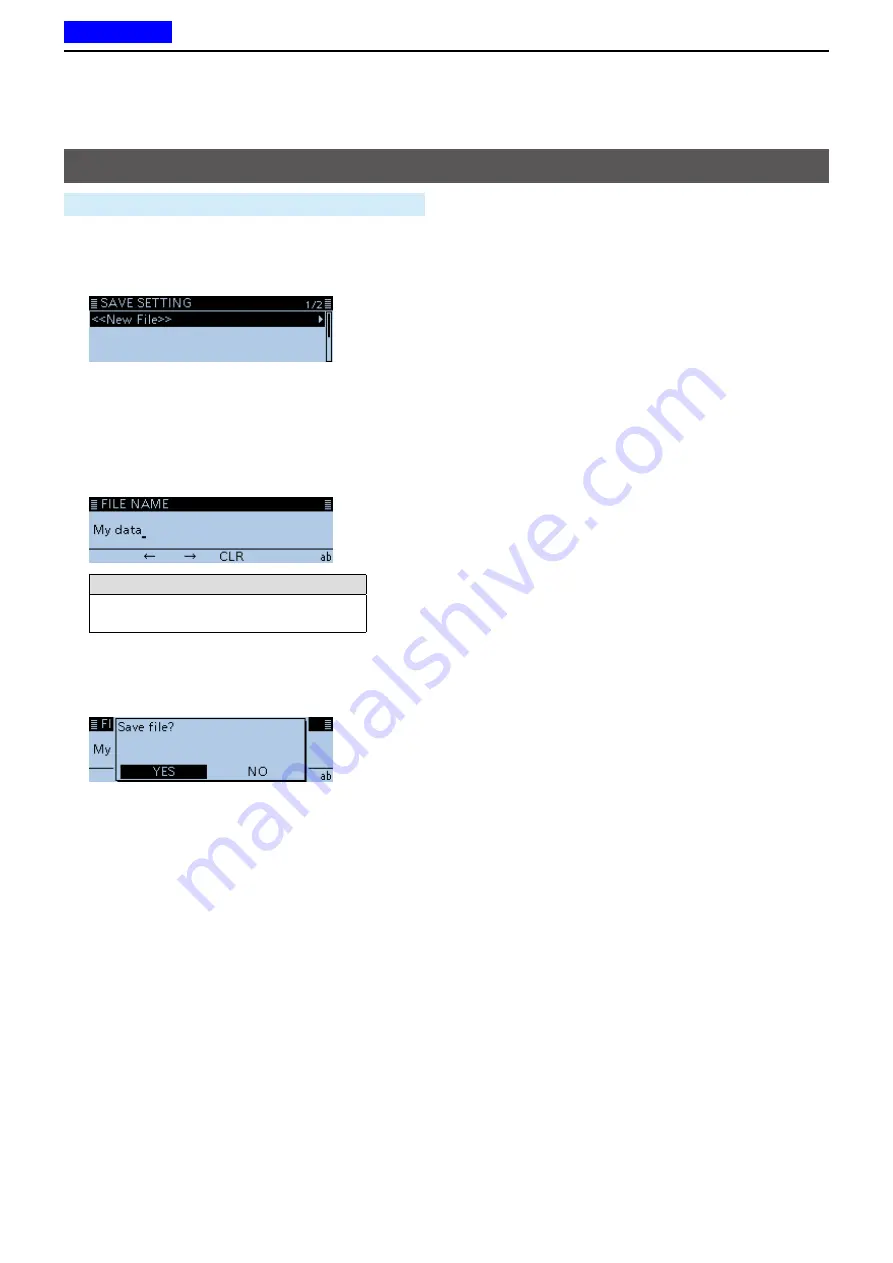
6
USING A microSD CARD
6-4
SD Card >
Save Setting
1. Push [MENU].
2. Rotate [DIAL] to select “SD Card,” then push [
ï
].
3. Select “Save Setting,” then push [
ï
].
4. Select “<<New File>>,” then push [
ï
].
•Displays the FILE NAME screen.
5.
Push [RX→CS].
•Deletes the entered characters.
L
If [RX→CS] is continuously held down, the
characters are continuously deleted.
6. Enter a name of up to 20 characters.
(Example: My data)
Selectable characters and symbols
A to Z, a to z, 0 to 9, ! " # $ % & ’ ( ) + , -
. = ? @ [ \ ] ^ _ ` { | } ˜ (space)
L
See “Entering and editing text” for details. (p. iv)
7. After entering, push [
ï
].
•
The confirmation dialog “Save file?” is displayed.
8. Select <YES>, then push [
ï
].
•Saves the data settings.
L
While saving, “SAVING” and a progress bar are
displayed, then returns to the SD CARD screen after
the saving is completed.
9. Push [MENU].
• Returns to the standby screen.
Saving with a different file name
Previous view
















































