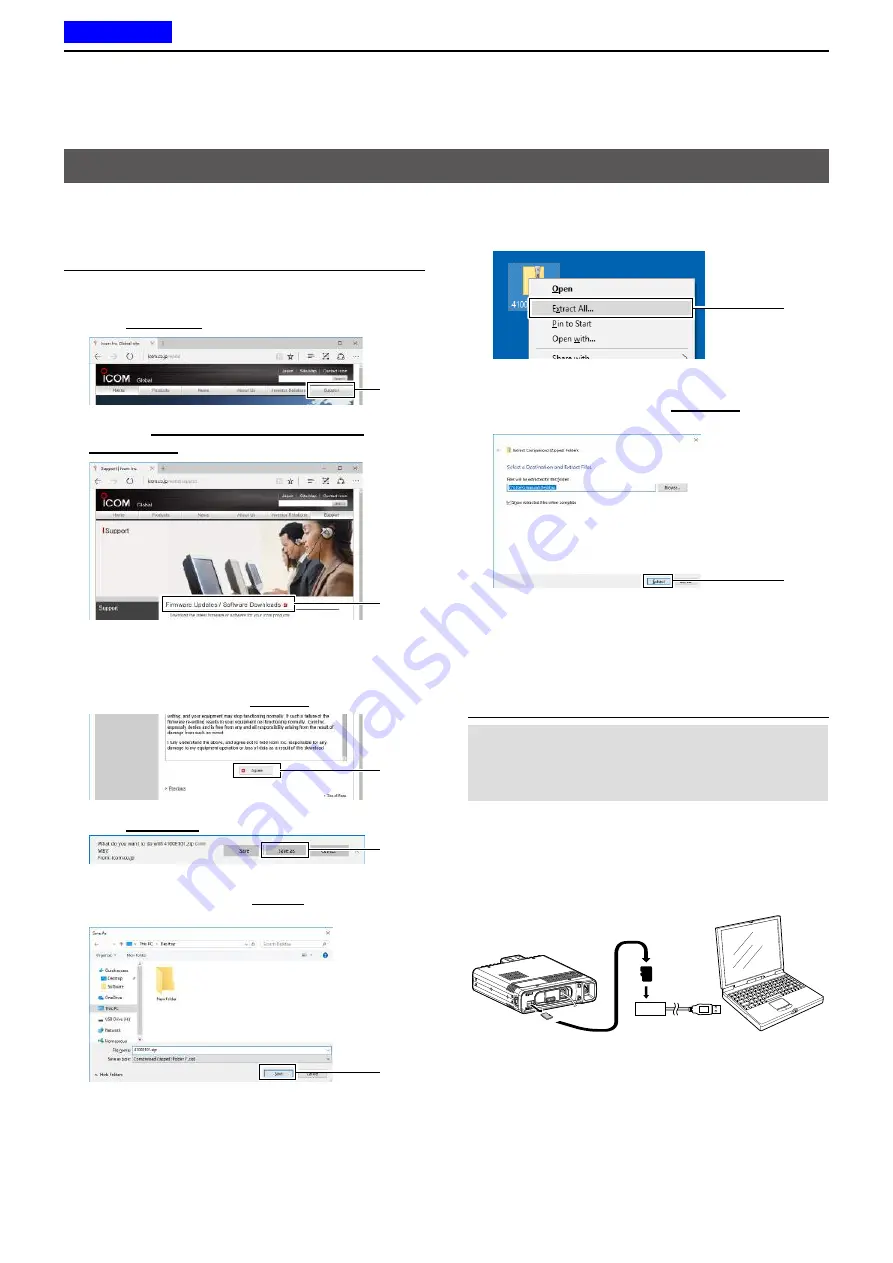
13
UPDATING THE FIRMWARE
13-3
These instructions are based on Microsoft
®
Windows
®
10.
Step 1. Downloading the firmware file
1. Access the following URL.
http://www.icom.co.jp/world/index.html
2. Click
<Support>
.
Click
3. Click the
“Firmware Updates/Software
Downloads”
link.
Click
4. Click the firmware file link in the ID-4100A/E
group.
5. Read “Regarding this Download Service”
carefully, and then click
<Agree>
.
Click
6. Click
<Save as>
.
Click
7. Select the location where you want to save the
firmware, and then click
<Save>
.
(Example: Desktop)
Click
•
The file starts downloading.
L
The firmware and the firm utility are compressed in a
“zip” format folder.
8. Right-click the downloaded firmware folder (zip
format).
9. Click “Extract All...”
Click
10. Select the location where you want to create the
unzipped folder, then click
<Extract>
.
(Example: Desktop)
Click
•
After unzipping, a folder is created in the specified
location.
L
In the “4100E_
MM
*” folder, “4100E_
MM
*.dat” is
created.
* “
MM
” represents the release number.
Step 2: Inserting the microSD card into a PC
NOTE:
To use the microSD card with the transceiver,
format the card, even preformatted microSD cards
for PCs or other uses. See Basic manual section 7
for details.
1. Turn OFF the transceiver, then remove the
microSD card.
2. Insert it into the microSD card drive or a memory
card reader* on your PC.
*User supplied.
Transceiver
microSD
card
PC
To the memory
card reader
Updating the firmware
☞
Continued on the next page.
Previous view























