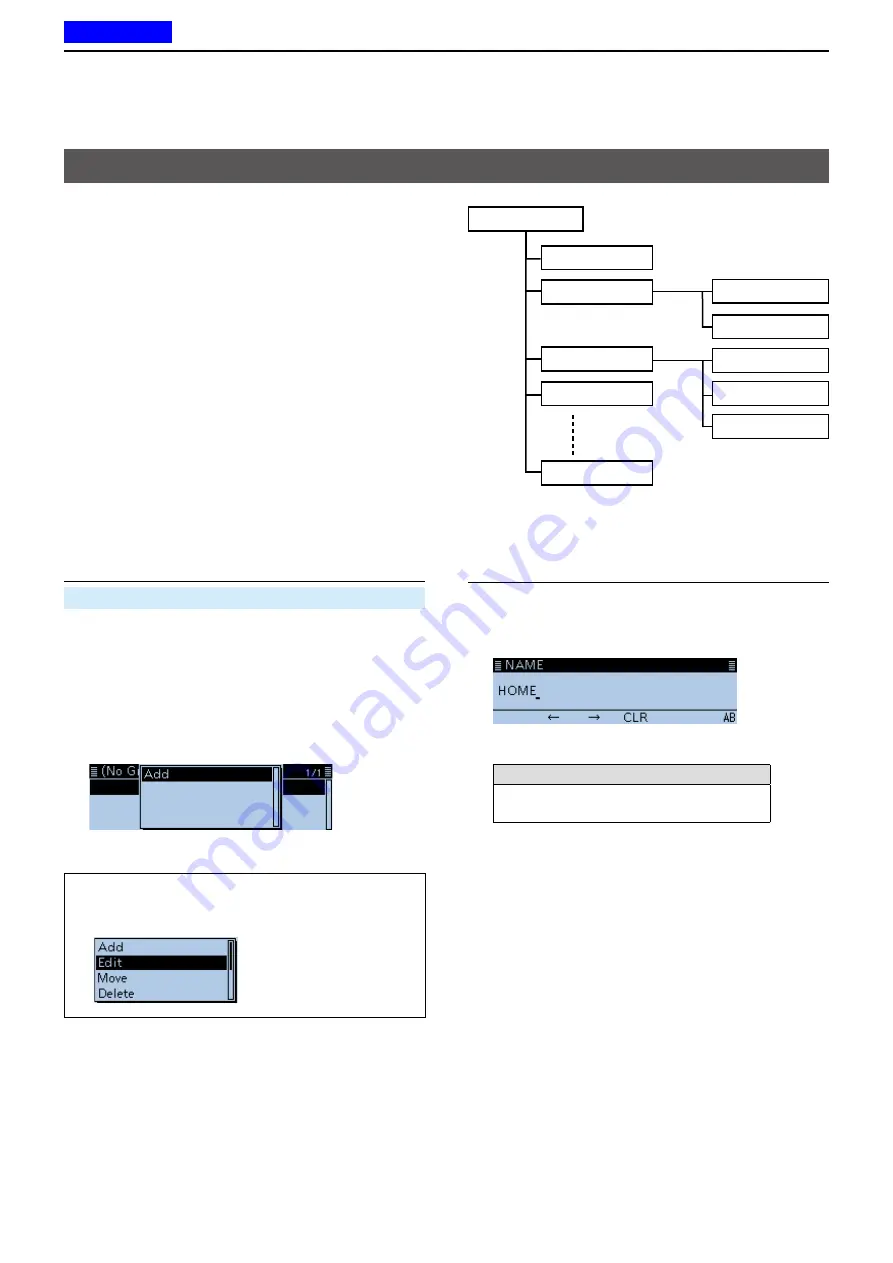
5
GPS OPERATION
5-27
D
Add a GPS memory
Example: Add "HOME" into (No Group)
1. Adding GPS Memory and entering the edit mode
GPS >
GPS Memory
1. Push [MENU].
2. Rotate [DIAL] to select “GPS,” then push [
ï
].
3. Select “GPS Memory,” then push [
ï
].
• The previously added GPS memories are displayed on
the GPS MEMORY screen.
4. Select “(No Group),” then push [
ï
].
5. Push [QUICK].
6. Select “Add,” then push [
ï
].
•Displays the GPS MEMORY EDIT screen.
GPS Memory
(No Group)
B: HAM festa
A: ICOM
C: Railroad
Z:
Icom Osaka HC
Tokyo Bigsite
Dayton Hamventio
Group names are just
example.
TIP:
To edit the previously saved GPS memory,
select “Edit” in the step 6. You can enter the content
in the same way as described above.
☞
Continued on the next page
D
GPS memory
You can add GPS data to GPS Memory.
You can add your own position data, other station’s
position data, or any position data that are manually
entered.
The GPS Memory is capable of storing a total of 300
channels, and conveniently saved in up to 27 groups,
from A to Z and “(No Group).” The A to Z groups can
also be named.
Adding or editing GPS memory
Icom America
Friedrichshafen
2. Entering the GPS Memory name
1. Select “NAME,” then push [
ï
].
•Enters the GPS Memory name entry mode.
2. Enter a GPS memory name of up to 16
characters.
( Example: HOME)
Selectable characters and symbols
A to Z, a to z, 0 to 9, ! " # $ % & ’ ( ) * +
, - . / : ; < = > ? @ [ \ ] ^ _ ` { | } ˜ (space)
L
See “Entering and editing text” for details. (p. iv)
3. After entering, push [
ï
].
•Returns to the GPS MEMORY EDIT screen.
Previous view
















































