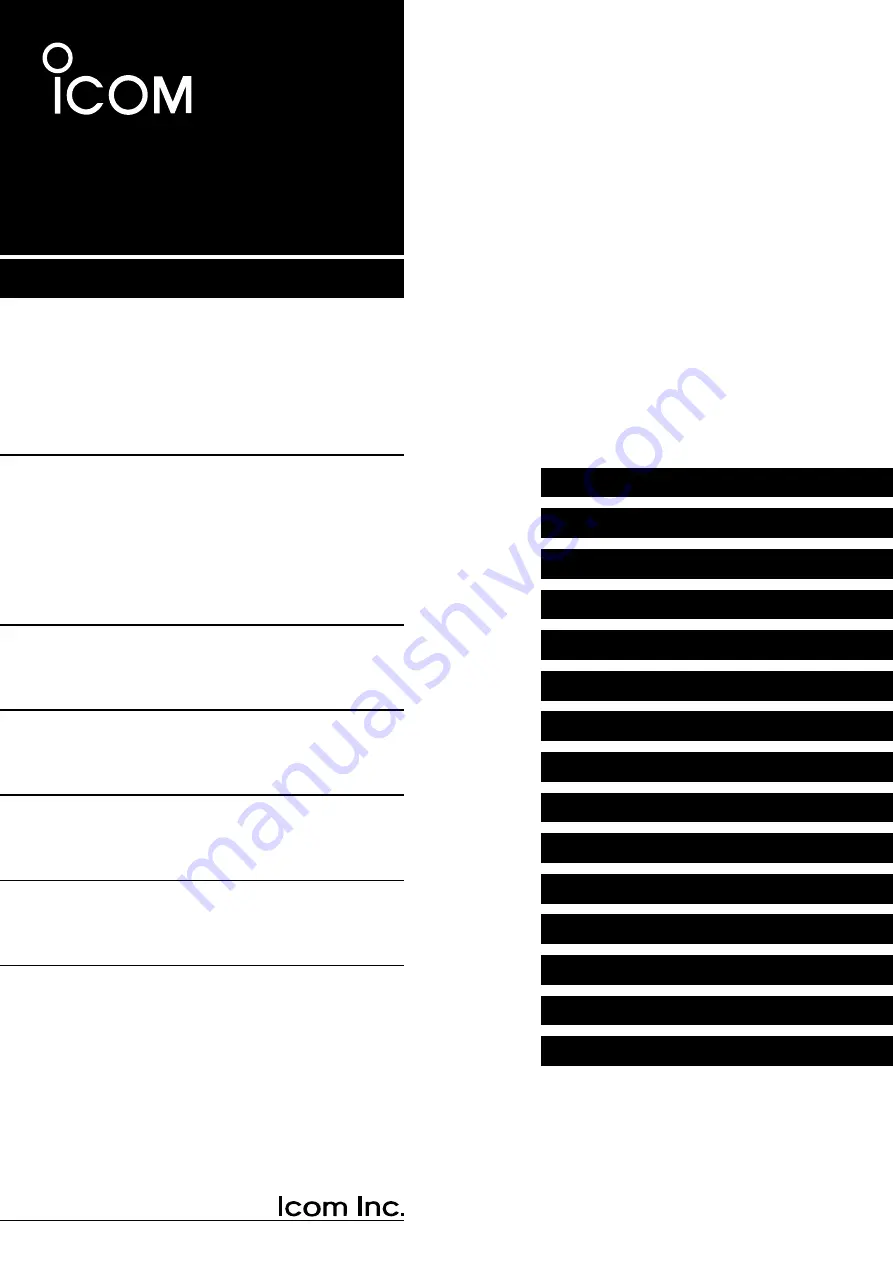
DUAL BAND TRANSCEIVER
ID-4100A
ID-4100E
This manual describes instructions for advanced features and
instructions.
See the Basic manual and the D-STAR guide that come with the
transceiver for precautions, installations, and basic operations.
ADVANCED MANUAL
















