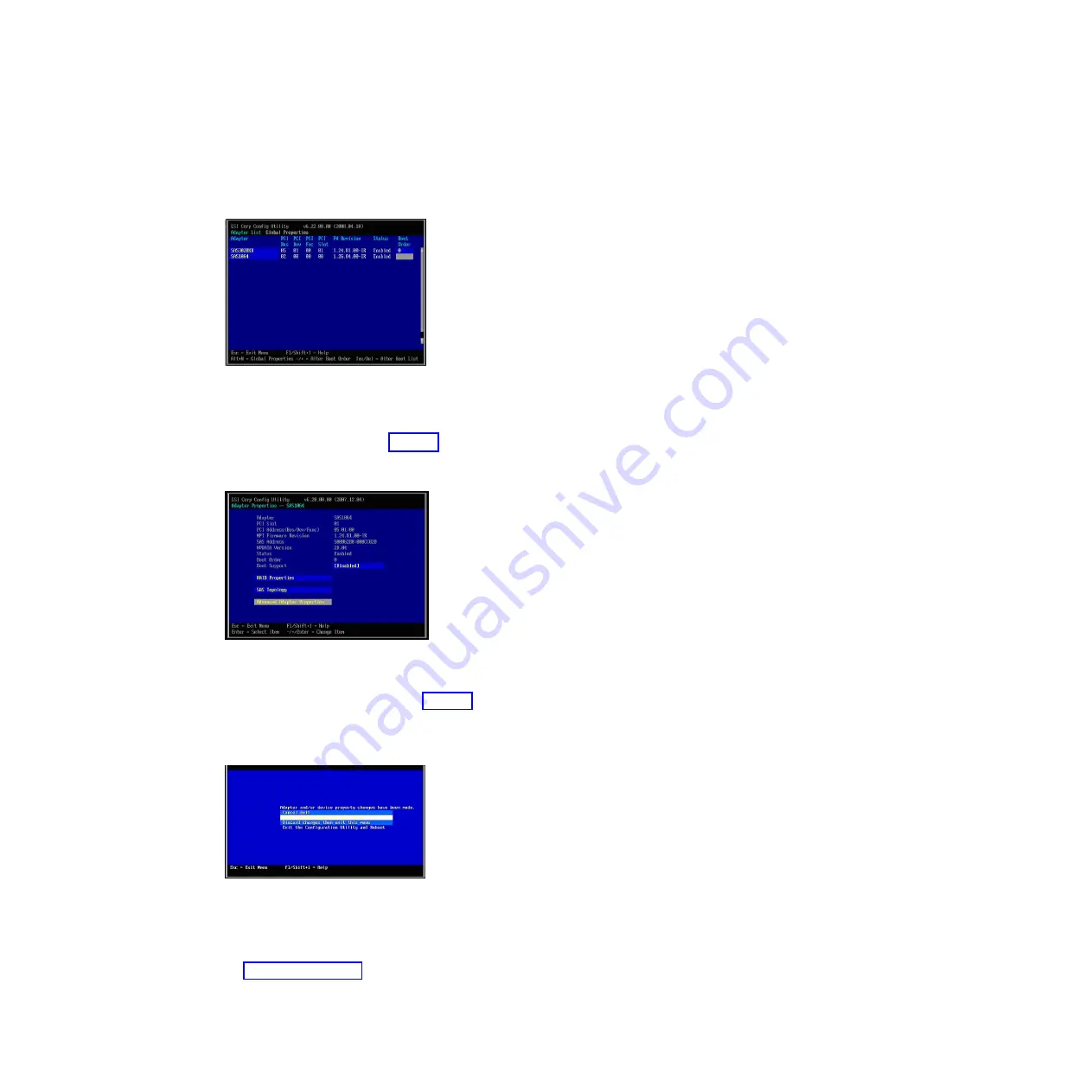
the Adapter List screen and the remaining entry will be the SAS Expansion
Card. HS20 and LS20 blade types will have a single SAS entry by default as the
internal hard drive is connected using SCSI.
2.
Use the arrow keys to select the SAS Expansion Card then press Enter to
display the Adapter Properties screen. Ensure that
Boot Support
is set to
[Disabled]
, as shown in Figure 5. When the boot support is disabled, the LSI
Adapter BIOS will not scan the data drives for boot devices.
3.
Press Esc to exit the Adapter Properties screen until the utility asks you to save
the configuration as shown in Figure 6. Use the arrow keys to select
Save
changes then exit this menu
, then press Enter. Back on the Adapter List
screen, the
Status
of the external adapter now displays as
[Disabled]
.
4.
Change the boot order so that the Onboard SAS Controller is boot device 0.
Use the arrow keys to select the
Boot Order
fields, then press Insert and Delete
to change the boot order so that the Onboard SAS Controller is set to
0
.
Figure 7 on page 42 shows the correct boot order.
Figure 4. Adapter List screen showing Onboard SAS Controller and SAS Expansion Card
Figure 5. Disabling boot support for the SAS Expansion Card
Figure 6. Saving configuration changes for the SAS Expansion Card
Chapter 7. Working with storage pools and volumes
41
Summary of Contents for BladeCenter S SAS RAID Controller Module
Page 2: ......
Page 7: ...Taiwan Class A compliance statement 199 Index 201 Contents v...
Page 101: ...host get Chapter 8 Using the RAID Controller command line interface 91...
Page 209: ...Taiwan Class A compliance statement Notices 199...
Page 215: ......
Page 216: ...Part Number 00D9332 Printed in USA 1P P N 00D9332...






























