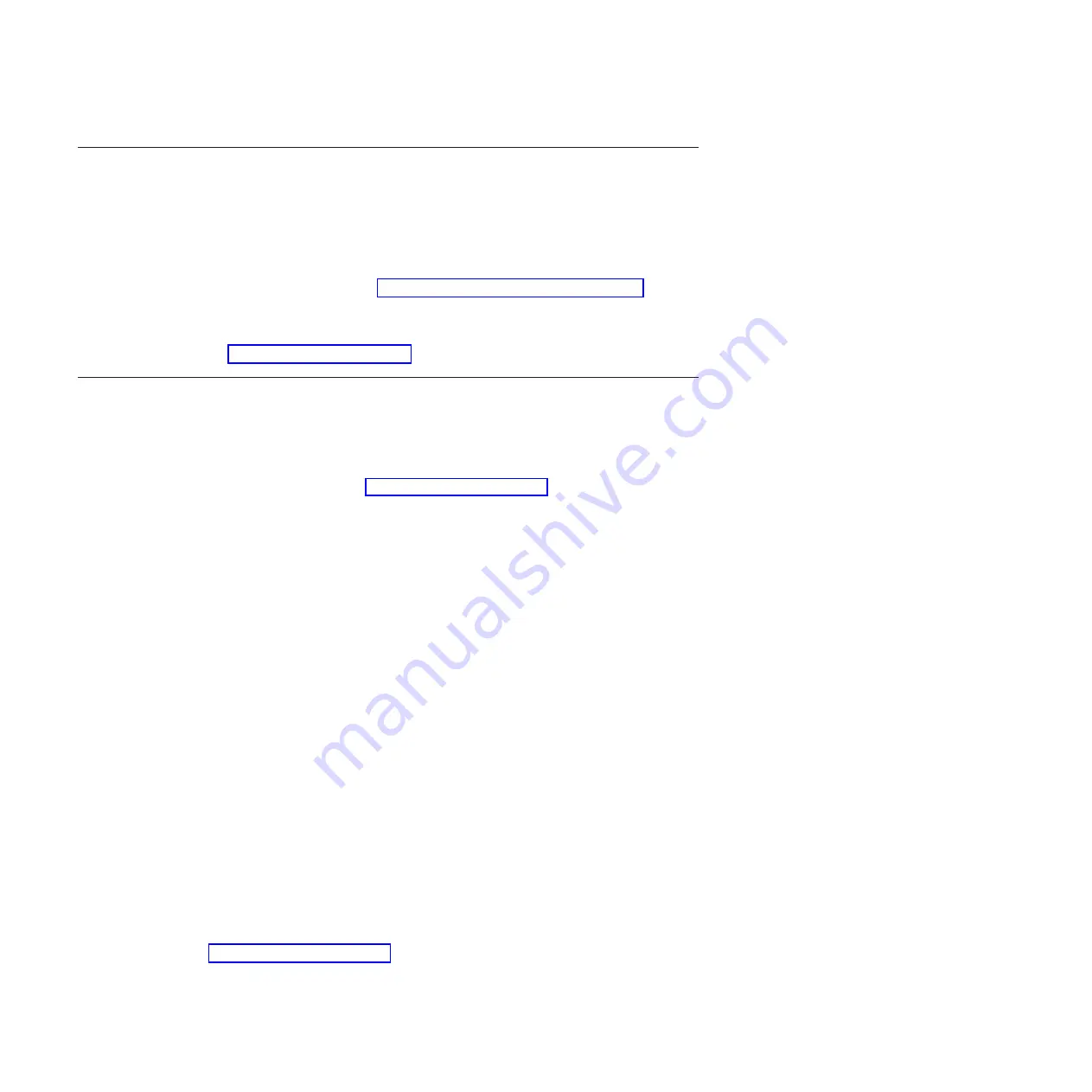
Updating firmware prior to connecting a tape device
Before you connect a tape device to your SAS RAID Module, make sure you have
the latest firmware updates. Perform the following steps to prepare your IBM
BladeCenter S for the installation of the tape device.
1.
Update the firmware on the Advanced Management Module to a version that
supports the SAS RAID Module.
2.
Update the SAS RAID Module firmware to the latest supported version. For
detailed instructions, see Chapter 6, “Updating firmware,” on page 33.
3.
Ensure you have the latest version of IBM Storage Configuration Manager. For
instructions on installing IBM Storage Configuration Manager, see the
IBM
Storage Configuration Manager Planning, Installation, and Configuration Guide
at
Installing and configuring a tape device
Perform the following steps to connect a tape device to the SAS RAID Module.
1.
Make sure that both SAS RAID Modules and the tape device are powered on.
2.
Download and install the tape device drivers for the supported operating
system platform. For a list of supported tape devices, see the
BladeCenter-S
Interoperability Guide
at http://www.ibm.com/support.
3.
Attach the host end of the SAS interface cable to the SAS connector on the tape
device.
4.
Attach the other end of the host SAS interface cable to one of the four ports on
the SAS RAID Module.
5.
Enable the external ports on the SAS RAID Module via the Advanced
Management Module.
a.
Log into the Advanced Management Module.
b.
Select
I/O Module Tasks
>
Admin/Power/Restart
>
I/O Module Advanced
Setup
.
c.
Select
I/O Module 3
from the
Select a Module
menu.
d.
Select
Enabled
from the
Fast Post
menu.
e.
Select
Enabled
from the
External ports
menu.
f.
Click
Save
.
g.
Repeat these steps for
I/O Module 4
.
6.
Verify the tape device is visible to your operating system platform. For
information on device management, consult the documentation supplied with
your operating system.
7.
Verify the tape device is visible to IBM Storage Configuration Manager.
a.
Log into IBM Storage Configuration Manager.
b.
Select
BC-S SAS RAID Module
>
Configuration
>
SAS Ports
.
c.
Verify the status of the port to ensure the tape device is visible.
8.
If the tape device is not visible after completing these steps, contact IBM
support.
For additional information about the supported tape devices, go to
http://www.ibm.com/support.
96
IBM SAS RAID Controller Module: Installation and User's Guide IBM BladeCenter S SAS RAID Controller Module
Summary of Contents for BladeCenter S SAS RAID Controller Module
Page 2: ......
Page 7: ...Taiwan Class A compliance statement 199 Index 201 Contents v...
Page 101: ...host get Chapter 8 Using the RAID Controller command line interface 91...
Page 209: ...Taiwan Class A compliance statement Notices 199...
Page 215: ......
Page 216: ...Part Number 00D9332 Printed in USA 1P P N 00D9332...






























