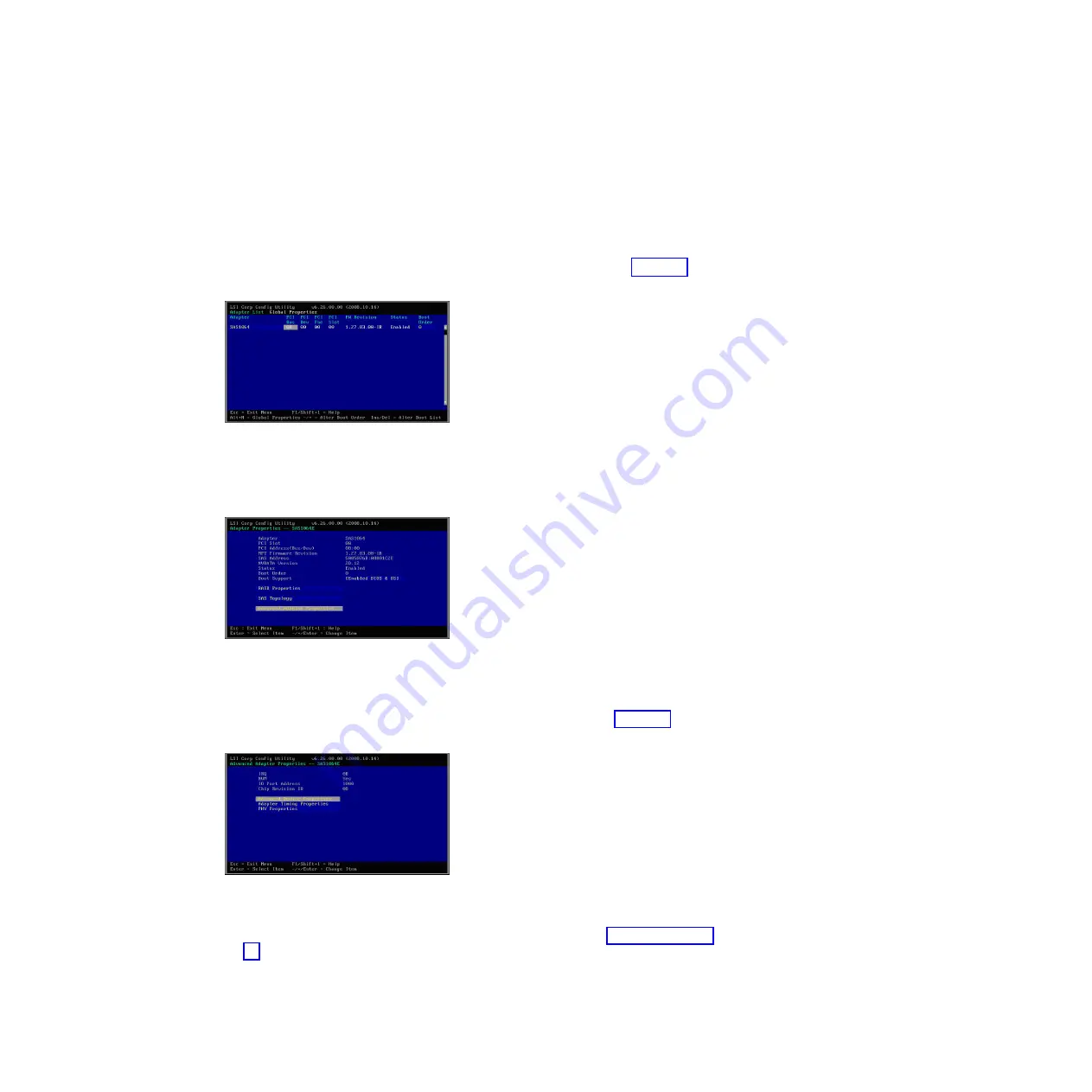
For blades that have the SAS Connectivity Card and are configured to be booted
from an external SAS drive, the internal hard drive must be removed. Except for
the requirements to remove the internal disk and to map a boot volume to the
blade, the configuration for internal hard drive boot and external SAS boot is
identical.
1.
When the
<<<Press Ctrl-C to start LSI Logic Configuration Utility>>>
prompt displays during system boot, press Ctrl+C to enter the LSI Logic
Configuration Utility. The Adapter List screen displays, similar to Figure 16.
2.
Use the arrow keys to select the Onboard SAS Controller then press Enter to
display the Adapter Properties screen.
3.
Ensure that
Boot Support
is set to
[Enabled BIOS & OS]
.
4.
Use the arrow keys to select
Advanced Adapter Properties
, then press Enter.
The Advanced Adapter Properties screen displays as shown in Figure 18.
5.
Use the arrow keys to select
Advanced Device Properties
, then press Enter.
The Advanced Device Properties screen displays as shown in Figure 19 on page
46.
Figure 16. Adapter List screen showing the Onboard SAS Controller.
Figure 17. Adapter Properties screen for the Onboard SAS Controller
Figure 18. Advanced Adapter Properties screen
Chapter 7. Working with storage pools and volumes
45
Summary of Contents for BladeCenter S SAS RAID Controller Module
Page 2: ......
Page 7: ...Taiwan Class A compliance statement 199 Index 201 Contents v...
Page 101: ...host get Chapter 8 Using the RAID Controller command line interface 91...
Page 209: ...Taiwan Class A compliance statement Notices 199...
Page 215: ......
Page 216: ...Part Number 00D9332 Printed in USA 1P P N 00D9332...






























