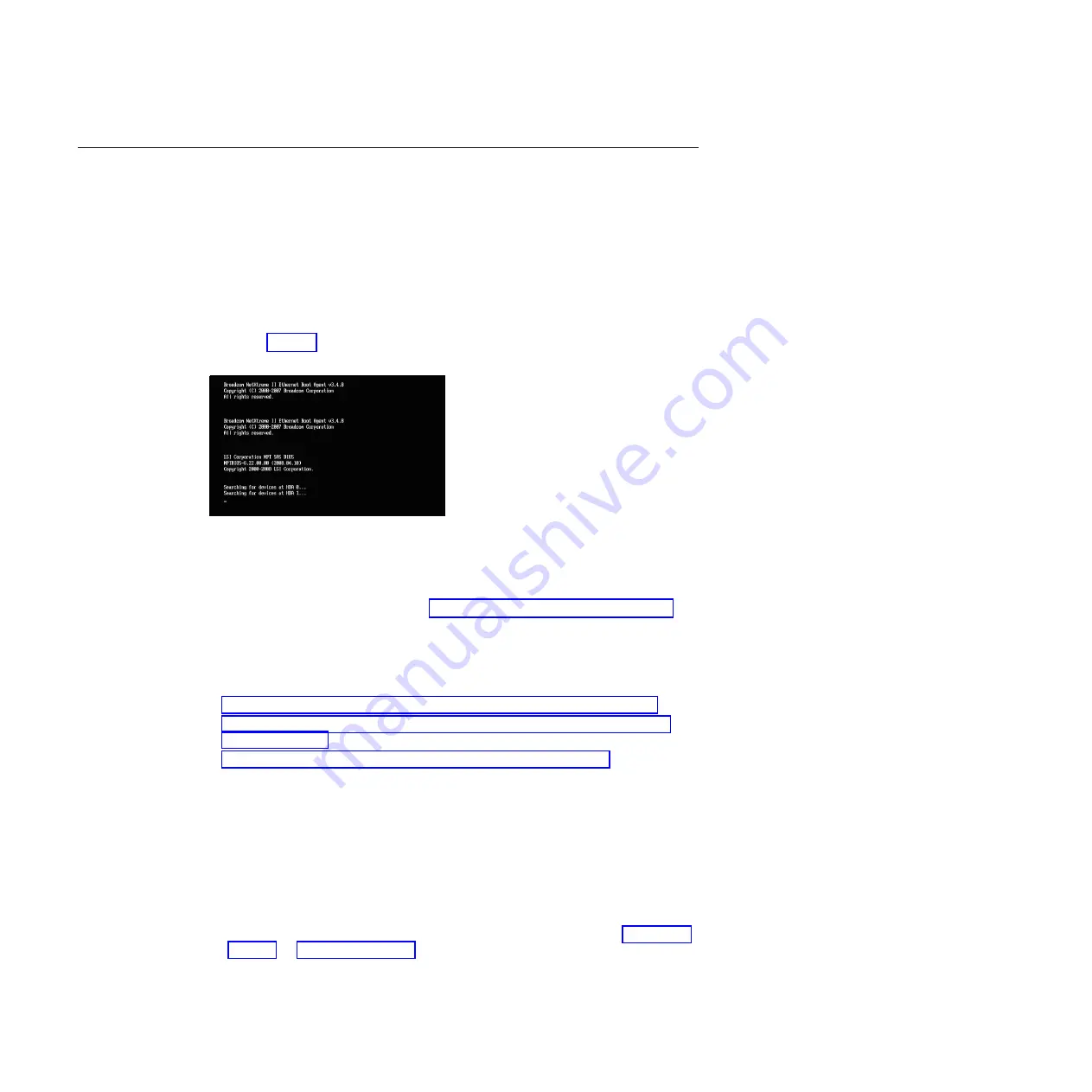
Configuring blades for Microsoft Cluster Service
This topic describes the steps to configure the SAS Expansion Card (CFFv) for IBM
BladeCenter and the SAS Connectivity Card (CIOv) for IBM BladeCenter to
support blades that are configured for Microsoft Cluster Service.
If you are configuring a server blade as a node in a Microsoft Windows 2003
clustering environment, you need to configure the SAS Expansion Card or the
Onboard SAS Controller BIOS (for configurations with the SAS Connectivity Card)
to support blades that are configured for Microsoft Cluster Service. If the SAS
Expansion Card and the Onboard SAS Controller BIOS configuration is not set,
nodes added to the cluster may fail to boot or hang with the console output as
shown in Figure 3.
Important:
For blades that have the SAS Expansion Card or a boot disk connected
through the SAS Expansion Card, you must apply Microsoft Hotfix 886569 for
Microsoft Cluster Service to be able to manage the storage volumes. You can
download Microsoft Hotfix 886569 at http://support.microsoft.com/kb/886569.
The steps you need to perform to configure the SAS Expansion Card and the
Onboard SAS Controller BIOS depend on your boot disk type and external adapter
type. Determine which steps you need to follow based on the boot option and the
type of external SAS interface card you have installed:
v
“Configuring blades with an internal boot disk and SAS Expansion Card”
v
“Configuring blades with a boot disk connected through the SAS Expansion
Card” on page 42
v
“Configuring blades with the SAS Connectivity Card” on page 44
Configuring blades with an internal boot disk and SAS
Expansion Card
Follow these steps when the SAS RAID Module is configured so that only data
drives are presented to the blade host, and the host blade uses separate adapters
for the internal boot drive and the SAS RAID Module data drives.
1.
When the
<<<Press Ctrl-C to start LSI Logic Configuration Utility>>>
prompt displays during system boot, press Ctrl+C to enter the LSI Logic
Configuration Utility. For blades with an enabled Onboard SAS Controller and
the SAS Expansion Card, the Adapter List screen will be similar to Figure 4 on
page 41. In Figure 4 on page 41, the SAS Expansion Card is shown as the first
entry
SAS3020XD
. The adapter name may vary depending on the particular
blade model and SAS Expansion Card version. To determine which entry is the
SAS Expansion Card, you can temporarily disable the Onboard SAS Controller
by pressing F1 during the boot; this removes the Onboard SAS Controller from
Figure 3. Example of a hung boot screen
40
IBM SAS RAID Controller Module: Installation and User's Guide IBM BladeCenter S SAS RAID Controller Module
Summary of Contents for BladeCenter S SAS RAID Controller Module
Page 2: ......
Page 7: ...Taiwan Class A compliance statement 199 Index 201 Contents v...
Page 101: ...host get Chapter 8 Using the RAID Controller command line interface 91...
Page 209: ...Taiwan Class A compliance statement Notices 199...
Page 215: ......
Page 216: ...Part Number 00D9332 Printed in USA 1P P N 00D9332...






























