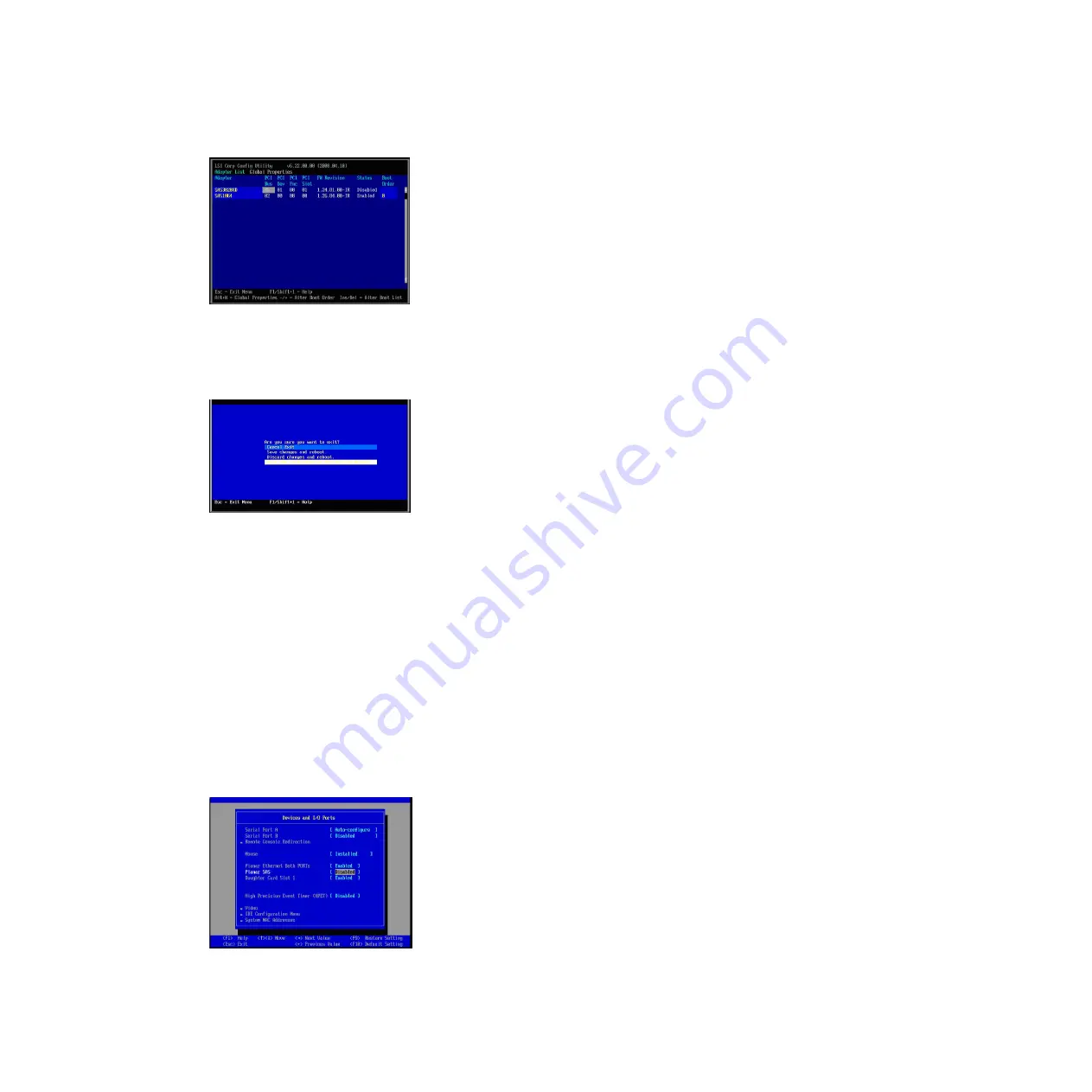
5.
Press Esc to exit the Adapter List screen. Use the arrow keys to select
Exit the
Configuration Utility and Reboot
, then press Enter.
The blade now boots from the internal disk and will not scan the external drives
during the boot. The first boot device is the Onboard SAS Controller.
Configuring blades with a boot disk connected through the SAS
Expansion Card
Follow these steps when the SAS RAID Module is configured to boot the host
blade, and also for data drives.
Note:
The boot drive must be mapped to LUN0, and the data drive mapping can
be any drive starting at LUN1. The boot drive must not be shared with other hosts
blades on the SAS RAID Module.
1.
During the blade boot, press F1 to disable the Onboard SAS Controller. The
Devices and I/O Ports screen displays.
2.
Press Esc to exit the Devices and I/O Ports screen.
Figure 7. Setting boot order to 0 for Onboard SAS Controller
Figure 8. Saving the BIOS setting and rebooting
Figure 9. Devices and I/O Ports screen
42
IBM SAS RAID Controller Module: Installation and User's Guide IBM BladeCenter S SAS RAID Controller Module
Summary of Contents for BladeCenter S SAS RAID Controller Module
Page 2: ......
Page 7: ...Taiwan Class A compliance statement 199 Index 201 Contents v...
Page 101: ...host get Chapter 8 Using the RAID Controller command line interface 91...
Page 209: ...Taiwan Class A compliance statement Notices 199...
Page 215: ......
Page 216: ...Part Number 00D9332 Printed in USA 1P P N 00D9332...






























