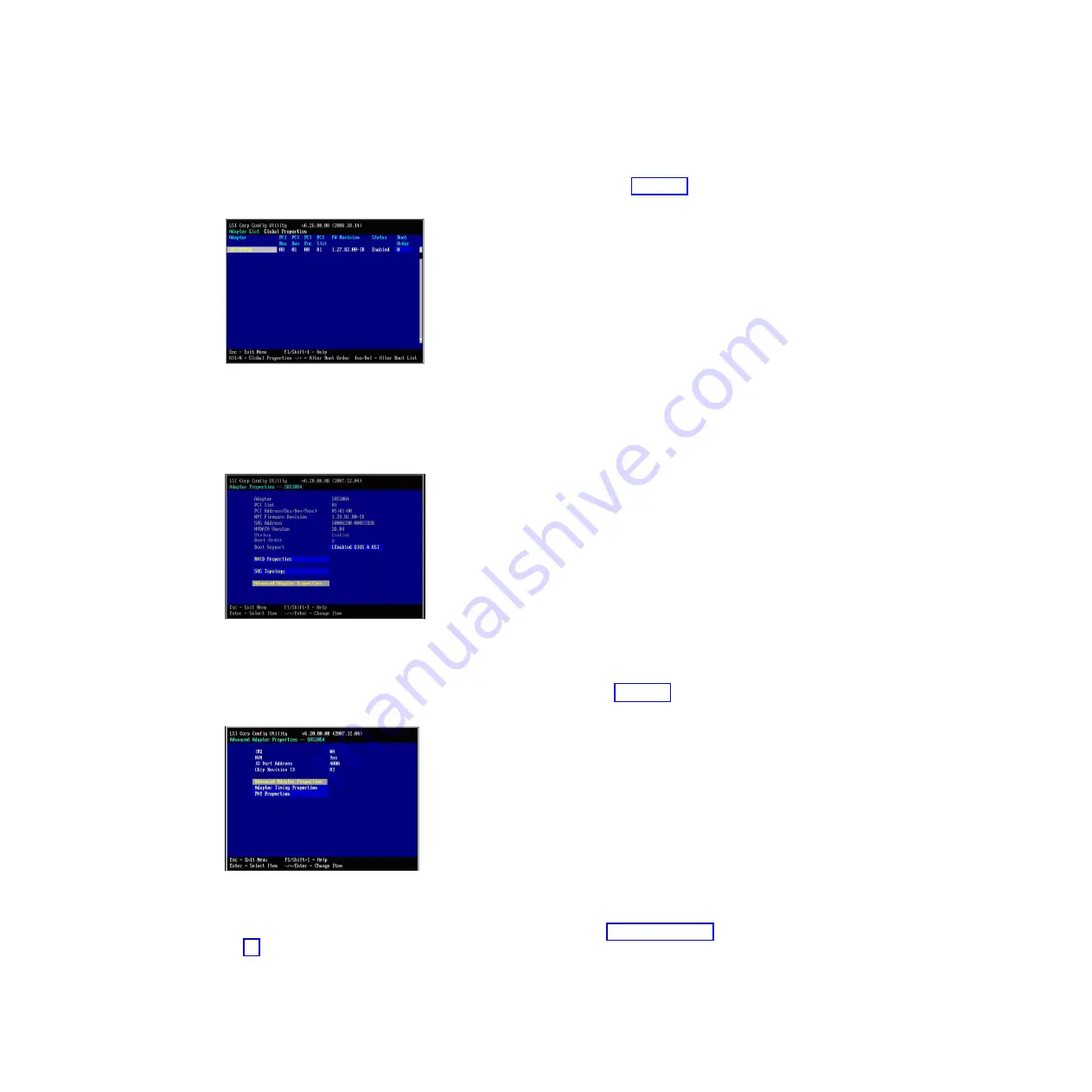
3.
When the
<<<Press Ctrl-C to start LSI Logic Configuration Utility>>>
prompt displays during system boot, press Ctrl+C to enter the LSI Logic
Configuration Utility. The Adapter List screen displays, similar to Figure 10.
4.
Use the arrow keys to select the external SAS adapter then press Enter to
display the Adapter Properties screen. Ensure that
Boot Support
is set to
[Enabled BIOS & OS]
.
5.
Use the arrow keys to select
Advanced Adapter Properties
, then press Enter.
The Advanced Adapter Properties screen displays as shown in Figure 12.
6.
Use the arrow keys to select
Advanced Device Properties
, then press Enter.
The Advanced Device Properties screen displays as shown in Figure 13 on page
44.
Figure 10. Adapter List screen showing SAS Expansion Card
Figure 11. Adapter Properties screen showing enabled BIOS and OS boot support for the
SAS Expansion Card
Figure 12. Advanced Adapter Properties screen
Chapter 7. Working with storage pools and volumes
43
Summary of Contents for BladeCenter S SAS RAID Controller Module
Page 2: ......
Page 7: ...Taiwan Class A compliance statement 199 Index 201 Contents v...
Page 101: ...host get Chapter 8 Using the RAID Controller command line interface 91...
Page 209: ...Taiwan Class A compliance statement Notices 199...
Page 215: ......
Page 216: ...Part Number 00D9332 Printed in USA 1P P N 00D9332...






























