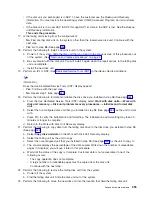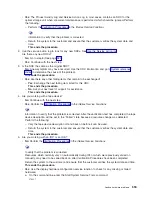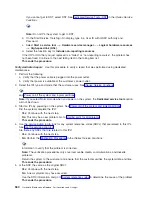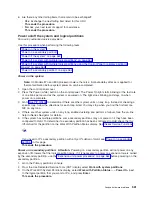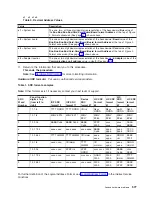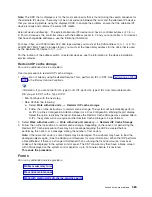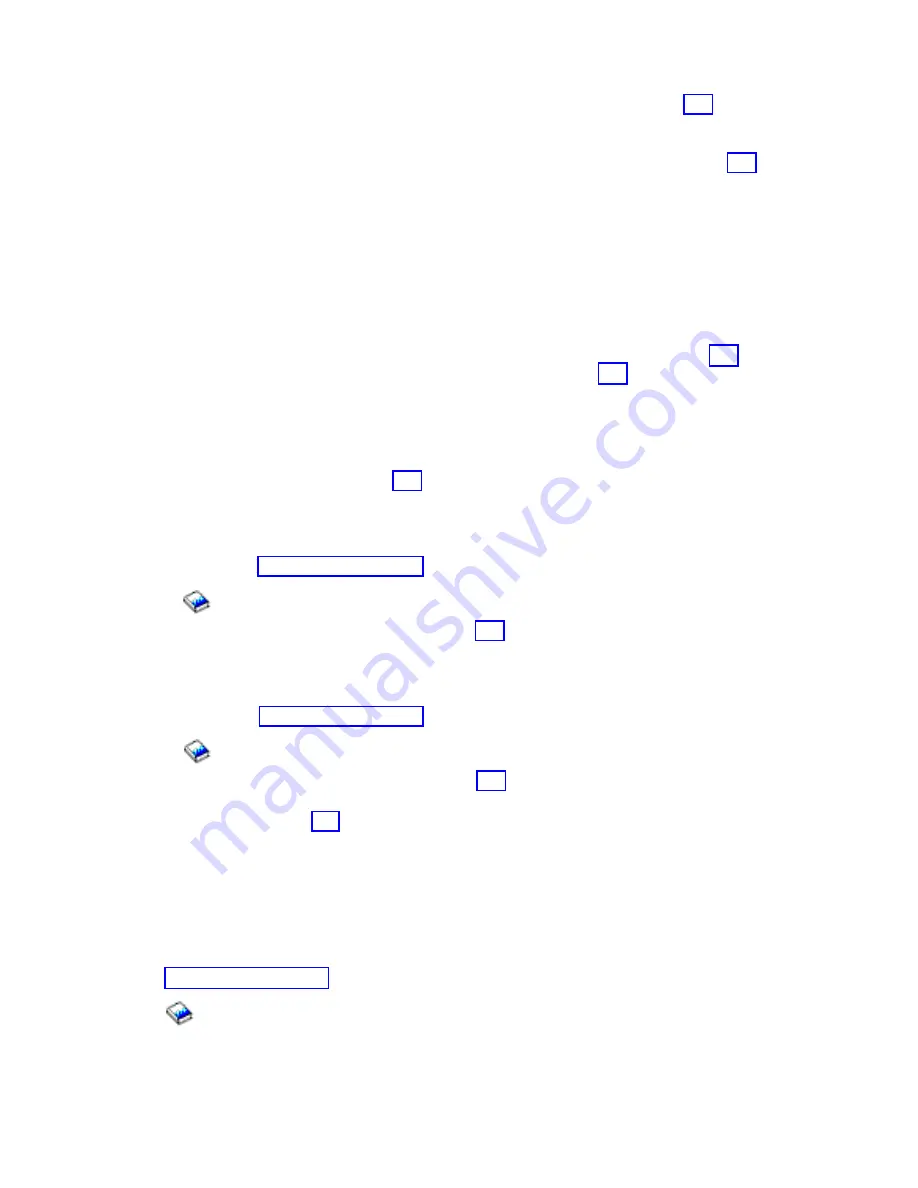
off
the
system
for
the
FRU
that
you
are
exchanging.
Go
to
step
23
(See
page
to
power
on
this
expansion
tower.
Continue
with
the
next
step.
v
Yes
:
Move
each
of
the
expansion
unit’s
ac
power
cords
one
at
a
time
to
the
alternate
ac
power
source
to
prevent
the
expansion
unit
from
losing
ac
power.
Go
to
step
21
(See
page
21.
When
the
expansion
tower
or
unit
is
powered
off,
disconnect
the
power
cord.
22.
Remove
or
install
the
part
using
the
procedure
that
sent
you
here.
Then,
continue
with
the
next
step
in
this
procedure.
Notes:
a.
Ensure
that
you
replace
the
failing
IOP,
IOA,
or
feature
card
with
the
same
type
and
model.
b.
When
IOPs
and
feature
cards
are
moved
or
removed,
ensure
that
the
configuration
rules
are
followed.
23.
Perform
the
following:
a.
Reconnect
the
power
cord
or
cords
that
you
disconnected
in
step
21
(See
page
or
the
power
supply
cords
that
you
disconnected
in
step
19
(See
page
Note:
The
tower
will
automatically
power
on.
However,
you
will
need
to
finish
the
steps
in
this
procedure
to
complete
the
power
on
and
restore
the
system
to
normal
operation.
b.
Were
you
instructed
to
perform
a
function
69
to
power
the
tower
on?
v
Yes
:
Continue
with
the
next
step.
v
No
:
Go
to
step
23f
(See
page
c.
Are
you
working
on
a
system
that
has
multiple
partitions?
v
Yes
:
Continue
with
the
next
step.
v
No
:
Perform
the
function
69
(with
the
control
panel
set
to
Manual
Mode)
from
the
control
panel.
See
in
the
iSeries
Service
Functions
information.
Then,
go
to
step
24
(See
page
d.
Are
you
working
in
the
Primary
partition?
v
No
:
Continue
with
the
next
step.
v
Yes
:
Perform
the
function
69
(with
the
control
panel
set
to
Manual
Mode)
from
the
control
panel.
See
in
the
iSeries
Service
Functions
information.
Then,
go
to
step
24
(See
page
e.
Perform
function
69
from
the
Work
with
Partition
Status
display
in
the
Primary
partition.
Then,
go
to
step
24
(See
page
f.
If
the
Packaging
Hardware
Resources
display
is
available,
specify
the
Power
on
option
for
the
expansion
tower
or
unit
you
were
working
on
and
press
Enter
.
Note:
In
some
cases,
FRU
replacement
may
generate
a
new
SPCN
ID
in
both
the
expansion
tower
control
panel
and
in
HSM.
If
this
occurs,
use
the
new
SPCN
ID
to
complete
the
power
on
procedure.
g.
If
the
Packaging
Hardware
Resources
display
is
not
available,
select
(with
the
control
panel
set
to
Manual
Mode)
the
SPCN
control
panel
function
to
power
on
the
expansion
tower
or
unit.
See
in
the
iSeries
Service
Functions
information.
1)
Select
function
07
and
press
Enter
.
Analyze
hardware
problems
569
Summary of Contents for 270
Page 2: ......
Page 12: ...x Hardware Remove and Replace Part Locations and Listings...
Page 279: ...Figure 3 CCIN 2881 with pluggable DIMM Analyze hardware problems 267...
Page 281: ...Figure 6 Models 830 SB2 with FC 9074 HSL and SPCN locations Analyze hardware problems 269...
Page 283: ...Figure 1b Model 840 SB3 processor tower dual line cord Analyze hardware problems 271...
Page 294: ...01 gif port and LED locations 282 Hardware Remove and Replace Part Locations and Listings...
Page 295: ...s src rzaq4519 gif locations Analyze hardware problems 283...
Page 483: ...Table 1 Cover assembly FC 5095 Expansion I O Tower Analyze hardware problems 471...
Page 614: ...602 Hardware Remove and Replace Part Locations and Listings...
Page 618: ...606 Hardware Remove and Replace Part Locations and Listings...
Page 621: ......
Page 622: ...Printed in USA SY44 5917 02...